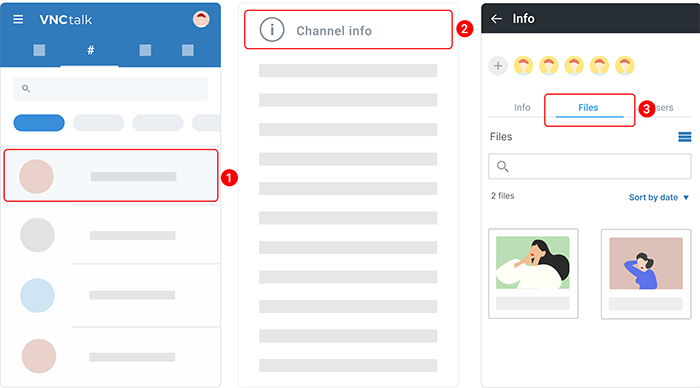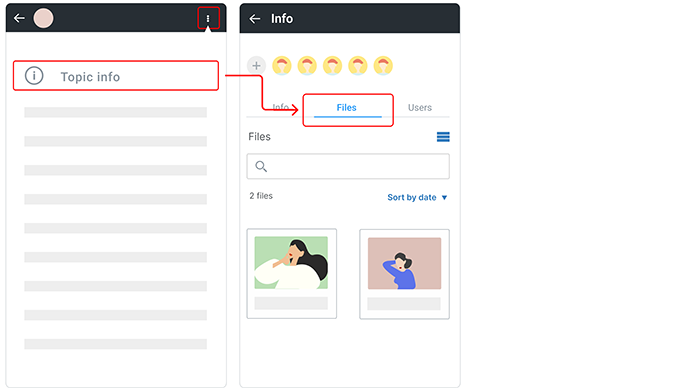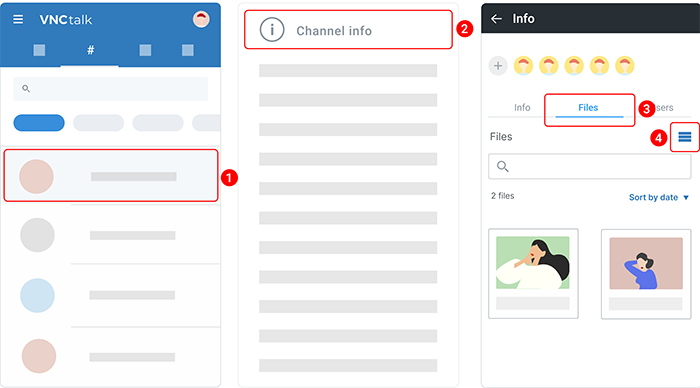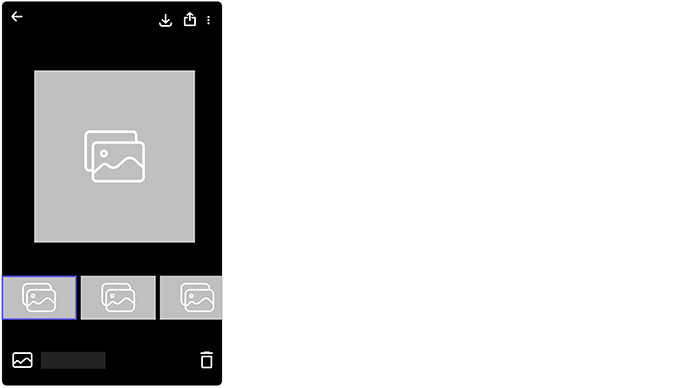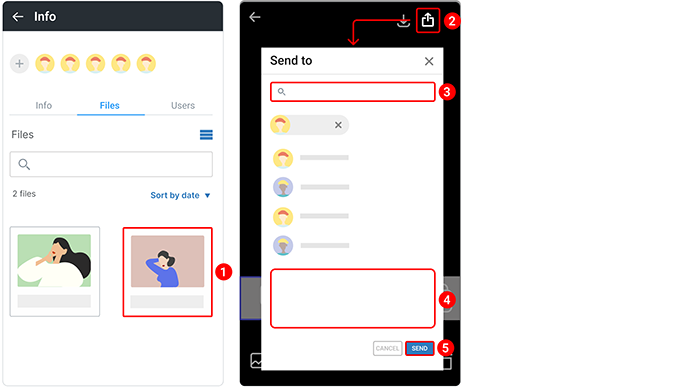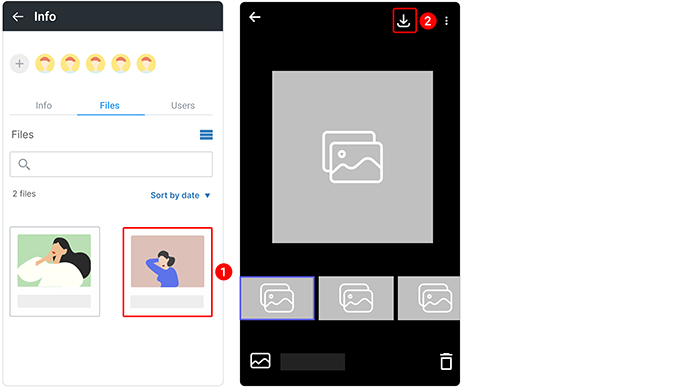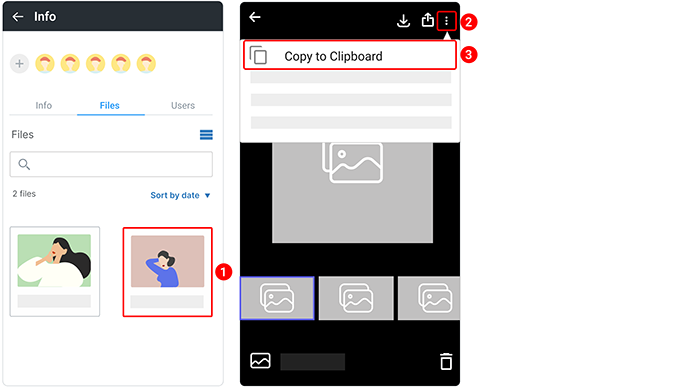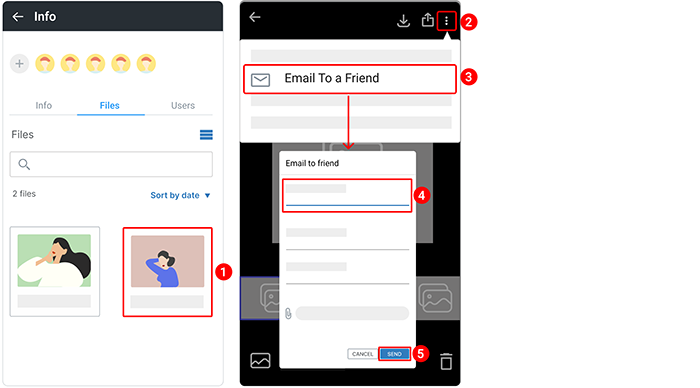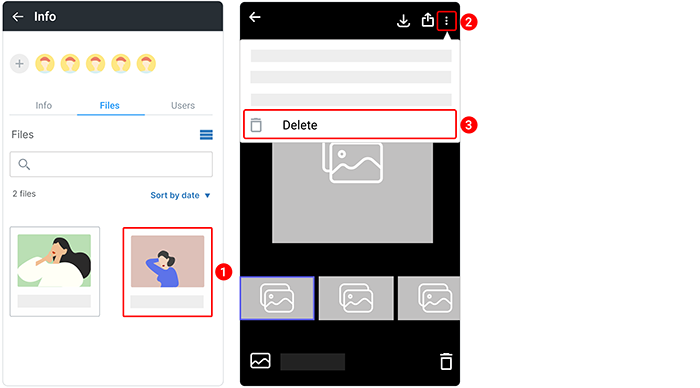Files & File Preview¶
Updated till version 2.0
Files¶
Attach a file to a topic¶
It is possible to upload only 5 files at once.
There are 2 ways to upload a file to a topic:
Way 1. From the topic page.
- Open a topic.
- In the upper right corner, tap the kebab menu icon
 .
. - Select Add files from the dropdown menu.
- Select the files you want to add.
Way 2. Using the Edit topic option.
- Open a channel where a required topic is located.
-
Tap and hold a topic to open an options menu.
-
Select Edit topic from the dropdown menu.
- Navigate to Attachments.
- Tap the plus button
 and then select the files you want to add.
and then select the files you want to add.
Access files¶
All attached images/ documents/ videos are stored in the "Files" tab.
There are 2 ways to access files for a channel.
Way 1. Using the "Channel Info" option.
-
Tap and hold a channel to open an options menu.
-
Select Channel Info from the dropdown menu.
- Navigate to the Files tab.
Files that you attach to the topic are stored under the Attachments section at the lower of a topic.
Way 2. Using the "Topic Info" option.
- Open a topic.
- In the upper right corner, tap the kebab menu icon
 .
. - Select Topic Info from the dropdown menu.
- Navigate to the Files tab.
Manage attached files¶
Here you can find all sent image(s)/ video (s)/ document(s) by entering the keyword in the search field.
When you search, you have these options:
- Group results by date or user: Below the search field, tap the Group dropdown and select Date or User.
- Start a new search: Tap
 in the search field.
in the search field. - Open a result: Tap it.
- Download a result: Tap the kebab menu icon
 next to the file you want to download. Select Download from the dropdown menu.
next to the file you want to download. Select Download from the dropdown menu. - Preview a result: Tap the kebab menu icon
 next to the file you want to preview. Select File preview from the dropdown menu.
next to the file you want to preview. Select File preview from the dropdown menu. - Send a result to a chat: Tap the kebab menu icon
 next to the file you want to send to a chat. Select Send to from the dropdown menu. In the Send to box that opens, select or search for a chat you want to send the file and tap it.
next to the file you want to send to a chat. Select Send to from the dropdown menu. In the Send to box that opens, select or search for a chat you want to send the file and tap it. - Email a result to a friend: Tap the kebab menu icon
 next to the file you want to email to a friend. Select Email to a friend from the dropdown menu. In the Email to friend box that opens, fill in the fields and then tap Send.
next to the file you want to email to a friend. Select Email to a friend from the dropdown menu. In the Email to friend box that opens, fill in the fields and then tap Send.
Change the view of files¶
Files can be displayed in two ways - list or tiles. To change the view of files:
-
Tap and hold a channel to open an options menu.
-
Select Channel Info from the dropdown menu.
- Navigate to the Files tab.
-
Tap
 or
or  to change to the view you want to see.
to change to the view you want to see.- Tiles. Displays medium-sized icons of the files with their names, the date when they were sent, and who sent them.
- List. Displays small icons of the files with their names, the date when they were sent, and who sent them.
File preview¶
Preview a media file¶
Media files are opened in a media previewer. You can navigate through all files shared in the respective channel/ topic. The action menu allows forwarding media to a different chat, downloading it, or emailing a file to a friend.
Forward a media file¶
- Tap an image to open it.
- In the top menu, tap the forward icon
 .
. - Search for or select a chat you want to forward an image to and tap it.
- You have the option to add a comment to your message.
- Tap Send.
Download a media file¶
Copy a media file¶
- Tapan image to open it.
- In the top menu, tap the kebab menu icon
 .
. - Select Copy to clipboard. It will copy the media link to a clipboard. You can now paste the copied link to another chat and send it.
Email a media file to a friend¶
- Tap an image to open it.
- In the top menu, tap the kebab menu icon
 .
. - Select Email to a friend.
- Enter an email address in the field.
- Tap Send.