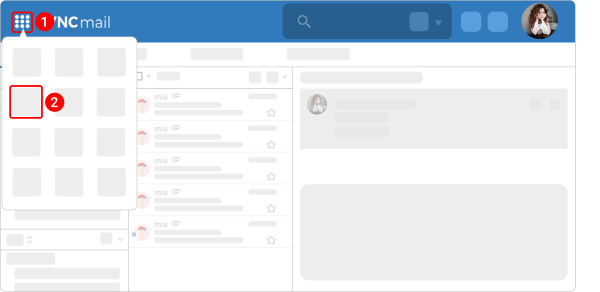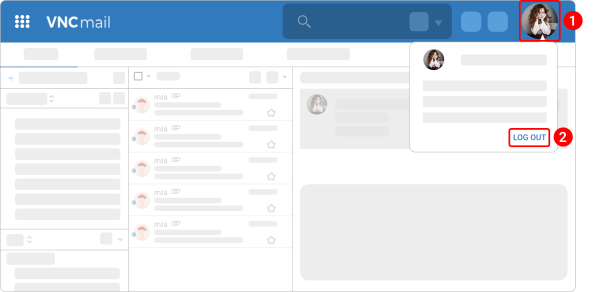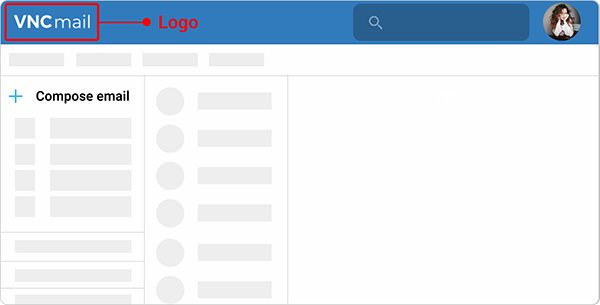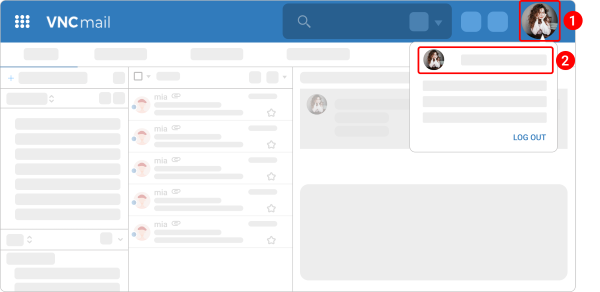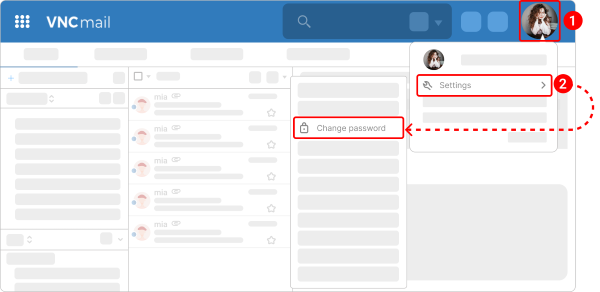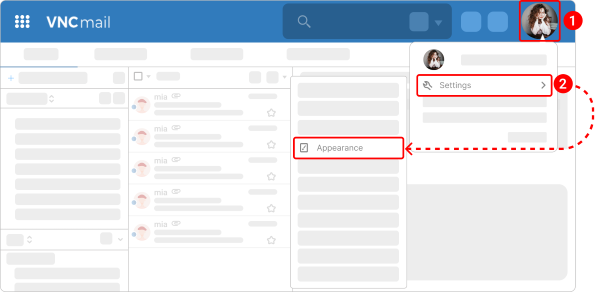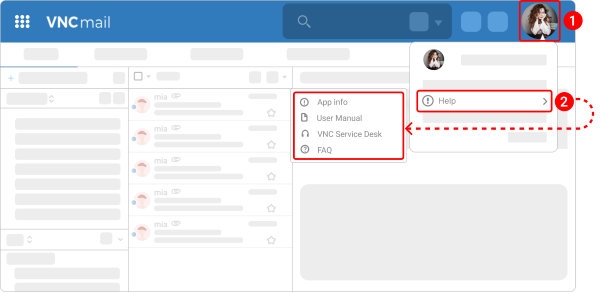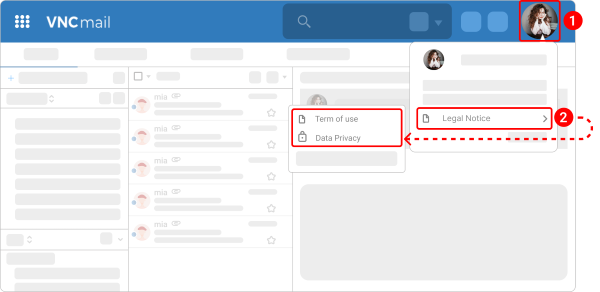Account Management¶
Updated till version 3.0
Download & Installation¶
Install VNCmail Desktop Client¶
To install the VNCmail desktop client follow the same procedure as that of installing the VNCtalk desktop client. Refer to the "VNClagoon Desktop Client Installation" section, for a step-by-step guide.
Switch among VNClagoon apps¶
We offer single sign on (SSO) for our complete VNClagoon software suite. You can use the App Switcher to go to any another VNClagoon product from VNCmail if you have a subscription to the product. It means that you do not need to open the product URL in a browser and enter your credentials to log in.
- In the upper left corner, click the bento icon
 . You should see only the products you are subscribed to.
. You should see only the products you are subscribed to. - Select a required product and you should be redirected to this product.
Log out¶
Logging out of an account in VNCmail does not delete your account.
- In the upper right corner, click the profile icon.
- Click LOG OUT.
Account Information¶
Change the VNCmail icon and image¶
You need to be Admin to change the default VNCmail icon and image.
You can customize the VNCmail appearance settings by changing the icon (1) and image (2).
The procedure for changing the VNCmail icon and image is the same for all VNC applications. Refer to the "Customize organization settings" section for the step-by-step guide.
Add a logo to the VNCmail header¶
You need to be Admin to add a logo to the VNCmail header.
The logo appears at the top of the VNCmail main page.
The procedure for adding the logo to the VNCmail header is the same for all VNC applications. Refer to the "Customize an application logo in the header" section for the step-by-step guide.
View your profile information¶
- In the upper right corner, click the profile icon.
- Click your name.
Buttons that launch some actions in a corresponding VNC product:
- Create a ticket
- Create a task
The profile section displays general information about you:
- Profile. Profile data include your full name, birthdate, timezone, company, contact information, etc.
- HR data. HR data includes information like marital status, private email, engagement type, etc.
- Activity. This section displays chat and email activity.
- Account. Account data includes your profile name, security encryption type, projects, and more.
Change the password¶
You can change your password to protect your account from potential hacks. For security reasons, we recommend changing your password every 6 months.
- In the upper right corner, click the profile icon.
- Navigate to Settings > Change password.
- Enter your current password and then the new password twice to confirm.
- Click CHANGE.
Customize background theme¶
The "Appearance" option allows you to change the VNCmail theme. There are 2 possible themes: "Blue Ocean" and "Nature Green".
- In the upper right corner, click the profile icon.
- Navigate to Settings > Appearance.
- Select a required theme.
- Click the checkmark
 at the bottom.
at the bottom.
Help & Privacy Statement¶
Access Help Center¶
- In the upper right corner, click the profile icon.
-
Navigate to Help and select one of the following options:
- App Info. The version number of VNCmail you are using.
- User Manual/ FAQ. A comprehensive user guide providing step-by-step instructions on how to use VNCmail and answers to basic questions about VNCmail.
- VNC Service Desk. Adding a support request.
Access "Legal Notice"¶
- In the upper right corner, click the profile icon.
-
Navigate to Legal Notice and select one of the following options:
- Terms of use. A "Terms of Service" agreement provides details about the relationship between VNClagoon and users. It sets forth clauses that embody the rules, requirements, restrictions, and limitations that a user must agree to use the VNClagoon applications.
- Data privacy. The Data Privacy Policy provides details about what type of information is collected and tracked on the website, how the information may be used, and with whom the information may be shared.