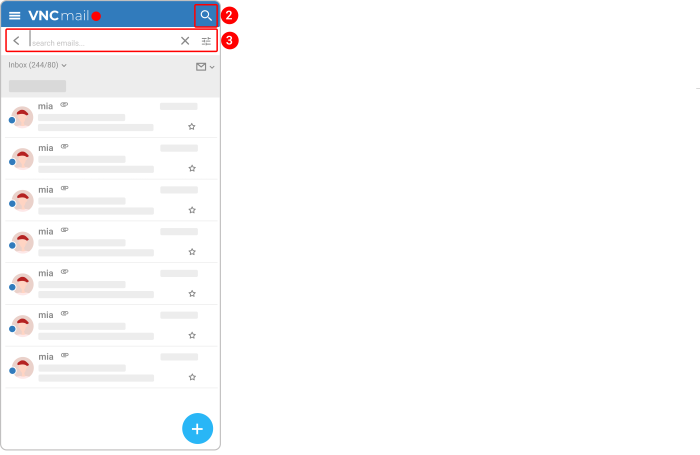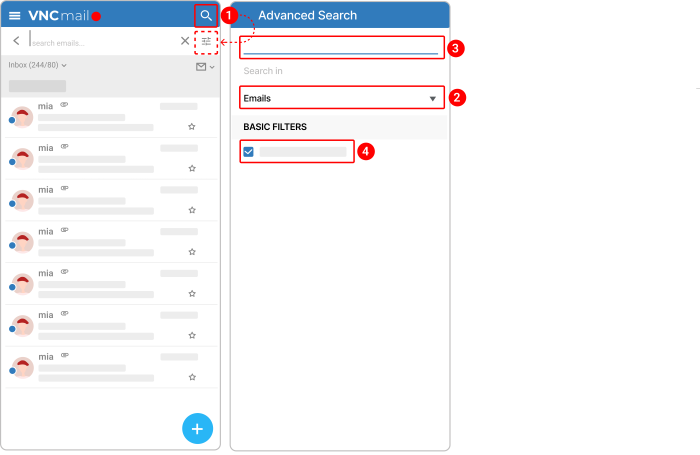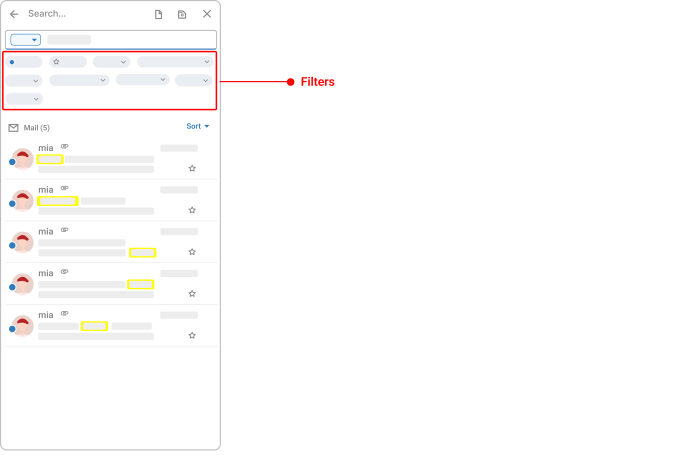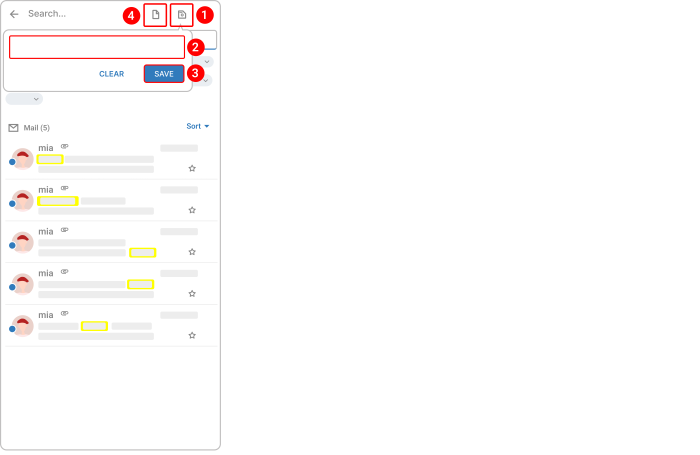Advanced search¶
Updated till version 3.0
Search emails¶
In VNCmail, you can use the search box at the top of the page to search for email messages, briefcases, or appointments. Also, the option allows searching in shared items too.
- In the upper right corner, tap the magnifier icon
 .
. - Enter a search request. 3 Tap Enter/ Return on your keyboard.
A list of results will show.
Search briefcases and calendars¶
- In the upper right corner, tap the magnifier icon
 and then the filter icon
and then the filter icon  .
. - Tap the down arrow
 next to the Emails and select Briefcase.
next to the Emails and select Briefcase. - Enter a search request.
- If you need to search in shared items, check the box next to Include shared items.
- Tap Enter/ Return on your keyboard.
Refine your search results¶
Filters allow you to narrow the scope of a search query to eliminate irrelevant information and help you find the exact content you're looking for.
- Unread. Search for anything that is currently marked as “unread”.
- Starred. Search for anything that is currently marked as “starred”.
- All times. Search for anything that was sent from a certain date range or a specific date.
- To. Search for anything that you sent to a certain email address.
- From. Search for anything that was sent from a certain email address.
- Folder. Search for anything within a certain folder.
- Attachment type. Search for anything that has a specific type of attachment like audio, video, image, documents, or achives.
- Status. Search for anything that has a specific status like "has attachment", "sent by me", "replied", "forwarded", or "draft".
Search results will be highlighted in yellow.