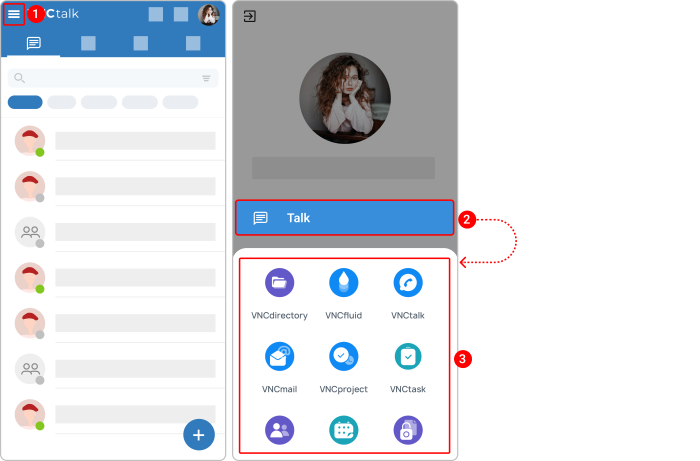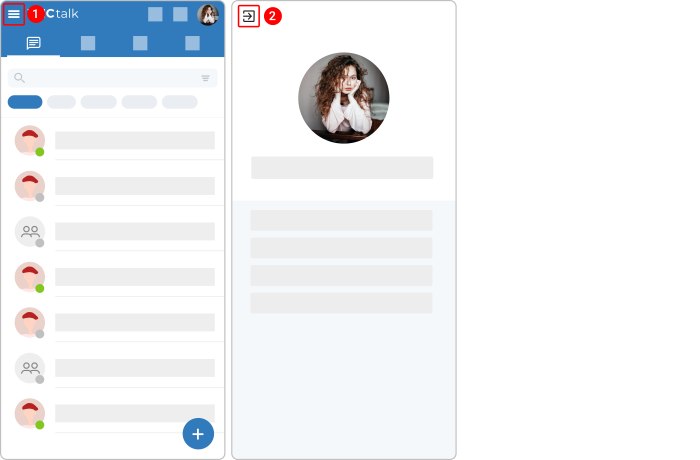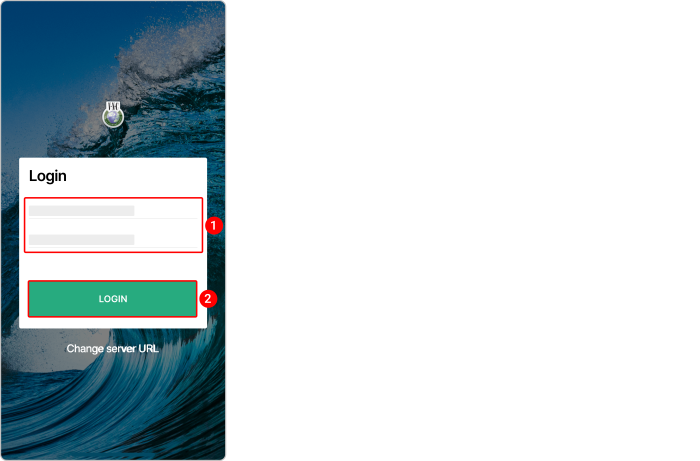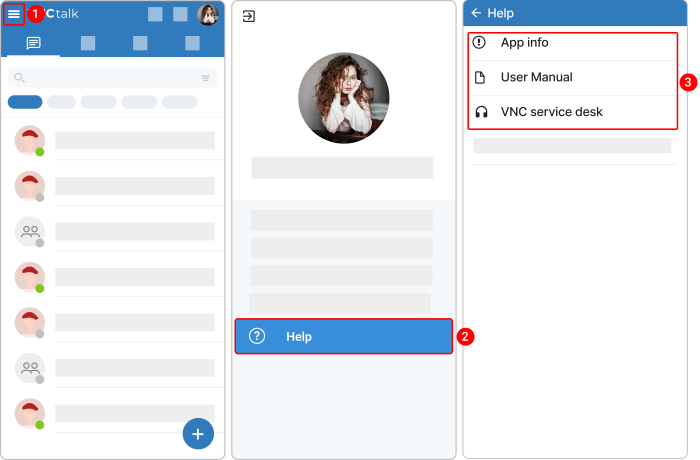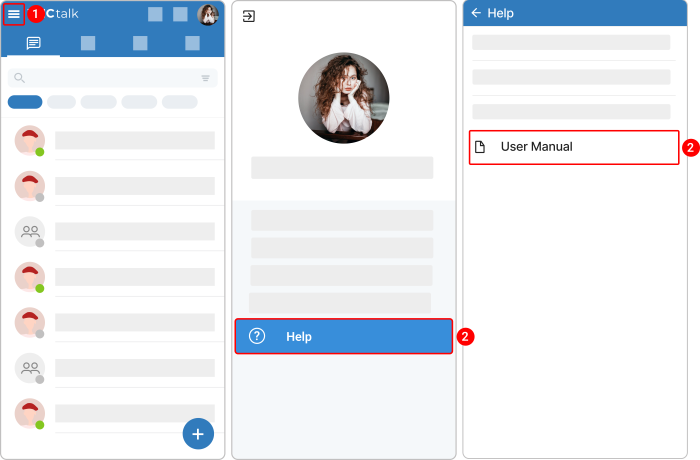VNCtalk Account Management¶
Updated till version 4.0
Download & Installation¶
Install VNCtalk App¶
Search for VNCtalk: secure real-time communication in the Play Store or App Store and install the application.
After you have installed VNCtalk, you can:
- Select your communication partner and start a text chat.
- Invite several people to a group chat.
- Invite your team to a video conference.
- Transfer a file and share it with your chat partner.
Switch among VNClagoon apps¶
You can go to another VNClagoon product from VNCtalk if you have a subscription to the product. It means that you do not need to open the product URL in a browser and enter your credentials to log in.
- In the upper left corner, tap the hamburger menu icon
 .
. - Tap Talk. You should see only the products you are subscribed to.
- Select a required product and you should be redirected to this product.
- If an app is not installed or available for the selected product, the web client for that application is opened in your phone's default browser.
Log out¶
Logging out of an account in the VNCtalk app does not delete your account.
- In the upper left corner, tap the hamburger menu icon
 .
. - Tap the logout icon
 .
. - When prompted, tap LOG OUT confirming that you want to log out.
Account Information¶
Log in to VNCtalk App¶
Before logging in to VNCtalk App, ensure that you use the proper URL. For this, tap "Change server URL" on the login page, enter the appropriate URL, and tap "Change".
- On your phone, open the VNCtalk app.
- Enter your credentials in the respective fields.
- Tap LOGIN.
After you logged in, you should see your VNCtalk chats. Your chats are automatically synced so you can access your chats from any mobile device or computer.
Change a profile image¶
You can add a VNCtalk profile image or change your current profile image. By default, your avatar is a circle with your username's initials.
-
In the top right corner, tap the profile icon.
- Tap Upload. You can choose a photo from your library or take a new photo with your camera.
- Customize your image if needed.
- Tap the checkmark icon at the bottom.
Help & Privacy Statement¶
Access Help Center¶
- In the upper left corner, tap the hamburger menu
 .
. - Navigate to Help.
-
Select one of the following options:
- App info. The version number of VNCtalk you are using.
- User Manual. A comprehensive user guide providing step-by-step instructions on how to use VNCtalk.
- VNC Service Desk. Adding a support request.
Enable the "Check for updates" option¶
The "Check for updates" option is currently an open beta. Anyone with a VNCtalk app for Android can enable a "Check for updates" option right now.
You can easily update VNCtalk. We encourage you to always use the latest version of VNCtalk. The latest versions contain the newest features and bug fixes.
- In the upper left corner, tap the hamburger menu
 .
. - Navigate to Help > App Info.
- Switch on the Check for updates toggle. If updates are available, download them.
If the item "Check for updates" is active (the slider is moved to the right), then VNCtalk will notify the user about the availability of a new version — the "Check for updates" notification will appear when the user opens the app.
Access "Legal Notice"¶
- In the upper left corner, tap the hamburger menu
 .
. - Navigate to Help.
-
Click Legal Notice and then select one of the following options:
- Terms of use. A "Terms of Service" agreement provides details about the relationship between VNClagoon and users. It sets forth clauses that embody the rules, requirements, restrictions, and limitations that a user must agree to use the VNClagoon applications.
- Data privacy. The Data Privacy Policy provides details about what type of information is collected and tracked on the website, how the information may be used, and with whom the information may be shared.