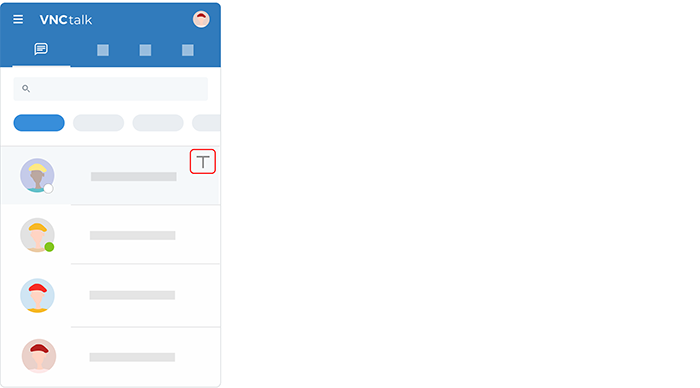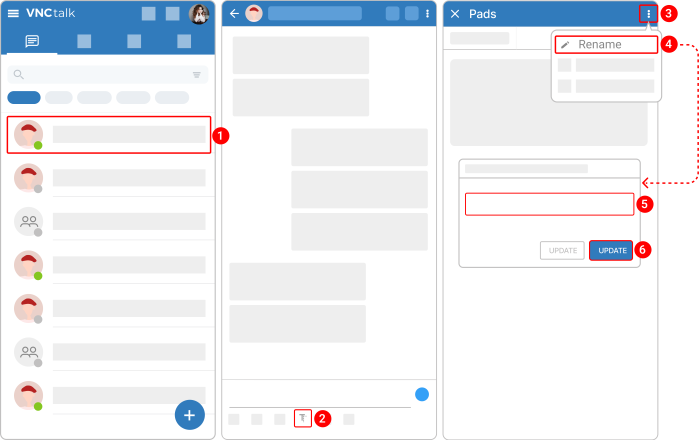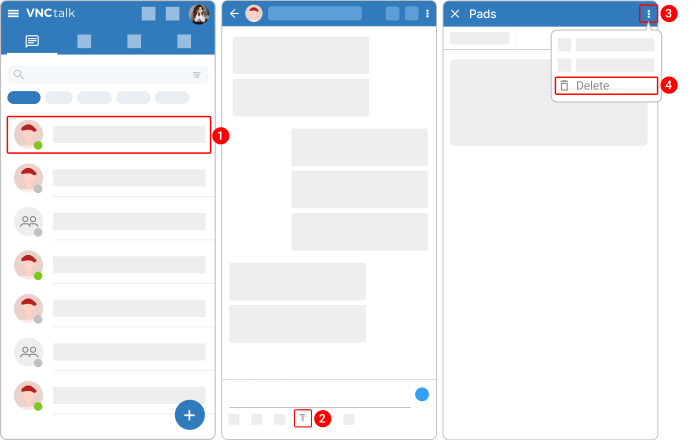Document Collaboration¶
Updated till version 4.0
VNCpad¶
The VNCpad allows you to add one or more pads to write on, for example for notes during an online meeting and has a text editor with basic text formatting options like bold, italic, underlined, and strikethrough text, lists with numbers or bullet points and indent text. In addition, you can add a table for organizing information.
VNCpad also highlights every participant‘s contribution to the VNCpad in a different color and in real time. These colors can be removed when the document is finished.
Create a VNCpad in a chat¶
- Open a chat.
- Tap the VNCpad icon
 beneath the box where you type your message.
beneath the box where you type your message. -
Tap Create new pad.
- Alternatively, you can tap the plus icon in the upper right corner.
-
Enter the document name.
- Tap CREATE.
After you create a VNCpad, the following icon will appear in a chat, so all participants will be aware of a VNCpad creation.
Rename a VNCpad in a chat¶
- Open a chat.
- Tap the VNCpad icon
 beneath the box where you type your message.
beneath the box where you type your message. - In the upper right corner, tap the kebab menu icon
 on a required VNCpad.
on a required VNCpad. - Select Rename from the dropdown menu.
- Enter a required name.
- Tap UPDATE.
Delete a VNCpad in a chat¶
- Open a chat.
- Tap the VNCpad icon
 beneath the box where you type your message.
beneath the box where you type your message. - In the upper right corner, tap the kebab menu icon
 on a required VNCpad.
on a required VNCpad. - Select Delete from the dropdown menu.
Duplicate a VNCpad¶
This feature is under development.