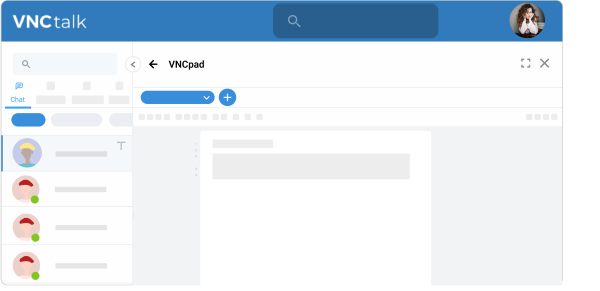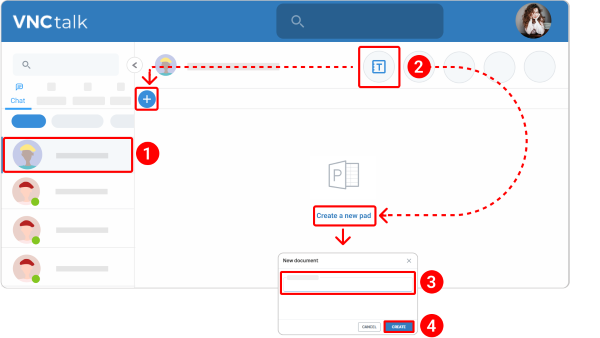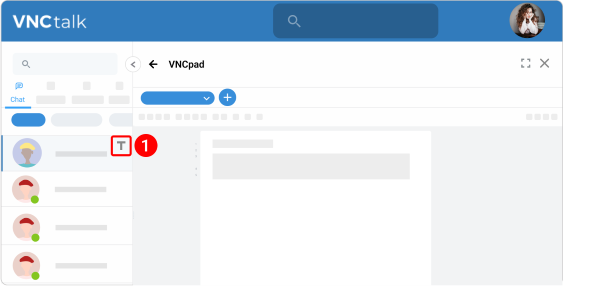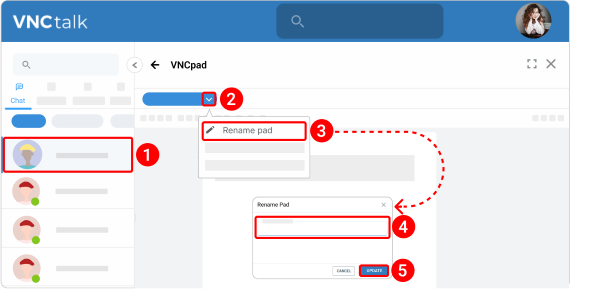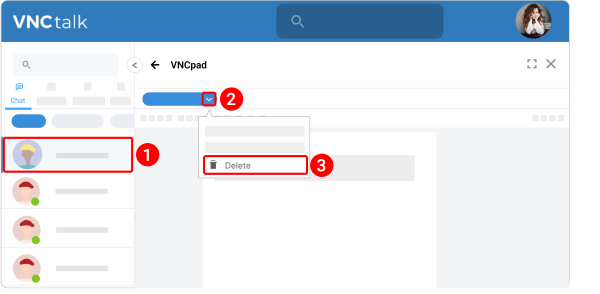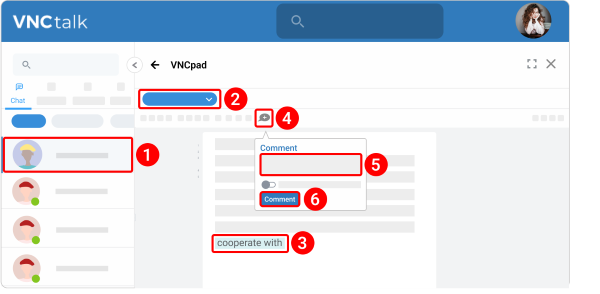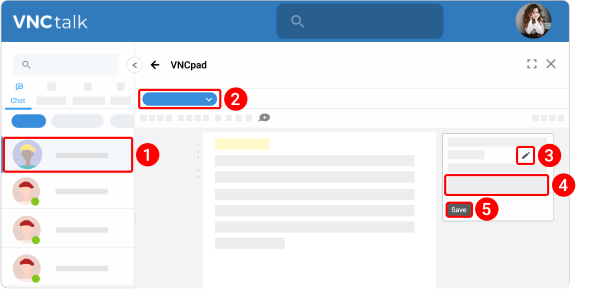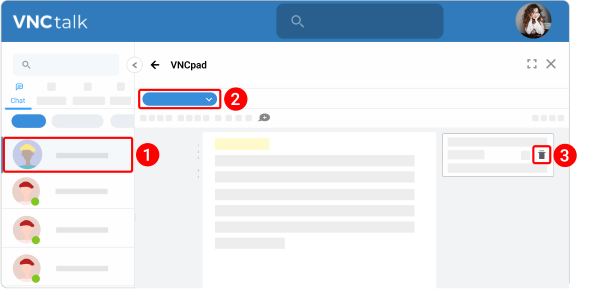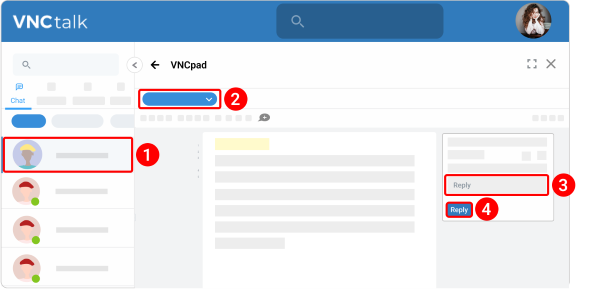Document Collaboration¶
Updated till version 4.0
VNCpad¶
The VNCpad allows you to add one or more pads to write on, for example for notes during an online meeting, and has a text editor with basic text formatting options like bold, italic, underlined and strikethrough text, lists with numbers or bullet points and indent text. In addition, you can add a table for organizing information.
VNCpad also highlights every participant‘s contribution to the VNCpad in a different color and in real-time. These colors can be removed when the document is finished.
Create a VNCpad in a chat¶
- Open a chat.
-
Enter the document name.
- Click CREATE.
After you create the VNCpad, the following icon will appear on a chat, so all participants will be aware of it.
Rename a VNCpad in a chat¶
- Open a chat.
- Click the VNCpad icon
 .
. - Click the down arrow icon
 on the respective pad.
on the respective pad. - Select Rename pad from the dropdown menu.
- Enter the new name.
- Click UPDATE.
Delete a VNCpad in a chat¶
- Open a chat.
- Click the VNCpad icon
 .
. - Click the down arrow icon
 on the respective pad.
on the respective pad. - Select Delete from the dropdown menu.
- Deleted VNCpads can't be recovered.
Duplicate a VNCpad in a chat¶
This feature is under development.
Add a comment¶
You can collaborate with others on documents within VNCpad to add, edit, or reply to comments.
- Open a chat.
- Click the VNCpad icon
 and then open a required document.
and then open a required document. - Highlight the text you want to comment on.
- In the toolbar, click the add comment icon
 .
. - Type your comment.
- Click Comment.
Edit a comment¶
- Open a chat.
- Click the VNCpad icon
 and then open a required document.
and then open a required document. - On the comment you want to edit, click the pencil icon
 .
. - Make your changes.
- Click Save.
Delete a comment¶
- Open a chat.
- Click the VNCpad icon
 and then open a required document.
and then open a required document. - On the comment you want to delete, click the trash bin icon
 .
.