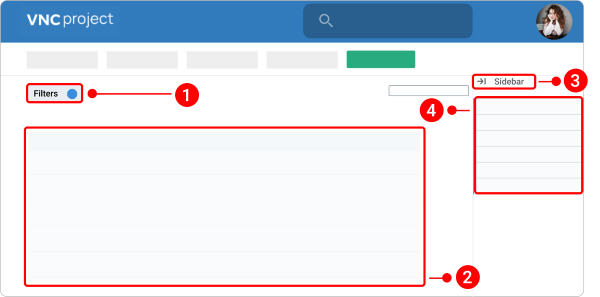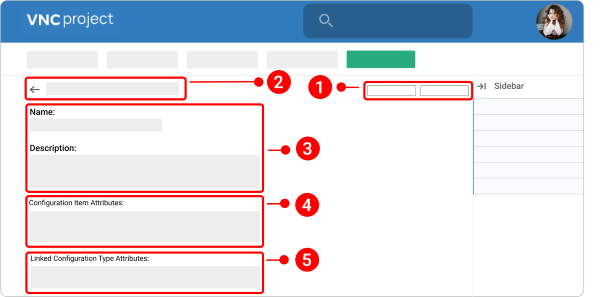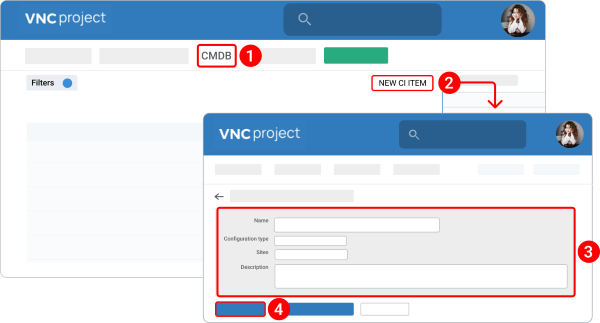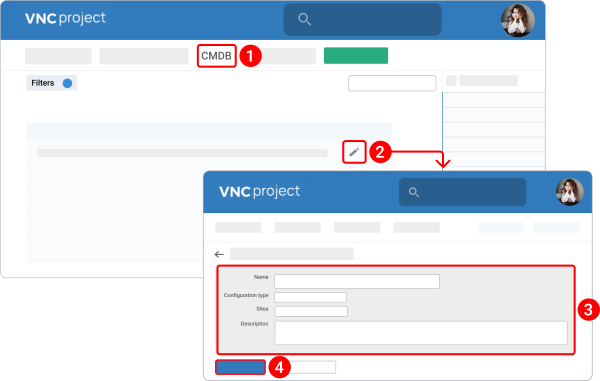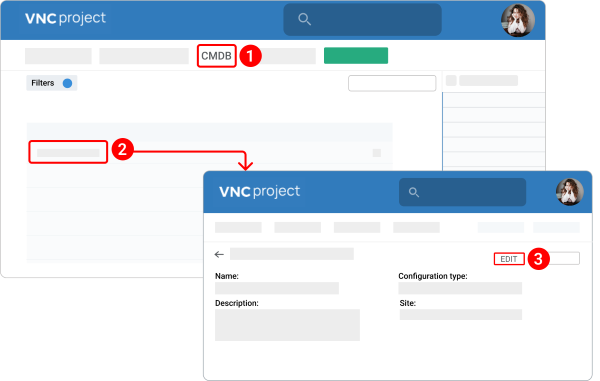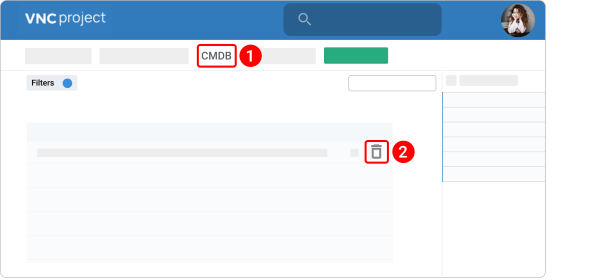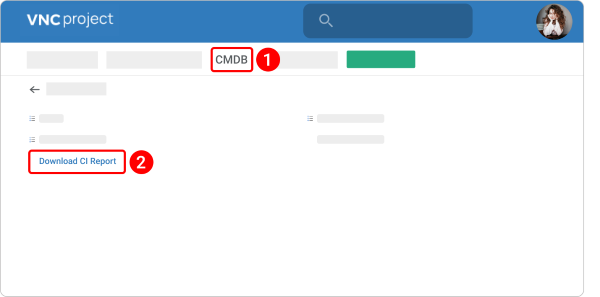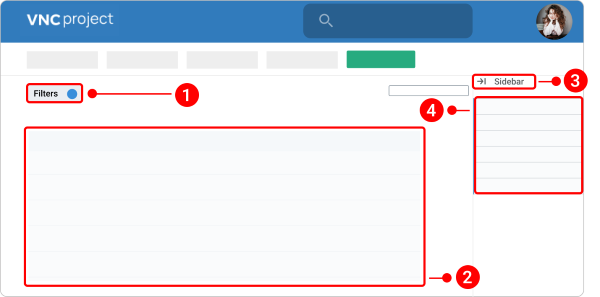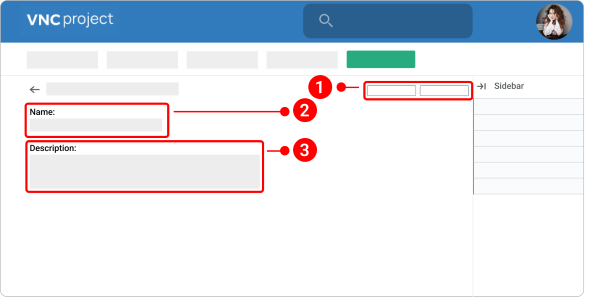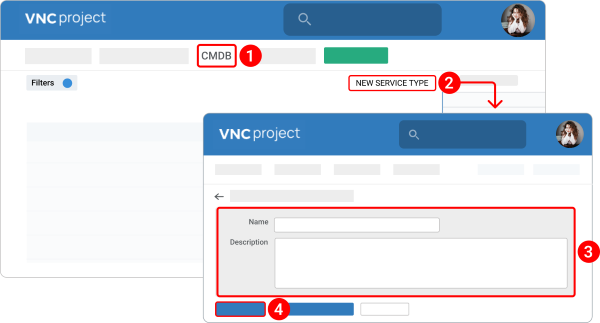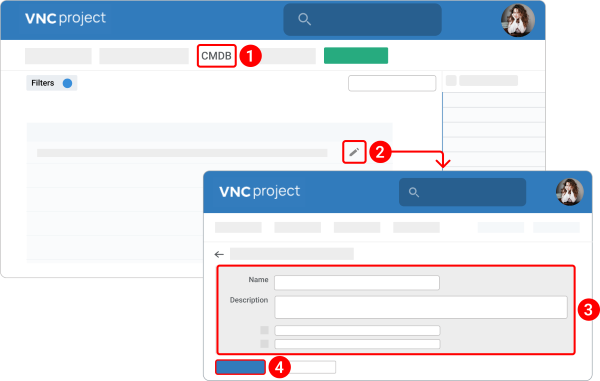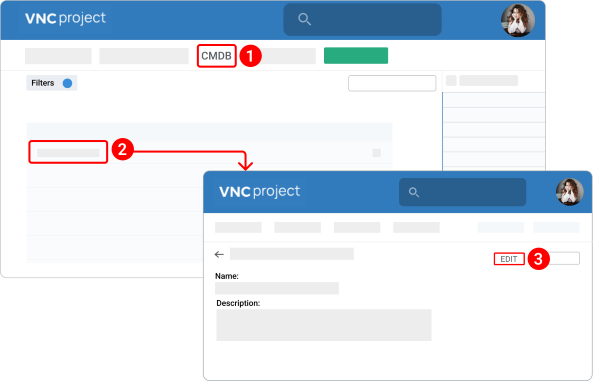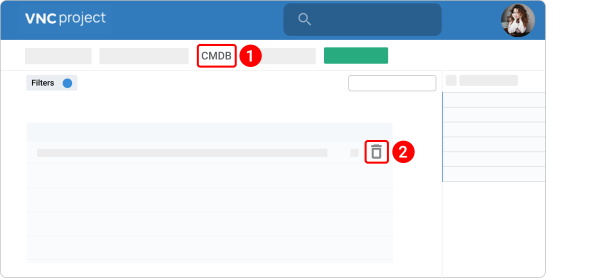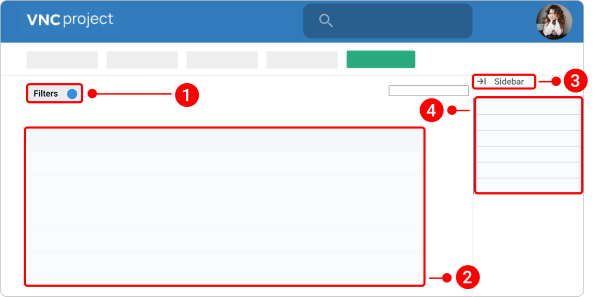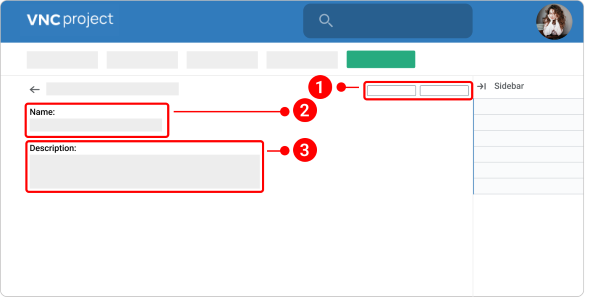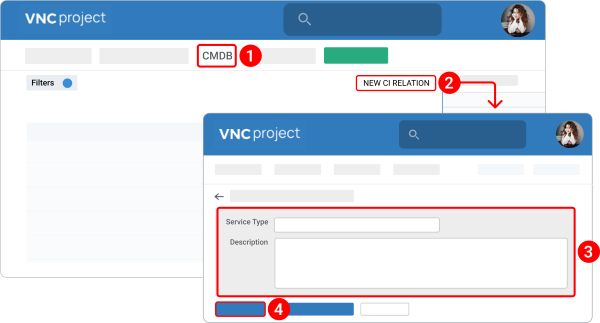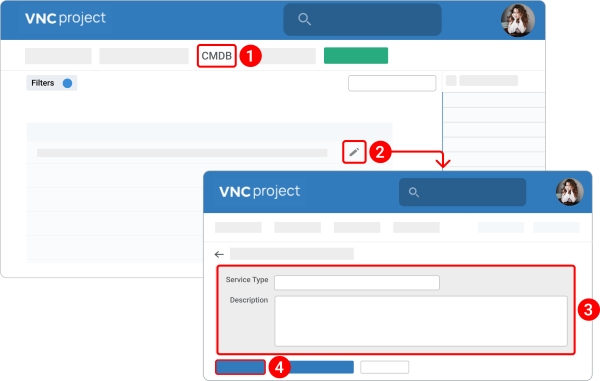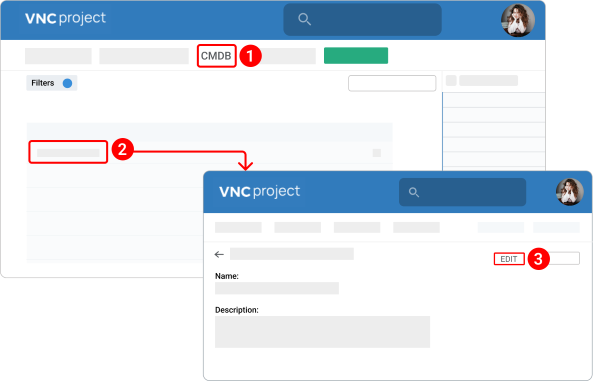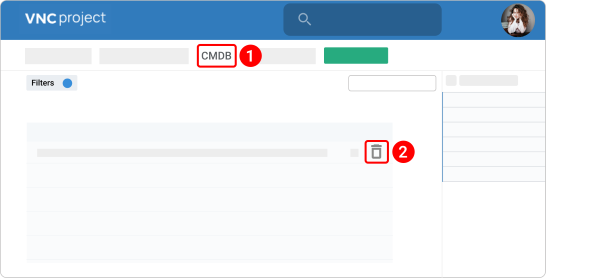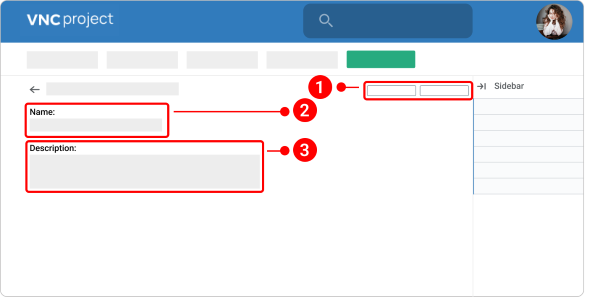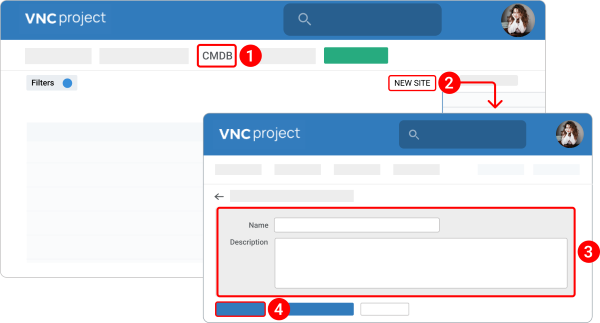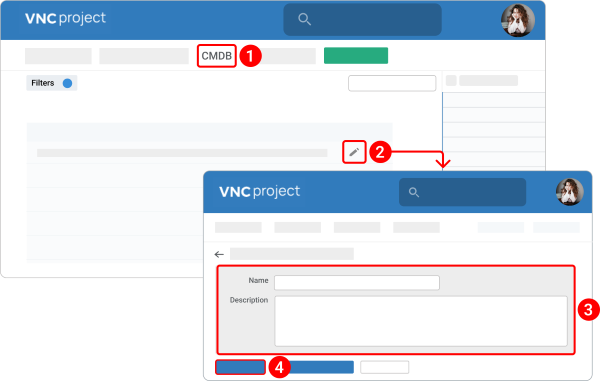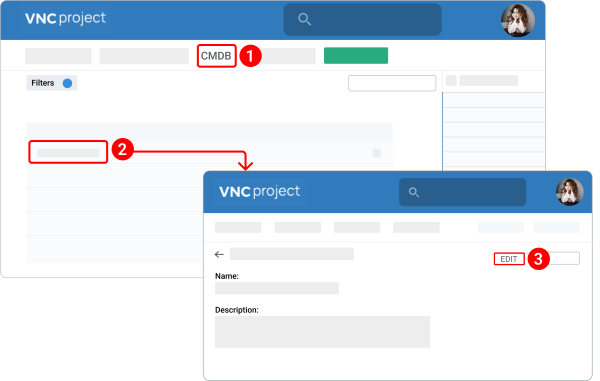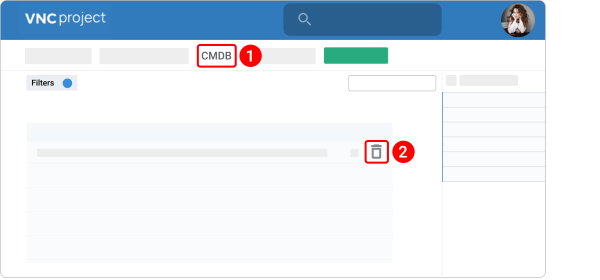VNCproject CMDB Manual¶
The configuration management database (CMDB) is a centralized repository that stores information about configuration items (CIs) for use in incidents, problems, changes, releases, and tasks. The CMDB is a key element of ITIL-based service management.
Each CI within the CMDB is grouped by specific CI Types and represented by Attributes and Relations.
- Attributes are data items that describe the characteristics of CIs under a CI Type.
- Relations denote the link between two CIs, which defines the dependency or connection between them.
Configuration Items (CIs)¶
Quick Overview of Configuration Item¶
Configuration Items (CIs) are database records that represent service components, infrastructure elements, or other items that need to be managed to ensure the successful delivery of services.
From the "CIs List" page, you can create new configuration items and manage them. To access all existing service types, navigate to Helpdesk > CMDB > Configuration Items.
The "CIs List" page contains the following fields and functions:
- Filters: Sort existing CIs by name or description.
- CIs table: The list of configuration items.
- Right sidebar arrow: The right sidebar can be hidden by clicking the arrow on its upper right.
- Sidebar navigation: A sidebar allows users to navigate to a specific piece of CMDB management content.
The "CIs details" page allows you to review and take action on a configuration item. Each configuration item contains the following sections:
- Toolbar: A strip а control buttons that let you perform various actions on a configuration item.
- Title: Shows the name of the configuration item.
- General information: Shows general details of the configuration item such as Name, Description, Configuration Type, and Site.
- Configuration Item Attributes: Contains the characteristics of CIs under a CI Type.
- Linked Configuration Type Attributes:
Create a configuration item¶
- Navigate to Helpdesk > CMDB > Configuration Items.
- Click the NEW CI ITEM button.
-
Fill in all required fields and any other fields that you want:
- In the Name field, type the name of the configuration item.
- Select a Configuration type from the dropdown menu.
- Select a Site from the dropdown menu.
- In the Description field, add a detailed description of a configuration item.
-
Click Save.
Edit a configuration item¶
There are 2 ways to edit a configuration item name, description, and attributes.
Way 1. From the "CIs List" page.
- Navigate to Helpdesk > CMDB > Configuration Items.
- Click the pencil icon
 next to the configuration item you want to edit.
next to the configuration item you want to edit. - Make your changes.
- Click Save.
Way 2. From the "CIs details" page.
- Navigate to Helpdesk > CMDB > Configuration Items.
- Open a configuration item.
- Click the EDIT button.
- The further steps are the same as for the first way of editing a configuration item.
Delete a configuration item¶
- Navigate to Helpdesk > CMDB > Configuration Items.
- Click the trash bin icon
 next to the configuration item you want to delete.
next to the configuration item you want to delete. - Click YES to confirm that you want to delete a configuration item.
Download CI Report¶
- Navigate to Helpdesk > CMDB.
- Click Download CI Report.
- The report will be downloaded to your device.
Configuration Types¶
Quick Overview of Configuration Type¶
A Configuration type is a category used to classify Configuration Items (CIs). The CI type identifies the necessary attributes and relationships that make up a configuration record. Common CI Types include hardware, software, documents, and users.
From the "Configuration Type List" page, you can create new configuration types and manage them. To access all existing service types, navigate to Helpdesk > CMDB > Configuration Types.
The "Configuration Type List" page contains the following fields and functions:
- Filters: Sort existing CI types by name or description.
- Configuration type table: The list of configuration types.
- New Configuration type: Create a new configuration type.
- Sidebar navigation: A sidebar allows users to navigate to a specific piece of CMDB management content.
- Right sidebar arrow: The right sidebar can be hidden by clicking the arrow on its upper right.
- Operations menu: Select the action you want to do and click the corresponding icon.
The "Configuration Type Details" page allows you to review and take action on a configuration type. Each configuration type contains the following sections:
- Toolbar: A strip а control buttons that let you perform various actions on a configuration type.
- Title: Shows the name of the configuration type.
- General information: Shows general details of the configuration type such as Name and Description.
- Configuration Item Attributes: Contains the characteristics of CIs under a CI Type.
Create a configuration type¶
- Navigate to Helpdesk > CMDB > Configuration Types.
- Click the NEW CONFIGURATION TYPE button.
-
Fill in all required fields and any other fields that you want:
- In the Name field, type the name of the configuration type.
- In the Description field, add a detailed description of a configuration type.
-
Click Save.
Edit a configuration type¶
There are 2 ways to edit a configuration type.
Way 1. From the "Configuration Type List" page.
- Navigate to Helpdesk > CMDB > Configuration Types.
- Click the pencil icon
 next to the configuration type you want to edit.
next to the configuration type you want to edit. - Make your changes.
- Click Save.
Way 2. From the "Configuration Type Details" page.
- Navigate to Helpdesk > CMDB > Configuration Types.
- Open a configuration type.
- Click the EDIT button.
- The further steps are the same as for the first way of editing a configuration type.
Delete a configuration type¶
- Navigate to Helpdesk > CMDB > Configuration Types.
- Click the trash bin icon
 next to the configuration type you want to delete.
next to the configuration type you want to delete. - Click YES to confirm that you want to delete a configuration type.
CI Relations¶
Quick Overview of CI Relations¶
The CMDB helps you track not only the configuration items (CIs) within your system but also the relations between those items. To view relations between any 2 CIs you should define them first. The relationships can be either direct or inverse.
A relationship in the CMDB consists of two CIs and a relationship type:
- Parent CI
- Child CI
- Type of the relationship that links both CIs
For example, in the [Server1] [Managed by] [Server2] relationship:
- Server1 is the child CI
- Server2 is the parent CI
- [Managed by] is the relationship type
You can create relations, edit relations or delete ones.
From the "CI Relation List" page, you can create new CI relations and manage them. To access all existing service types, navigate to Helpdesk > CMDB > Configure CI Relations.
The "CI Relation List" page contains the following fields and functions:
- Filters: Sort existing relations by name or inverse name.
- Relations table: The list of relations.
- Right sidebar arrow: The right sidebar can be hidden by clicking the arrow on its upper right.
- Sidebar navigation: A sidebar allows users to navigate to a specific piece of CMDB management content.
The "Relation Details" page allows you to review and take action on a CI relation. Each CI relation contains the following sections:
- Toolbar: A strip а control buttons that let you perform various actions on a relation.
- Title: Shows the name of the relation.
- General information: Shows general details of the relation such as "Name" and "Inverse Name".
Create a CI relation¶
- Navigate to Helpdesk > CMDB > Configure CI Relations.
- Click the NEW CI RELATION button.
-
Fill in all required fields and any other fields that you want:
- In the Name field, type the name of the relation.
- In the Description field, add a detailed description of a relation.
-
Click Save.
Edit a CI relation¶
There are 2 ways to edit a relation.
Way 1. From the " CI Relation List" page.
- Navigate to Helpdesk > CMDB > Configure CI Relations.
- Click the pencil icon
 next to the relation you want to edit.
next to the relation you want to edit. - Make your changes.
- Click Save.
Way 2. From the "Relation Details" page.
- Navigate to Helpdesk > CMDB > Configure CI Relations.
- Open a relation.
- Click the EDIT button.
- The further steps are the same as for the first way of editing a relation.
Delete a relation¶
- Navigate to Helpdesk > CMDB > Configure CI Relations.
- Click the trash bin icon
 next to the relation you want to delete.
next to the relation you want to delete. - Click YES to confirm that you want to delete a relation.
Sites¶
Quick Overview of Site¶
From the "Site List" page, you can create new sites and manage them. To access all existing service types, navigate to Helpdesk > CMDB > Sites.
The "Site List" page contains the following fields and functions:
- Filters: Sort existing sites by name or description.
- Site table: The list of sites.
- Right sidebar arrow: The right sidebar can be hidden by clicking the arrow on its upper right.
- Sidebar navigation: A sidebar allows users to navigate to a specific piece of CMDB management content.
The "Site Details" page allows you to review and take action on a site. Each Site contains the following sections:
- Toolbar: A strip а control buttons that let you perform various actions on a site.
- Title: Shows the name of the site.
- General information: Shows general details of the site such as Name and Description.
Create a site¶
- Navigate to Helpdesk > CMDB > Sites.
- Click the NEW SITE button.
-
Fill in all required fields and any other fields that you want:
- In the Name field, type the name of the site.
- In the Description field, add a detailed description of a site.
-
Click CREATE.
Edit a site¶
There are 2 ways to edit a site.
Way 1. From the "Site List" page.
- Navigate to Helpdesk > CMDB > Sites.
- Click the pencil icon
 next to the site you want to edit.
next to the site you want to edit. - Make your changes.
- Click Save.
Way 2. From the site details page.
- Navigate to Helpdesk > CMDB > Sites.
- Open a site.
- Click the EDIT button.
- The further steps are the same as for the first way of editing a site.