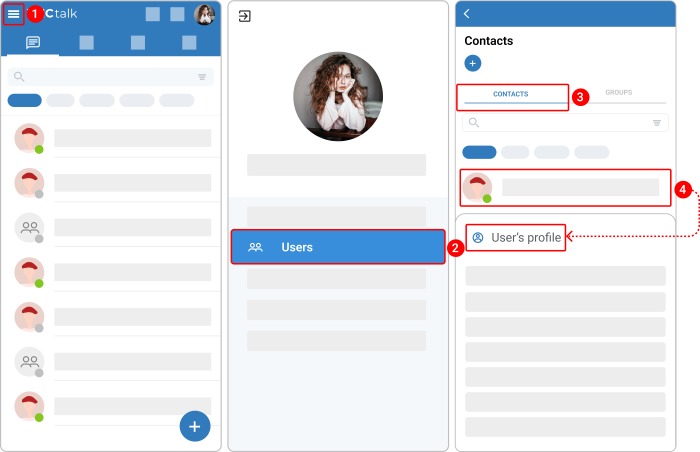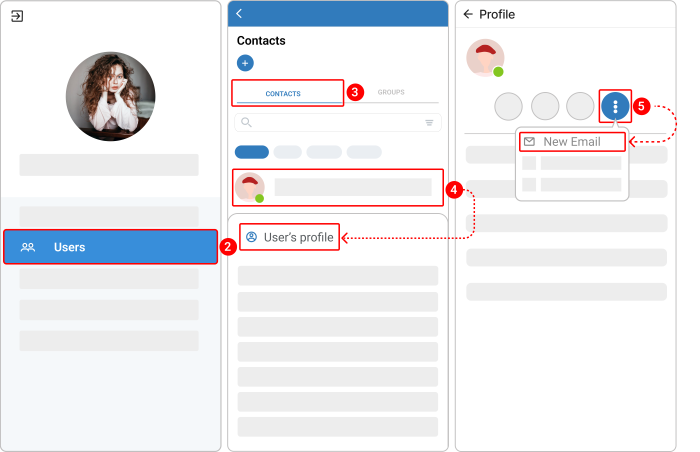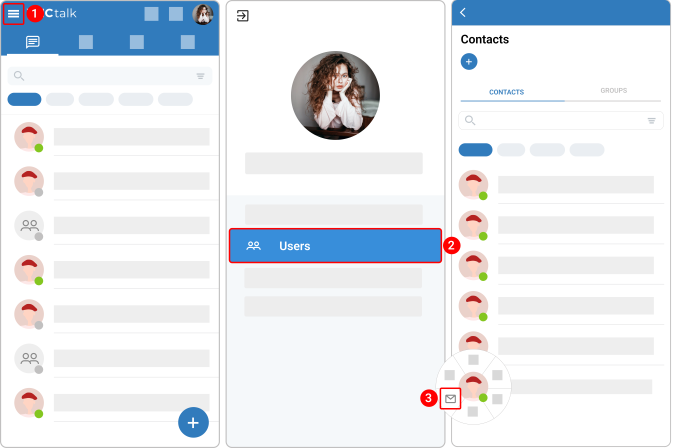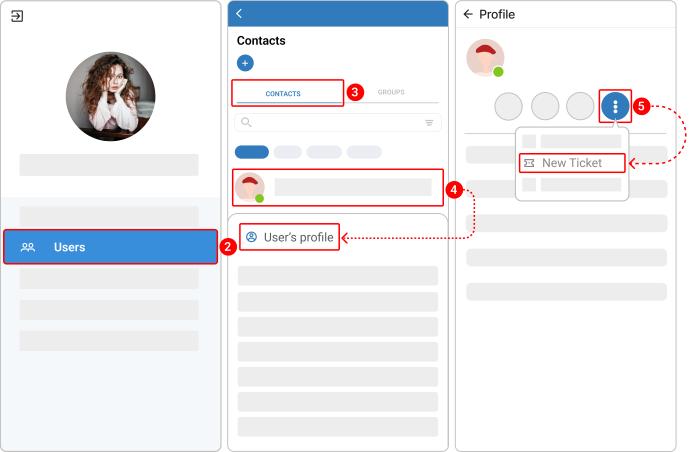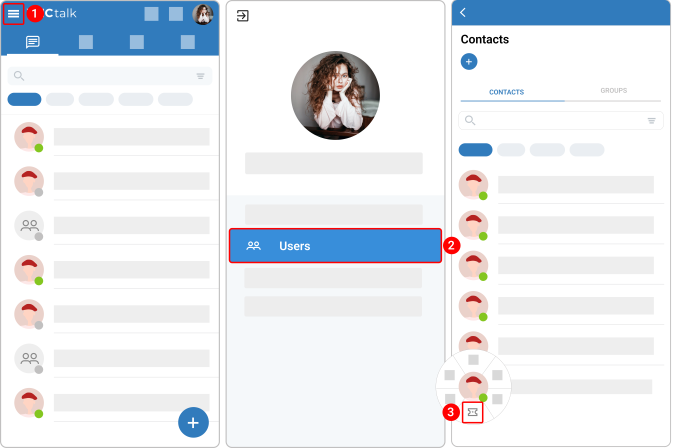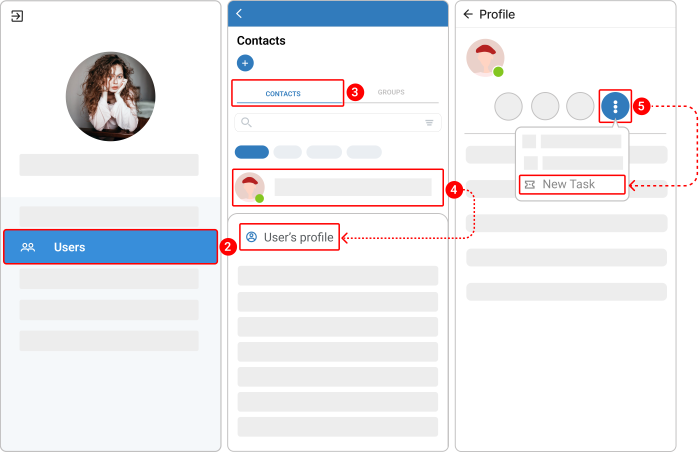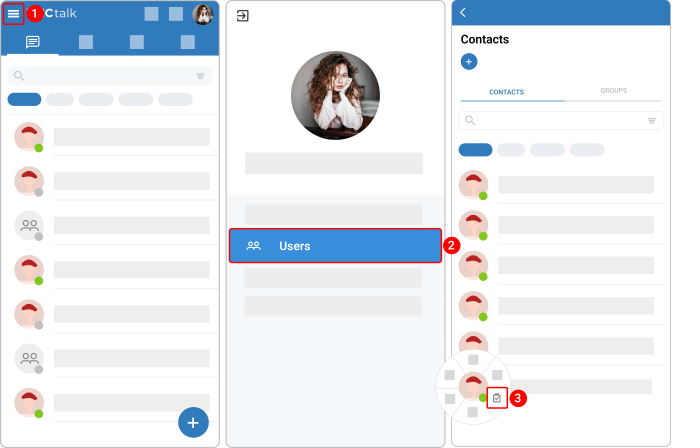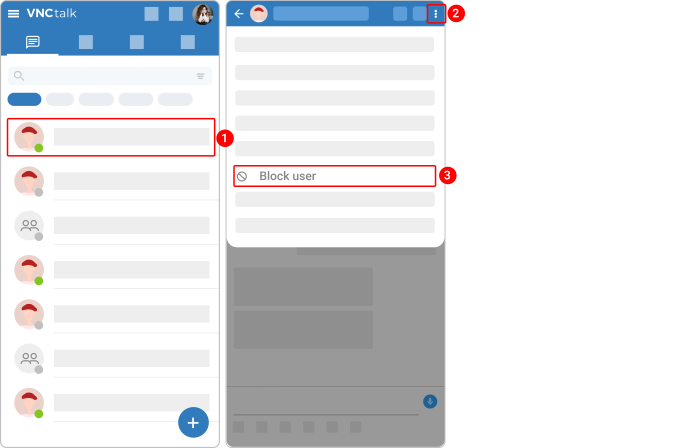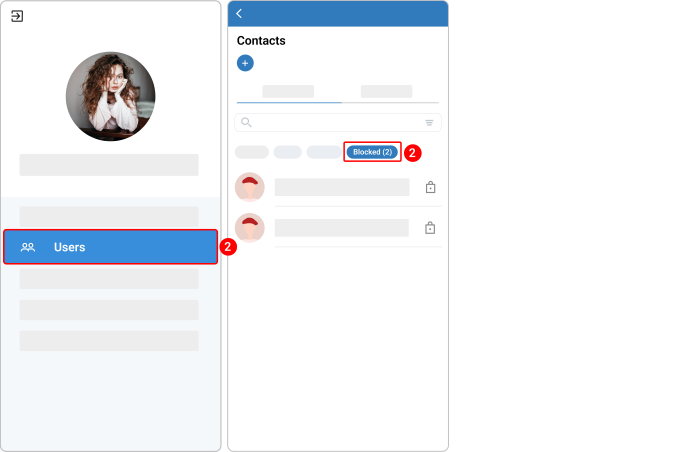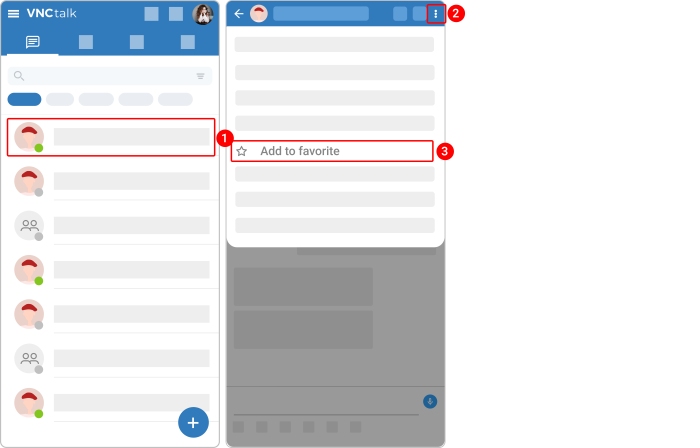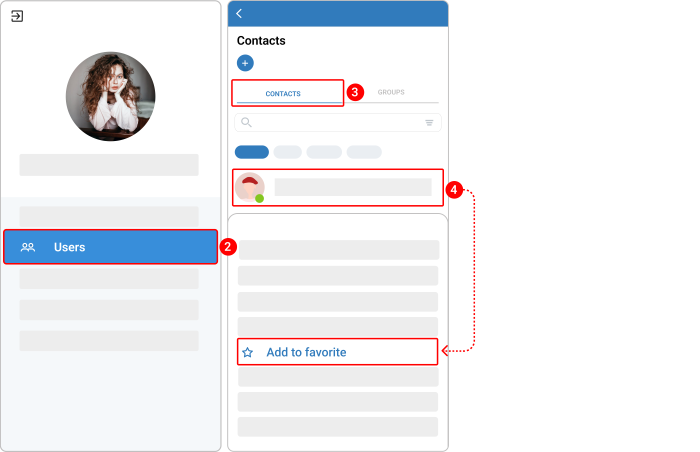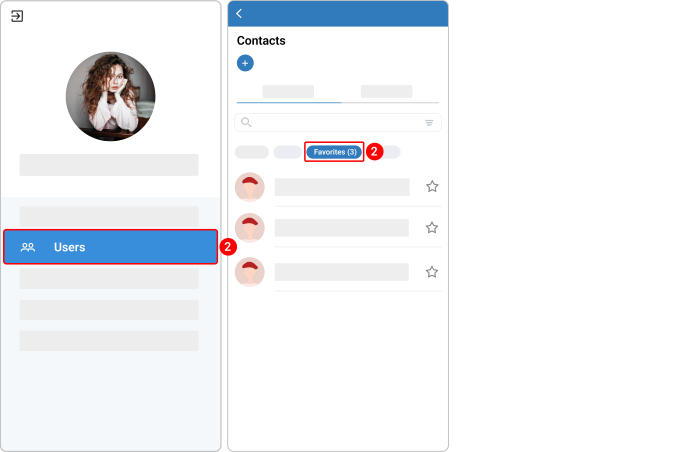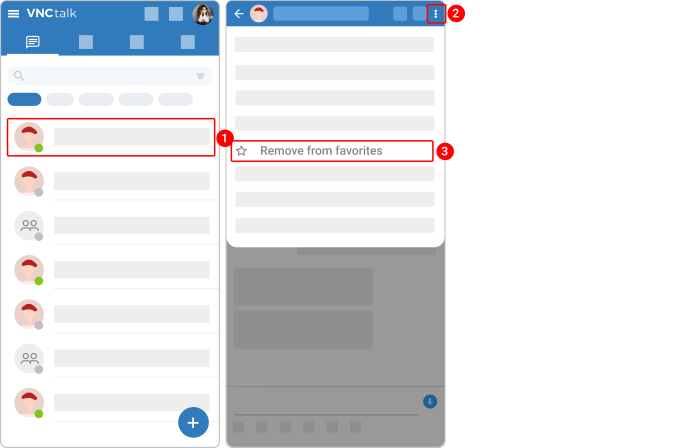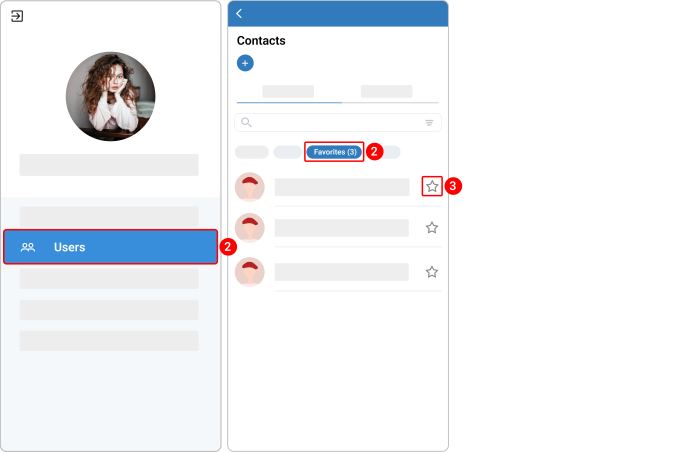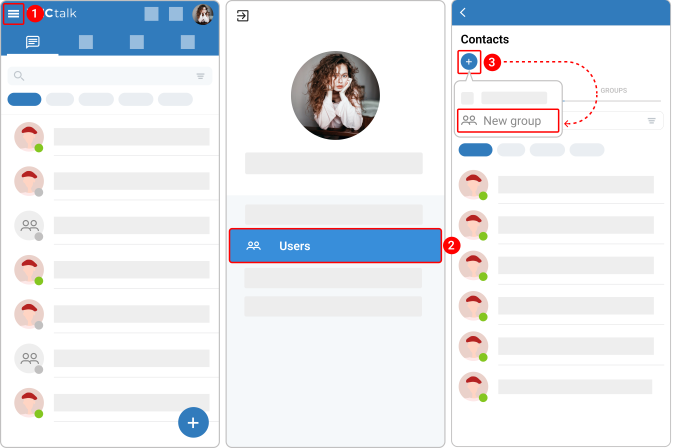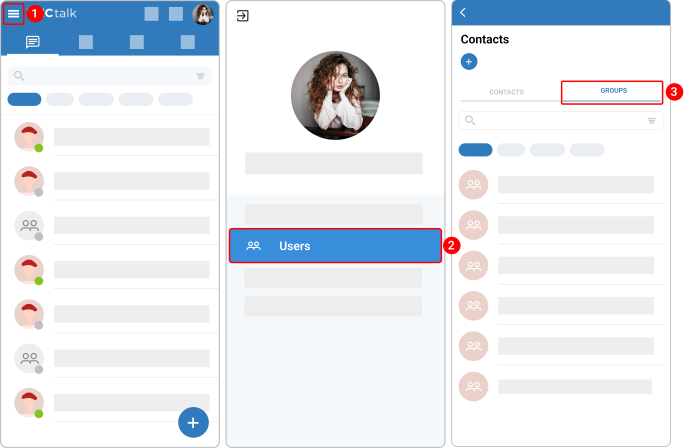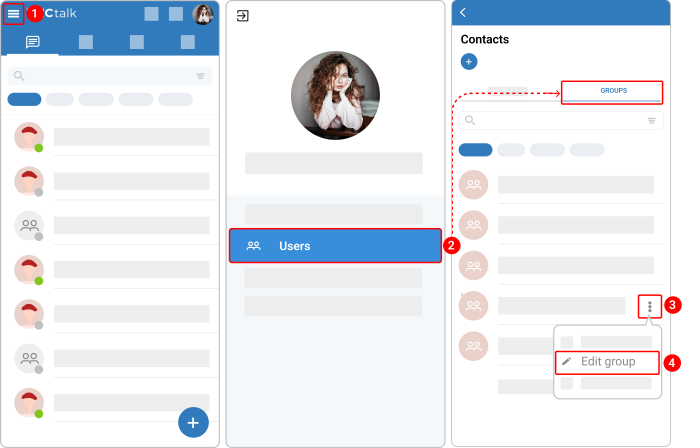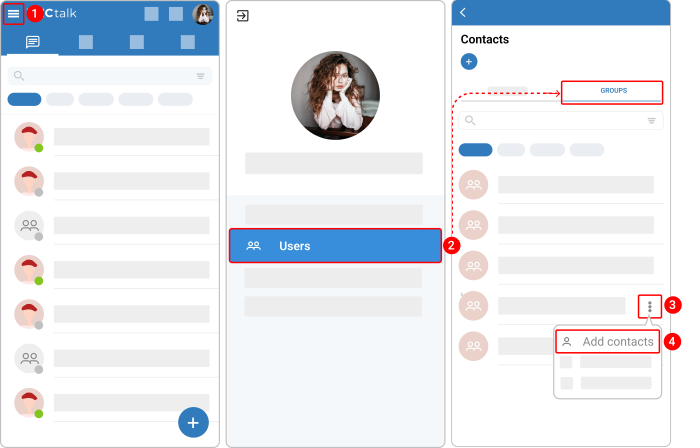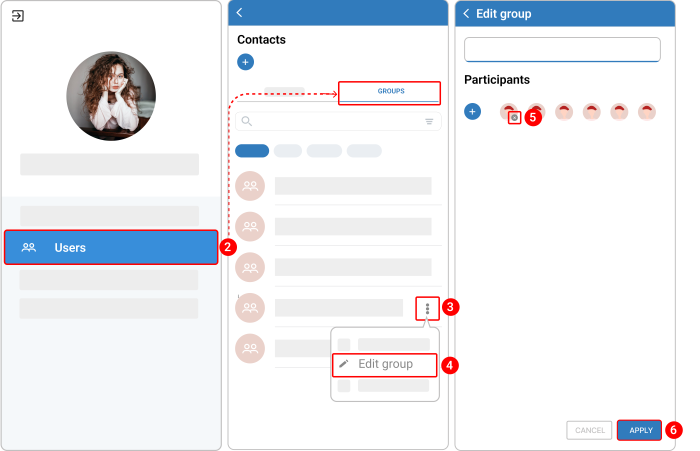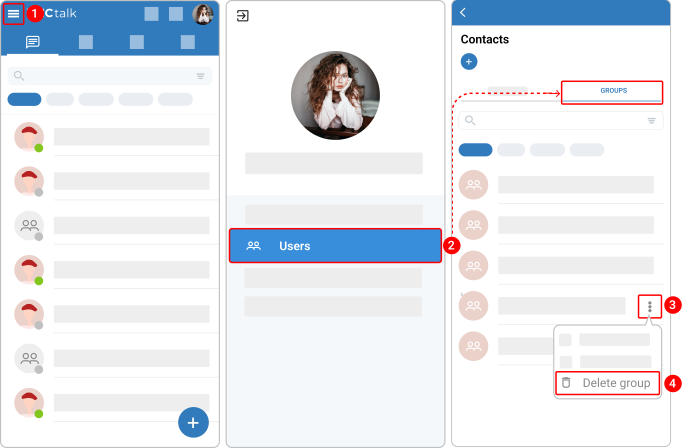Contacts & Contact Groups¶
Updated till version 4.0.8
Contacts¶
View user profile¶
Every user in VNCtalk has a profile where you can view all available data about that person. You can also connect with a user through video/ audio calls, send a message, open a form to compose an email, or create a task for them.
To view a user's profile, do the following:
- In the upper left corner, tap the hamburger menu
 .
. - Navigate to Users.
- Tap the Contacts tab.
- Tap and hold a required user and then select User's profile.
Buttons that launch some actions in a corresponding VNC product:
- Make a voice or video call to the user.
- Start a chat.
- Compose a new email.
- Create a ticket/ task for a user.
A user's profile displays general information about your contact:
- Full name
- Language
- Role
- Timezone
- Company
Compose an email for a user¶
There are 2 ways to compose an email for the user.
Way 1. By using the "User's profile" option.
- In the upper left corner, tap the hamburger menu
 .
. - Navigate to Users.
- Tap the Contacts tab.
- Tap and hold a required user and then select User's profile.
- Tap the kebab menu icon
 and then select New Email.
and then select New Email.
Way 2. By using the envelope icon.
- In the upper left corner, tap the hamburger menu
 .
. - Navigate to Users.
- Tap the Contacts tab.
- Tap the user's avatar icon and then the envelope icon.
You should be redirected to VNCmail.
Create a ticket for a user¶
You can create a ticket for a user in case the user has the subscription for VNCproject.
There are 2 ways to create a ticket for a user.
Way 1. By using the "User's profile" option.
- In the upper left corner, tap the hamburger menu
 .
. - Navigate to Users.
- Tap the Contacts tab.
- Tap and hold a required user and then select User's profile.
- Tap the kebab menu icon
 and then select New Ticket.
and then select New Ticket.
Way 2. By using the ticket icon.
- In the upper left corner, tap the hamburger menu
 .
. - Navigate to Users.
- Tap the Contacts tab.
- Tap the user's avatar icon and then the ticket icon.
You should be redirected to VNCproject.
Create a task for a user¶
You can create a task for a user in case the user has the subscription for VNCtask.
There are 2 ways to create a task for a user.
Way 1. By using the "User's profile" option.
- In the upper left corner, tap the hamburger menu
 .
. - Navigate to Users.
- Tap the Contacts tab.
- Tap and hold a required user and then select User's profile.
- Tap the kebab menu icon
 and then select New Task.
and then select New Task.
Way 2. By using the task icon.
- In the upper left corner, tap the hamburger menu
 .
. - Navigate to Users.
- Tap the Contacts tab.
- Tap the user's avatar icon and then the task icon.
You should be redirected to VNCtask.
Block a contact¶
There are 2 ways to block a user.
Way 1. Using the "Block user" option in a chat.
- Open a chat.
- In the upper right corner, tap the kebab menu icon
 .
. - Select Block user from the dropdown menu.
Way 2. Using the "Block user" option in a contact list.
- In the upper left corner, tap the hamburger menu
 .
. - Navigate to Users.
- Tap the Contacts tab.
- Tap and hold a required user and then select Block user.
View blocked contacts¶
All blocked users are added to the "Blocked" list. To access the list:
Unblock a contact¶
- In the upper left corner, tap the hamburger menu
 .
. - Navigate to Users.
- Select the Blocked chip.
- Tap the unblock user icon
 next to the user you want to unblock.
next to the user you want to unblock.
Add a contact to the "Favorite" list¶
There are 2 ways to add a user to the "Favorite" list.
Way 1. Using the "Add to favorites" option in a chat.
- Open a chat.
- In the upper right corner, tap the kebab menu icon
 .
. - Select Add to Favorites from the dropdown menu.
Way 2. Using the "Add to favorites" option in a contact list.
- In the upper left corner, tap the hamburger menu
 .
. - Navigate to Users.
- Tap the Contacts tab.
- Tap and hold a required user and then select Add to Favorites.
View favorite contacts¶
A user, marked as "favorite", is added to the "Favorite" list. To access the list:
Remove a contact from the "Favorite" list¶
There are 2 ways to remove a contact from the "Favorite" list.
Way 1. Using the "Remove from favorites" option in a chat.
- Open a chat.
- In the upper right corner, tap the kebab menu icon
 .
. - Select Remove from favorites from the dropdown menu.
Way 2. Using the star icon in a contact list.
- In the upper left corner, tap the hamburger menu
 .
. - Navigate to Users.
- Select the Favorites chip.
- Tap the star icon
 next to the user you want to remove from a "Favourite" list.
next to the user you want to remove from a "Favourite" list.
Contact groups¶
"Contact group" is an option for each user to group contacts according to individual requirements, for example for marketing purposes.
Create a contact group¶
- In the upper left corner, tap the hamburger menu
 .
. - Navigate to Users.
- Tap the plus icon
 and select New Group.
and select New Group. - Give a contact group name.
- Under the Participants section, tap the plus icon
 and select users you want to add to the group.
and select users you want to add to the group. - Tap Save.
- Tap Create.
View your contact groups¶
Rename a contact group¶
- In the upper left corner, tap the hamburger menu
 .
. - Navigate to Users > Groups.
- Tap the kebab menu icon
 next to the contact group you want to edit.
next to the contact group you want to edit. - Select Edit group from the dropdown menu.
- In the Group Title field, type a new name.
- Tap Apply*.
Add a user to a contact group¶
- In the upper left corner, tap the hamburger menu
 .
. - Navigate to Users > Groups.
- Tap the kebab menu icon
 next to the group where you want to add a new contact.
next to the group where you want to add a new contact. - Select New Contact from the dropdown menu.
- Tap the plus icon
 and then select people from your contact list.
and then select people from your contact list. - Tap Apply*.
Remove a user from a contact group¶
- In the upper left corner, tap the hamburger menu
 .
. - Navigate to Users > Groups.
- Tap the kebab menu icon
 next to the group where you want to remove a contact.
next to the group where you want to remove a contact. - Select Edit group from the dropdown menu.
- Under the Participants section, tap a required user and then the cross icon on it.
- Tap Apply*.
Delete a contact group¶
It is not possible to restore deleted contact groups.