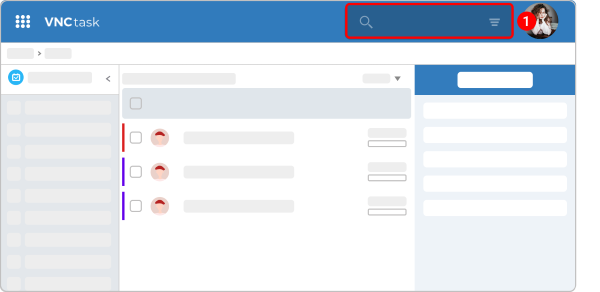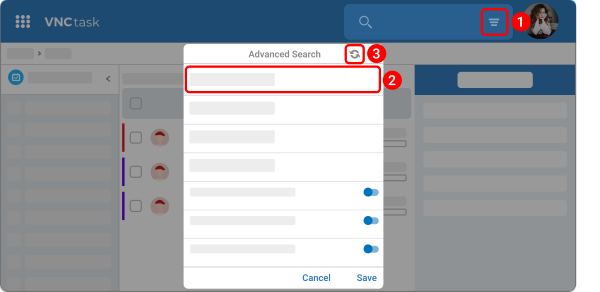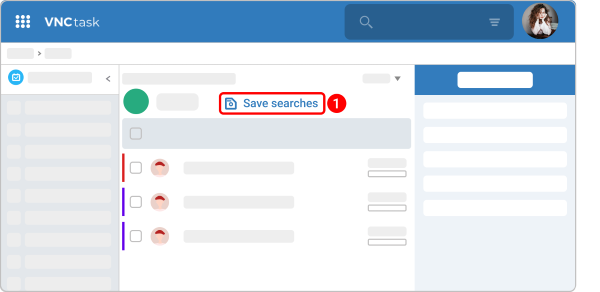Advanced Search¶
Updated till version 1.6.9
Perform a search¶
In VNCtask, you can use the search box at the top of the page to search for tasks.
- In the Search Field at the top of the page, enter a search request.
- Press Enter.
A list of results will be shown.
Refine your search results¶
Filters allow you to narrow the scope of a search query to eliminate irrelevant information and help you find the exact content you're looking for.
| Filter | Description |
|---|---|
| Search in Apps | Specify the application to narrow your search. |
| Search through Fields | Choose specific fields (e.g., titles, descriptions) or search across all fields. |
| Create Date Range | Define a date range for when the tasks were created. |
| Due Date Range | Filter tasks by their due dates. |
| Assigned to | Search for tasks assigned to specific team members. |
| Projects | Limit the search to specific projects. |
| Tags | Use tags to find related tasks quickly. |
| Lists | Search through all lists or specific ones to find relevant tasks. |
| Locations | Filter tasks based on specified locations or all locations. |
| Include Attachments | Search through file names and contents attached to tasks. |
| Include Closed Tasks | Include tasks with the "Completed" status in the search results. |
| Save Searches | Enable saving of specific search results for easy reference later. |
To use Advanced Search and reset filters:
- Enter a query in the search field and click the advanced search icon
 . The Advanced Search popup will open.
. The Advanced Search popup will open. - Select a filter and your preferred option, then click Save.
- To reset all filters, click the reset filters icon
 at the top of the Advanced Search popup.
at the top of the Advanced Search popup. - Close the popup and click the magnifier icon
 to start the search.
to start the search.
Save found results as a template¶
- After results are found, click Save search.
- Enter the name of the template.
- Click Save.