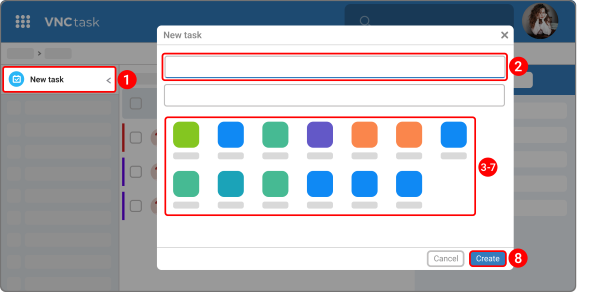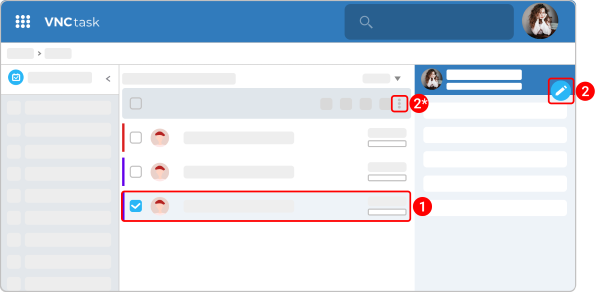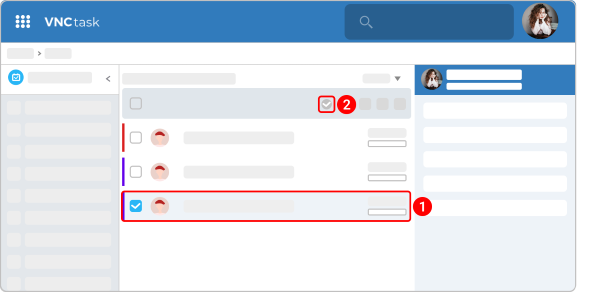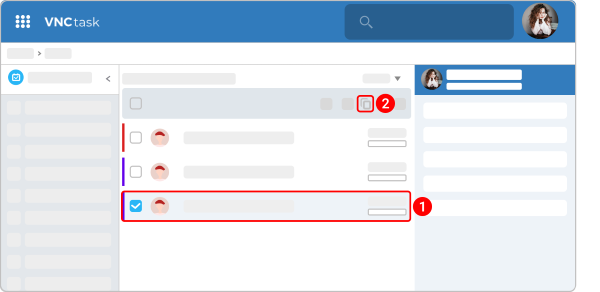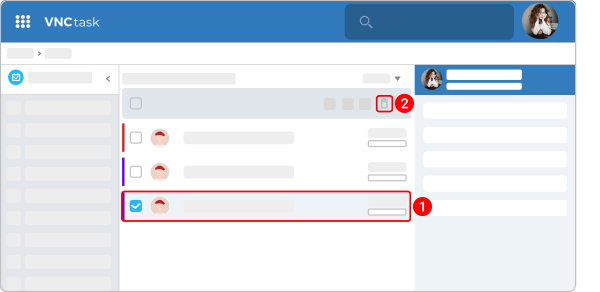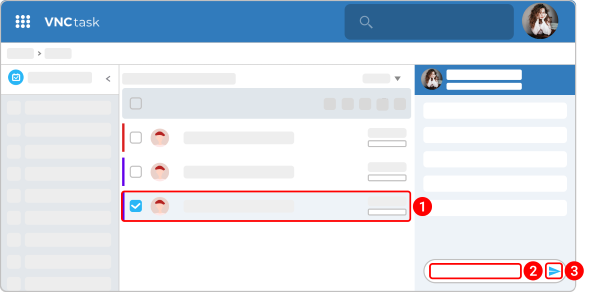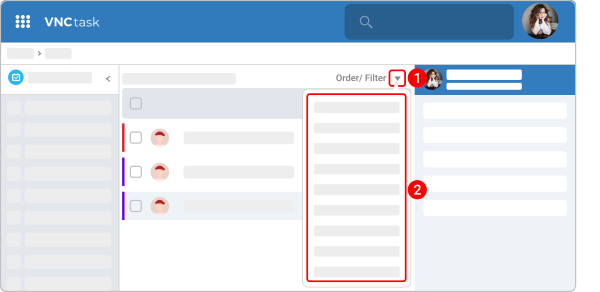Tasks¶
Updated till version 1.6.9
Create a task¶
Create and customize tasks in VNCtask with options to set dates, priority, assign users, and more.
- Click New Task.
- Enter a task name.
- Set a Start Date and Due Date: choose from the list or pick a custom date.
- Set Priority, Project, and Assignee.
- For recurring tasks, click Repeats and choose an option.
-
Organize the task:
- Add to a list under Lists.
- Set Estimated Time.
- Add Tags, Location, and a Description.
-
Add Watchers if needed.
- Click Create.
Once the task is created, you can view it in the New or All sections.
Edit a task¶
-
Search for a required task and click it.
-
In the right-hand sidebar, click the pencil icon
 to open the task editor.
to open the task editor. - Make your changes.
- To access additional options (e.g., reminders, attachments, or URLs), click Add Fields.
- Click Save.
Mark a task as completed¶
- Search for a required task and click it.
- Click the mark as completed icon
 on a toolbar at the top of the page.
on a toolbar at the top of the page.
Once the task is completed, you can view it in the "Completed" section.
Duplicate a task¶
- Search for a required task and click it.
- Click the duplicate icon
 on a toolbar at the top of the page.
on a toolbar at the top of the page. - When prompted, click OK confirming that you want to duplicate the task.
You should see that there are 2 same tasks in the list.
Delete a task¶
If you delete a task, you will not be able to restore it.
- Search for a required task and click it.
- Click the trash bin icon
 on a toolbar at the top of the page.
on a toolbar at the top of the page. - When prompted, click Delete confirming that you want to delete the task.
Add a comment to a task¶
VNCtask offers comments on tasks. With this feature, you can trace the whole task. You can mention users by using @name and the mentioned user(s) will get a notification.
- Search for a required task and click it.
-
Under the "Comments" section, enter your comment.
- You can also mention users by using @name and the mentioned user(s) will get a notification.
Sort/ filter task¶
You can sort and filter tasks by due date, priority, task name, start date, status, or created date.