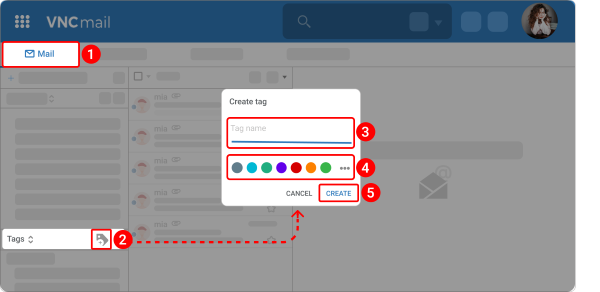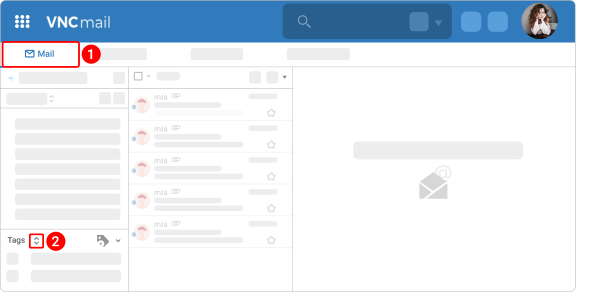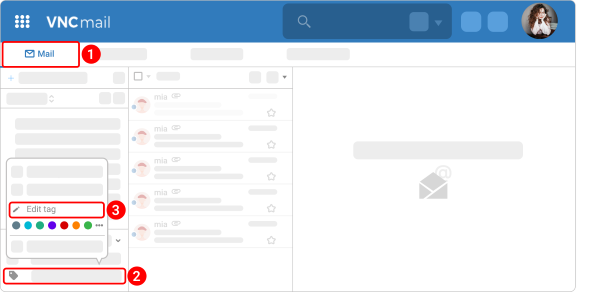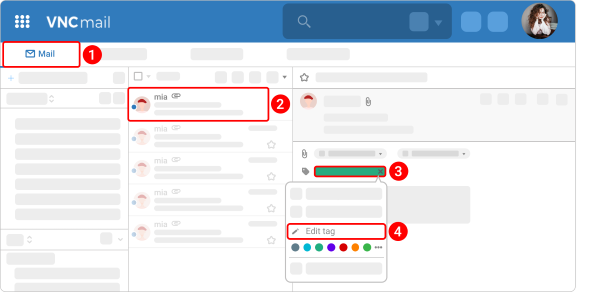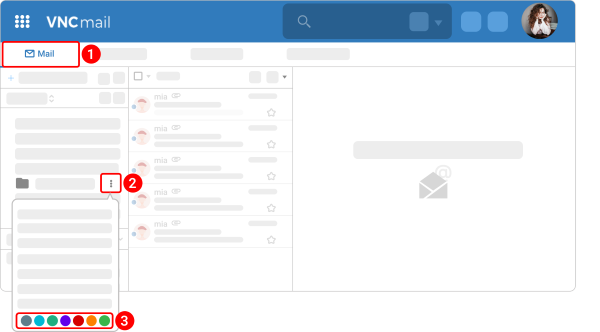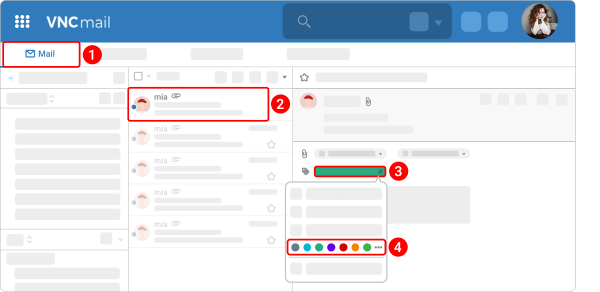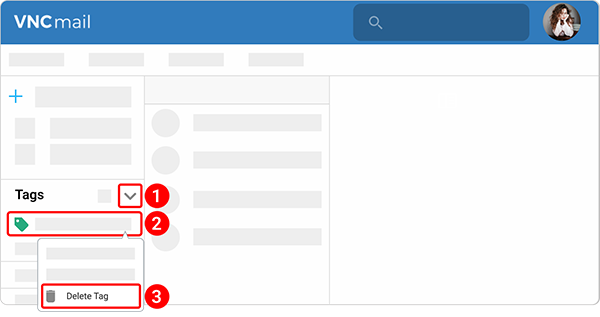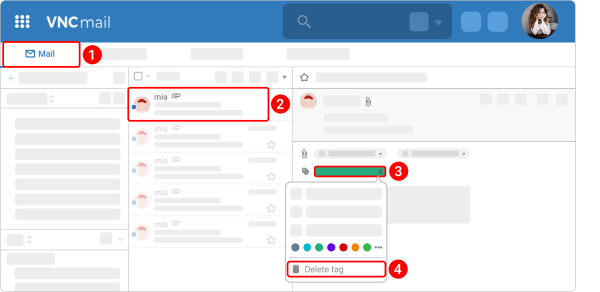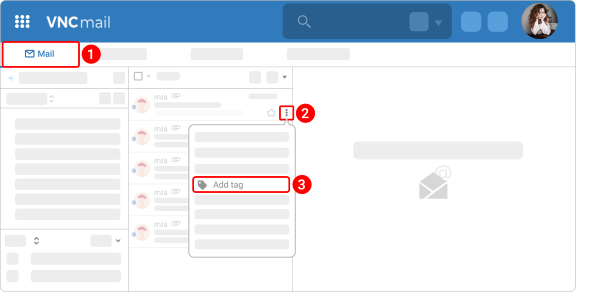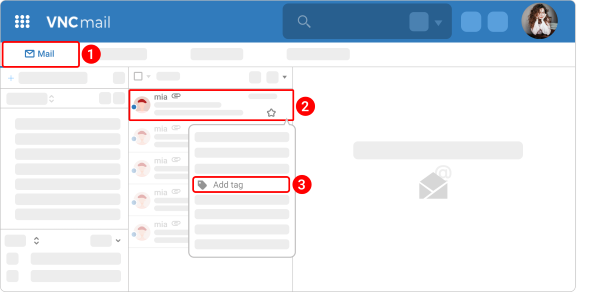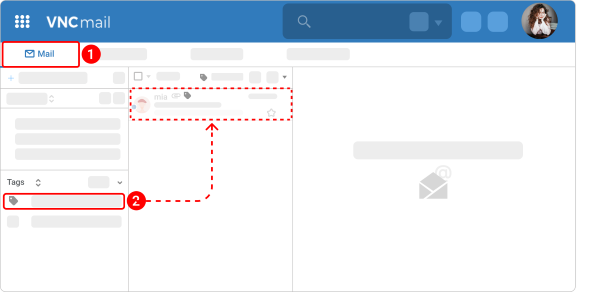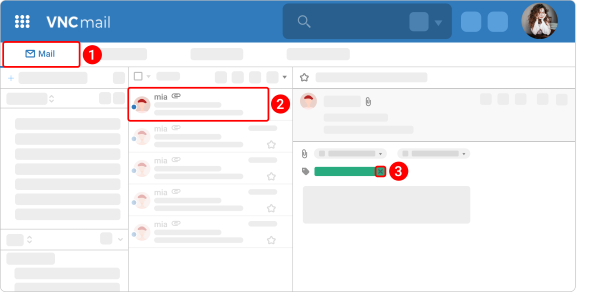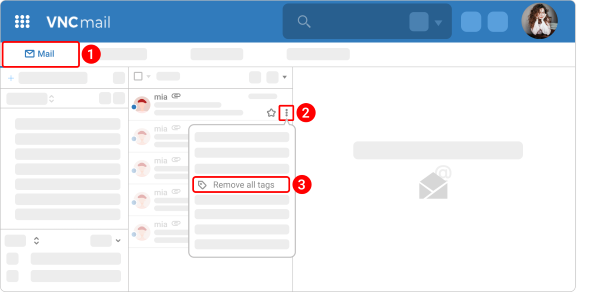Tags¶
Updated till version 3.2
Create a tag¶
You can use tags to categorize and organize your email messages, conversations, documents, and calendars. For instance, you can have a tag for "Urgent Priority" and another for "Medium Priority".
You can tag for tasks or a project tag to sort emails, and you can search for all items with a particular tag. You can also apply multiple tags to an item.
You can create as many tags as you want, assign them colors, and then apply them to anything in VNCmail — emails, documents, and calendar events.
There are 2 ways to create a tag.
Way 1. Using the New Tag icon.
- Go to the Mail tab.
- In the Tags section of the left pane, click the new tag icon
 .
. - Type a tag name in the Tag Name field.
- Select a desired color for it.
- Click CREATE.
Way 2. Using the "New Tag" menu option.
- Go to the Mail tab.
- In the Tags section of the left pane, hover the pointer over a tag and right-click it.
- Select New Tag from the dropdown menu.
Rename a tag¶
You can rename a task tag at any time.
There are 2 ways to rename a tag.
Way 1. From the "Tag" section.
- Go to the Mail tab.
- In the Tags section of the left pane, hover the pointer over a tag and right-click it.
- Select Edit tag from the dropdown menu.
- Type the new tag name.
- Click Save to save changes.
Any items with that tag will be updated to reflect the new tag name.
Way 2. By opening the applied email.
- Go to the Mail tab.
- Open the email message.
- Hover the pointer over a tag and right-click it.
- The further steps are the same as for the first way of renaming a tag.
Change a tag color¶
You can pick from various standard colors or choose a custom color.
- Go to the Mail tab.
- In the Tags section of the left pane, hover the pointer over a tag and right-click it.
-
Pick from a colorful spectrum of standard colors or click the additional menu icon
 to choose a custom color. Click Save to approve your option.
to choose a custom color. Click Save to approve your option.- You can also select Edit tag from the dropdown menu and change a tag's name or its color.
-
Click Save to save changes.
Any items with that tag will be updated to reflect the new tag color.
Way 2. By opening the applied email.
- Go to the Mail tab.
- Open the email message.
- Hover the pointer over a tag and right-click it.
- The further steps are the same as for the first way of changing a tag's name.
Delete a tag¶
If you accidentally delete a tag you still need, you cannot restore it from the trash.
Deleting a tag actually deletes the tag from the VNCmail system and removes it from every item (emails, documents, and calendar events) that has that tag.
- Go to the Mail tab.
- In the Tags section of the left pane, hover the pointer over a tag and right-click it.
- Hover the pointer over a tag and right-click it.
- Select Delete tag from the dropdown menu.
- When prompted, click Yes confirming you want to delete the tag.
Way 2. By opening the applied email.
- Go to the Mail tab.
- Open the email message.
- Hover the pointer over a tag and right-click it.
- Select Delete tag from the dropdown menu.
Apply a tag¶
Any number of tags can be applied to a single appointment.
There are 2 ways to apply a tag.
Way 1. Using the kebab menu icon.
- Click the kebab menu icon
 next to the email to which you want to apply a tag.
next to the email to which you want to apply a tag. - Select Add tag from the dropdown menu.
-
Select one of the following options:
- Click the Add new tags tab if you want to create a new tag. Type the name of the tag and assign a color associated with it.
- Click the Select from existing tags tab if you want to quickly add tags for the email from the current list.
Way 2. Using the kebab menu icon.
- Right-click the email to which you want to apply a tag.
- Select Add tag from the dropdown menu.
- The further steps are the same as for the first way of applying the tag.
Tags will appear under the Tags section in the left pane. Select a tag to filter your inbox to only display emails that have that tag.
Search for emails with a tag¶
- In the Tags section of the left pane, click a required tag.
- All messages with the selected tag are displayed in the Content pane.
Remove a tag from an email¶
There are 2 ways to remove a tag from an email.
Way 1. Opening an email.
Way 2. Using the "Remove all tags" menu option.