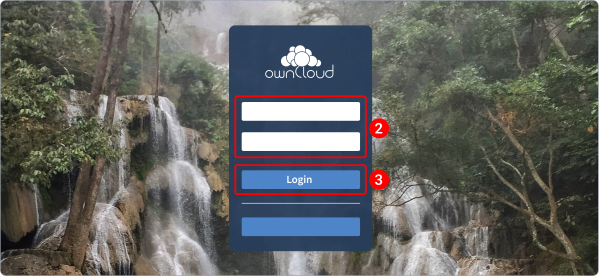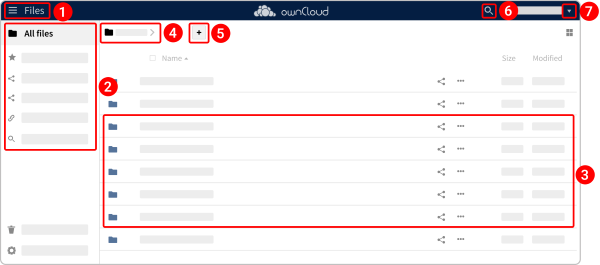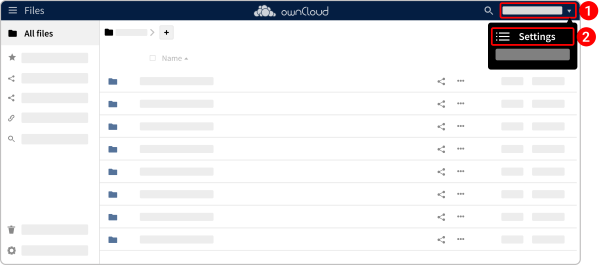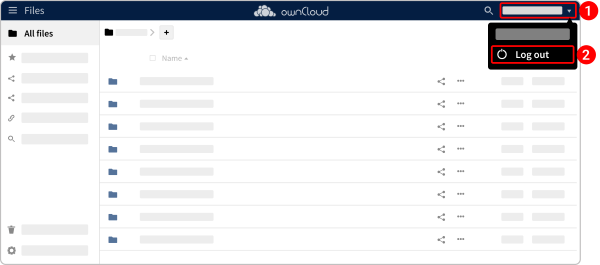Account Management¶
Log in¶
- Open your web browser and navigate to the URL provided by your administrator.
- Enter your credentials in the respective fields.
- Click Login.
After logging in, you will be directed to the VNCsafe start page, where you can manage your files and collaborate with team members.
Quick overview of VNCsafe¶
VNCsafe is a secure, cloud-based solution for storing, accessing, and sharing files across devices and platforms. It supports desktop sync, WebDAV, and mobile apps, ensuring seamless file management. Integrated with VNClagoon products like VNCmail and VNCtalk, VNCsafe enhances workflows by enabling file sharing within emails and chats. With features like tagging, activity streams, and document collaboration, it provides a robust tool for secure data handling.
Once logged in, you will be directed to the VNCsafe start page, which includes:
- Apps Selection Menu: Access different apps by clicking the hamburger menu
 in the upper left corner.
in the upper left corner. - Left Navigation Bar: Quickly filter files by Shares, Favorites, or Deleted Items.
- Application View: The main section where you browse, manage, and share files.
- Navigation Bar: Located above the Application View, this bar provides breadcrumb navigation, allowing you to move up through folder levels to the root directory (
Home). -
New button: Located in the Navigation Bar, this button enables you to create new files, new folders, or upload files.
- You can upload files by dragging and dropping them directly from your file manager into the VNCsafe Application View.
- However, please note that only Google Chrome, and Chromium currently support drag-and-drop functionality for folders.
-
Search: Find files easily using the magnifier icon
 in the upper right corner.
in the upper right corner. - Settings Menu: Manage personal settings, access help functions, and log out via the dropdown menu.
Change profile photo¶
You can add a profile photo or change your current one.
- In the upper right corner, click your username.
- Select Settings from the dropdown menu.
- Click upload new button
 or select from files button
or select from files button  .
. - Select an image (max 20MB) from your device and crop it if needed.
- Click Choose as profile.
- To remove your profile picture, simply click the remove image button
 . Once removed, your profile will automatically revert to the default avatar that was assigned after your first login.
. Once removed, your profile will automatically revert to the default avatar that was assigned after your first login.
Log out¶
Logging out of an account in VNCtalk does not delete your account.
- In the upper right corner, click your username.
- Select Log out from the dropdown menu.