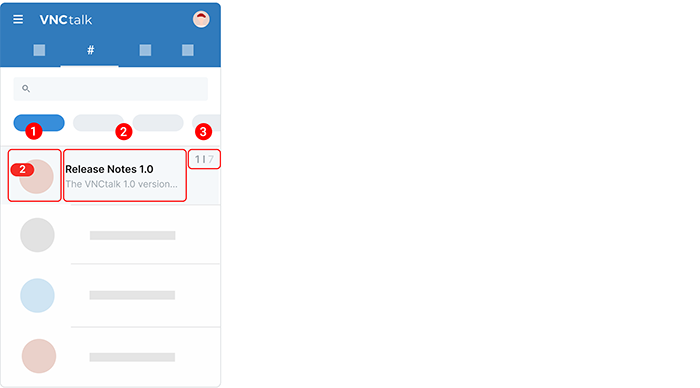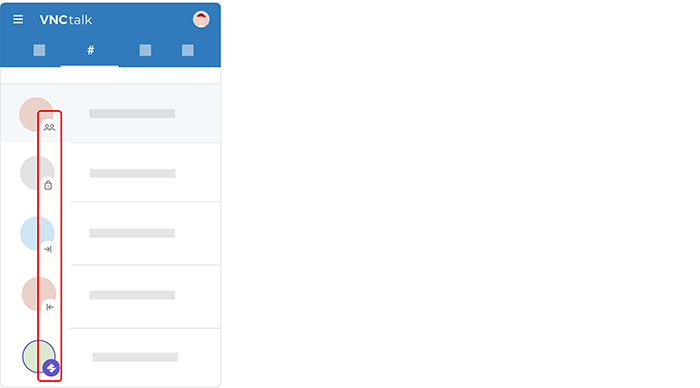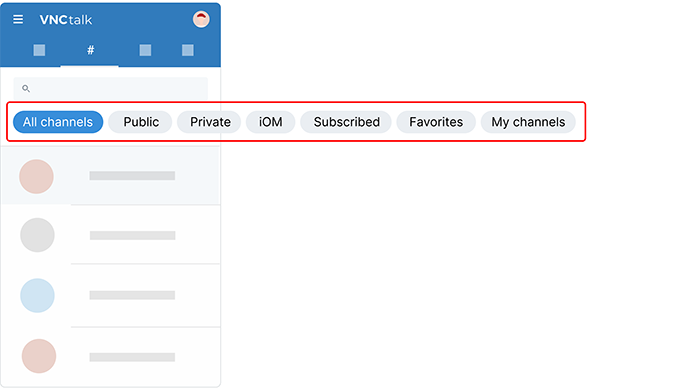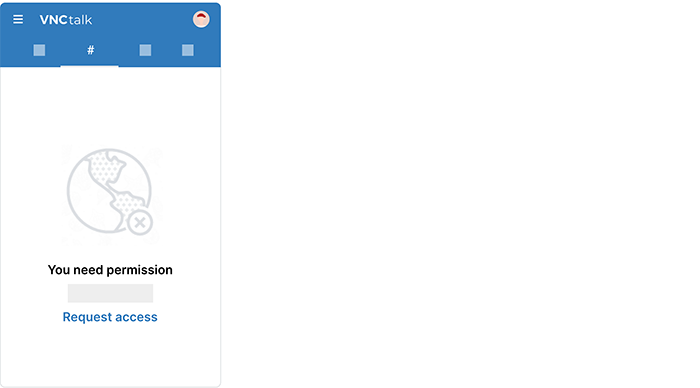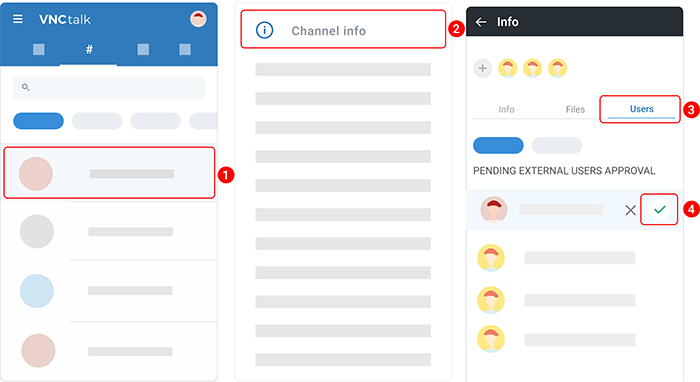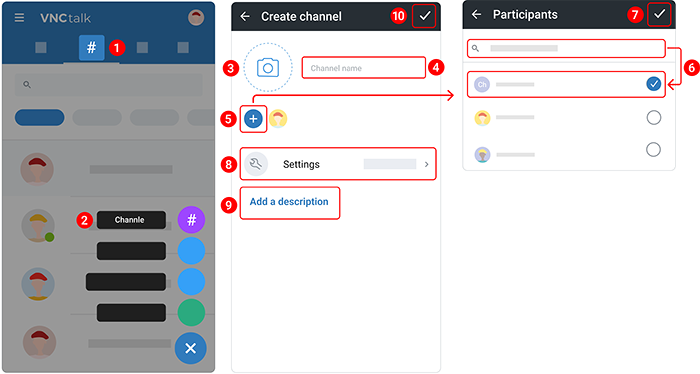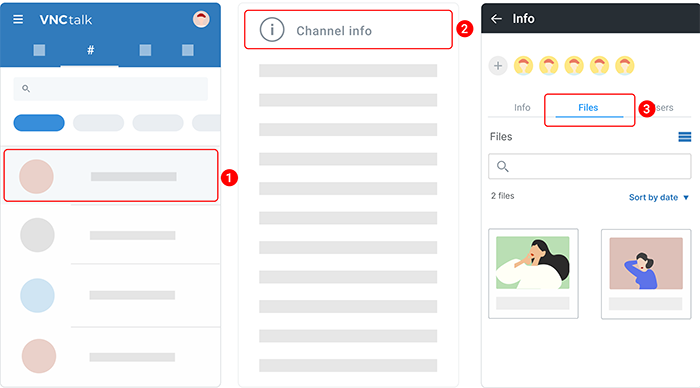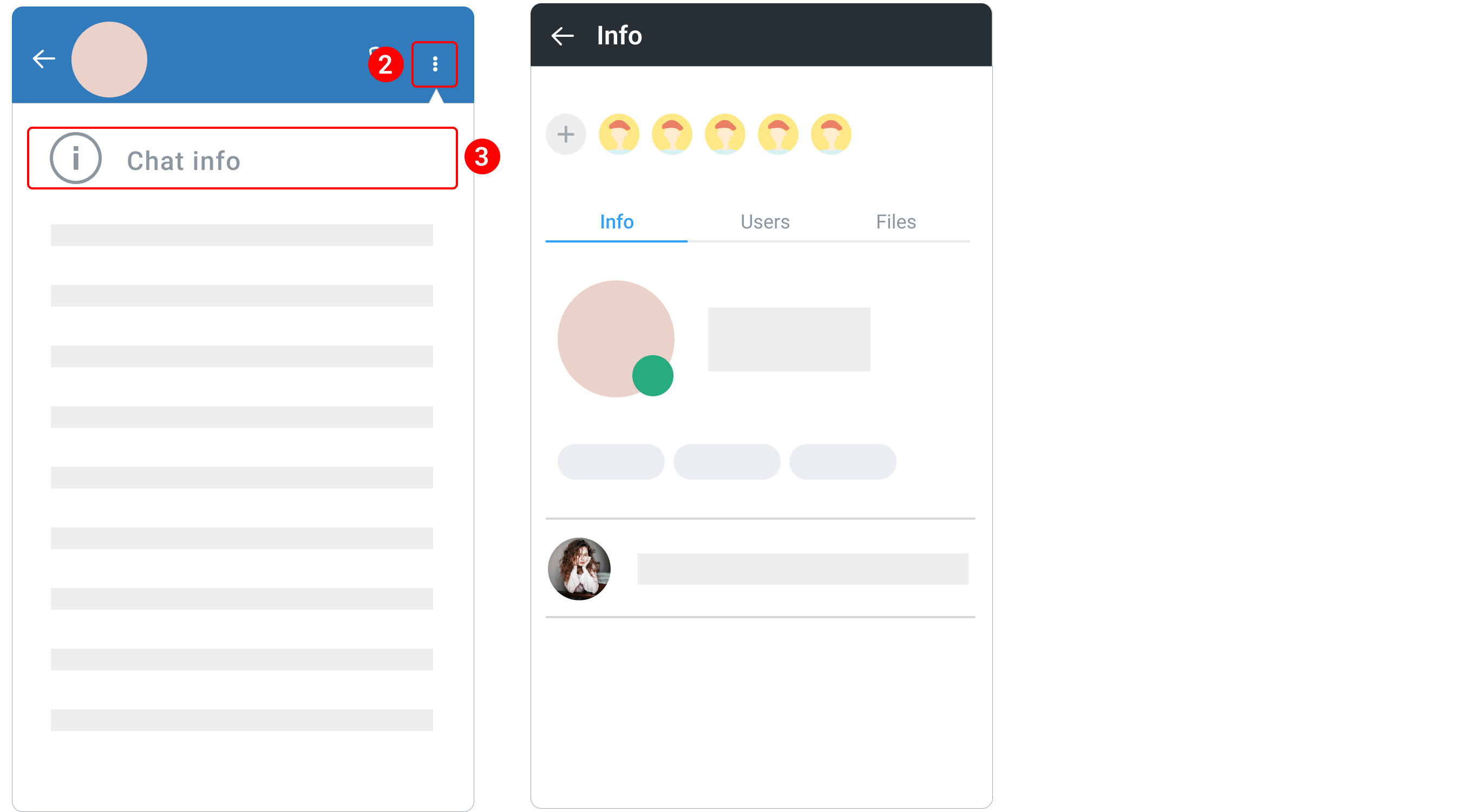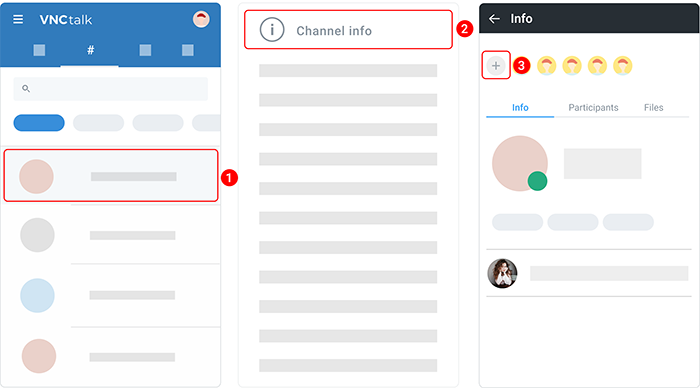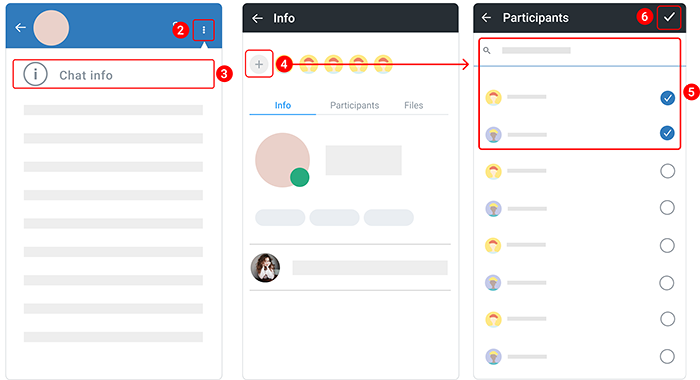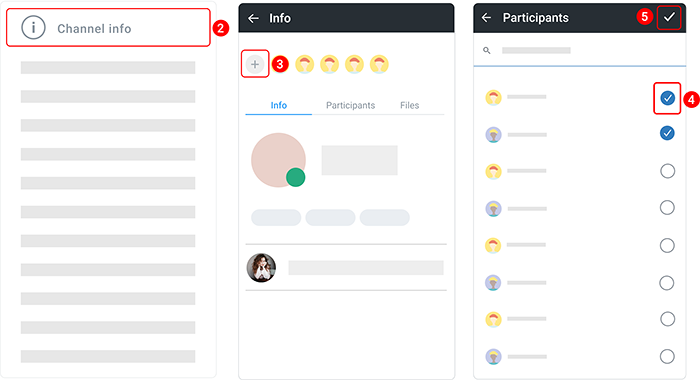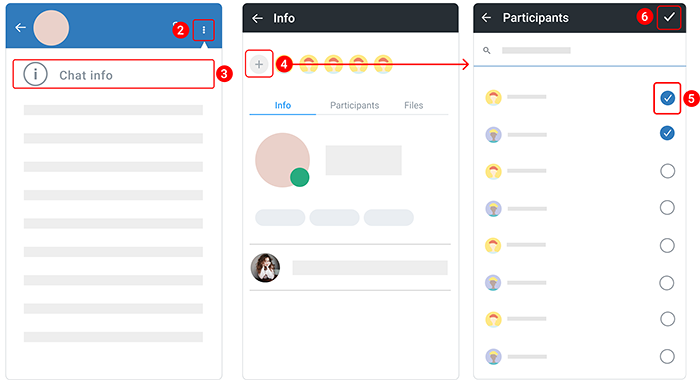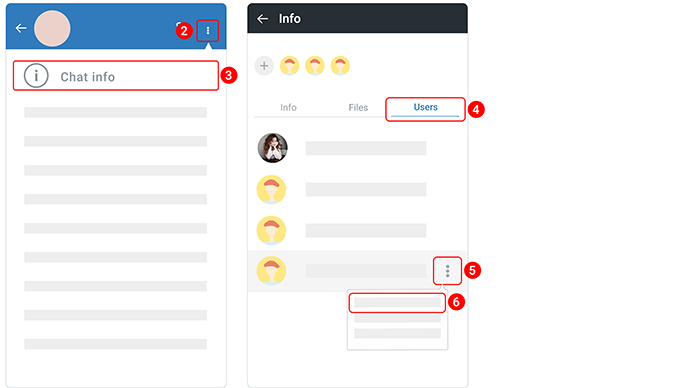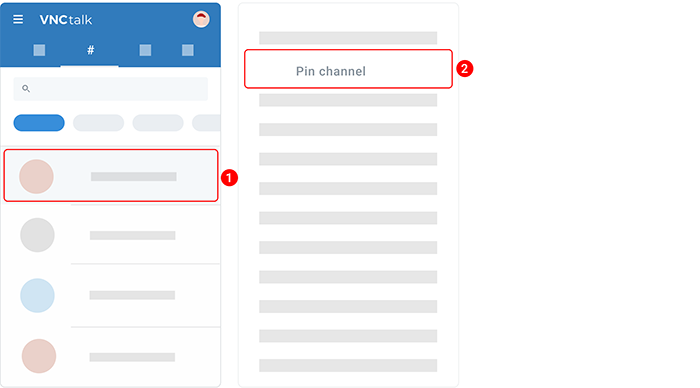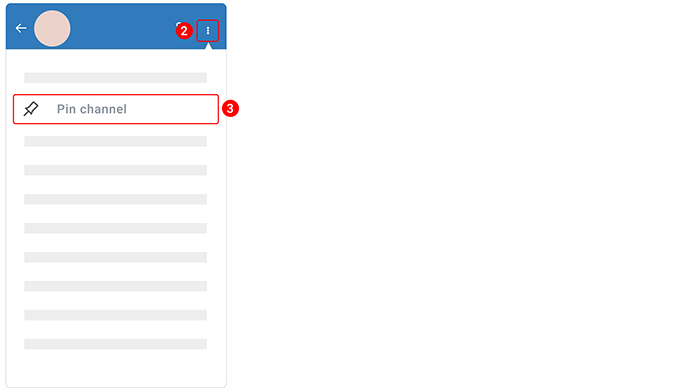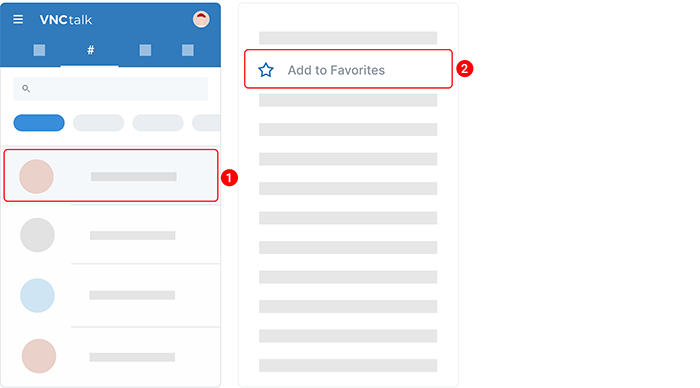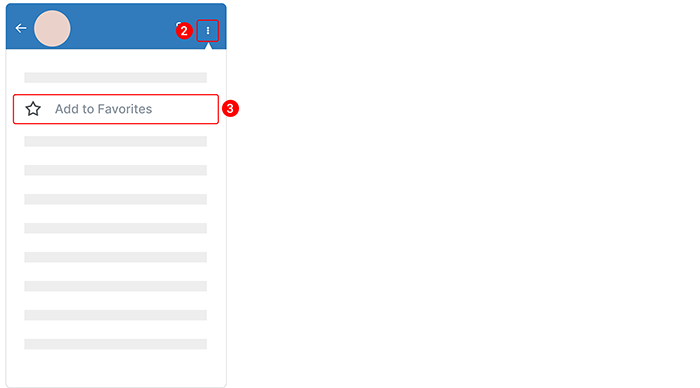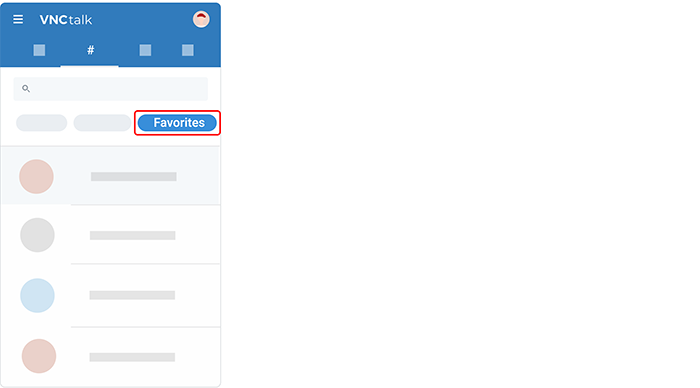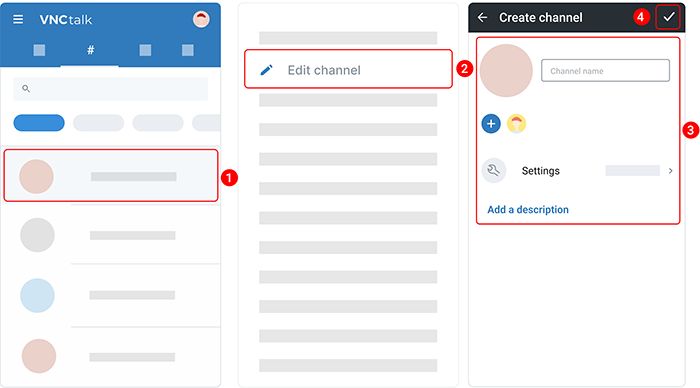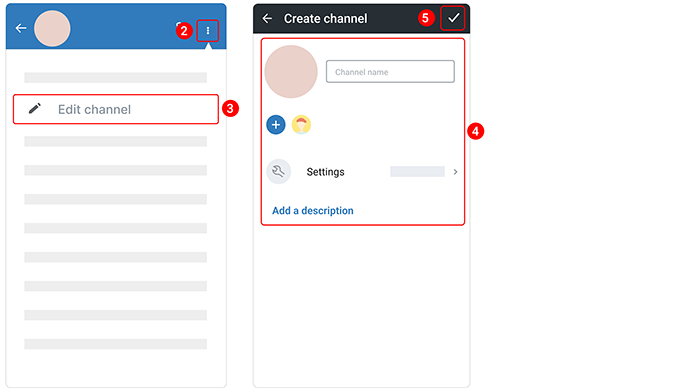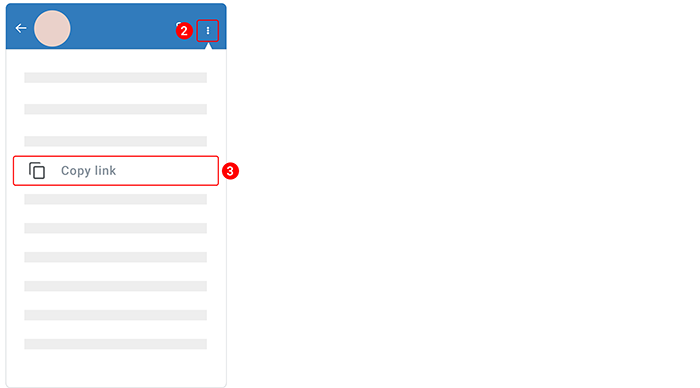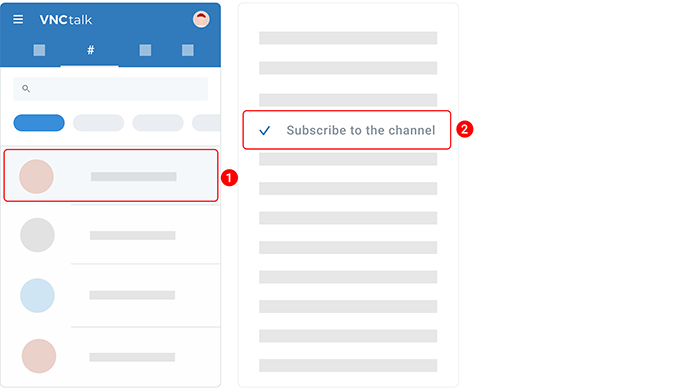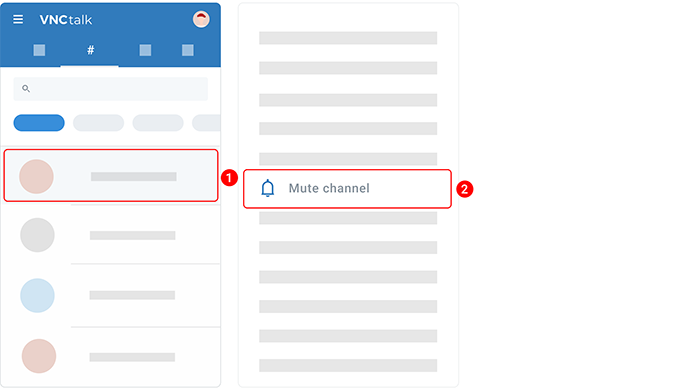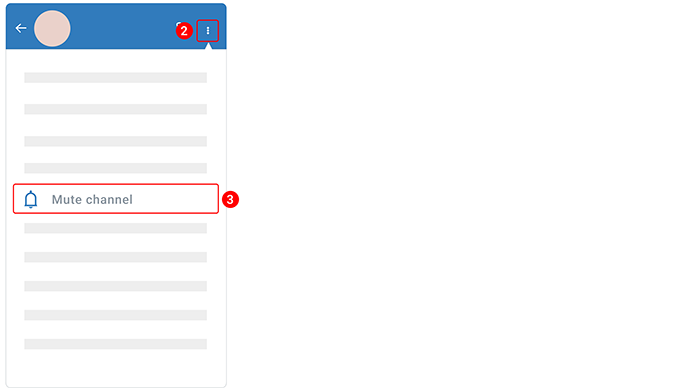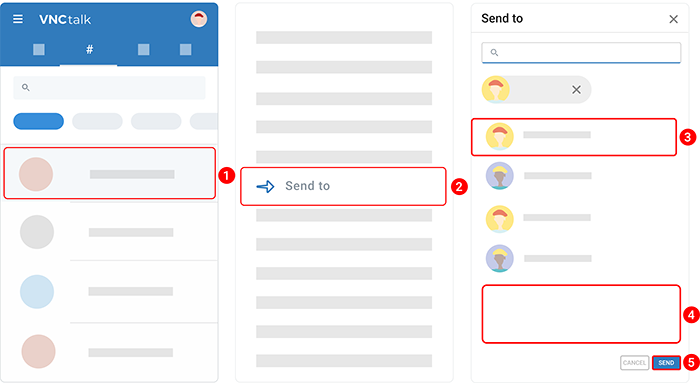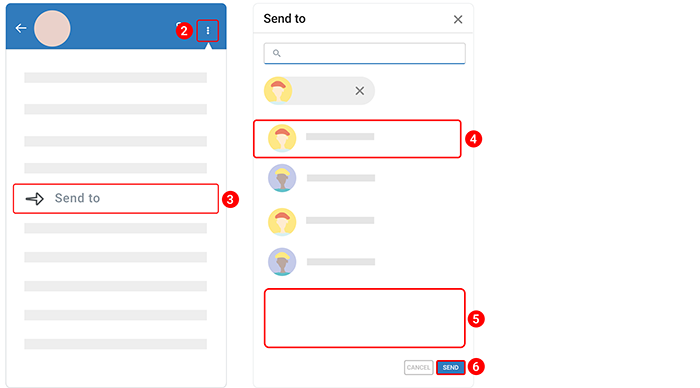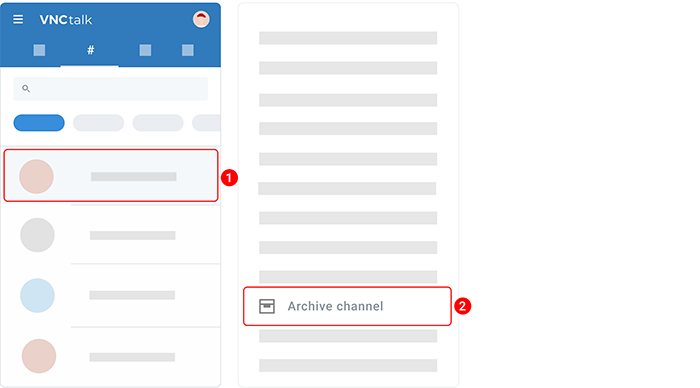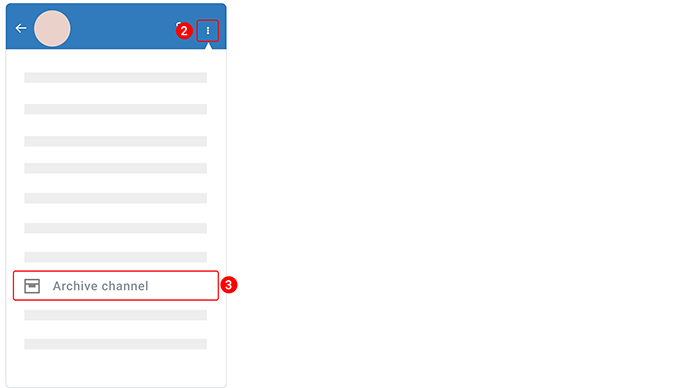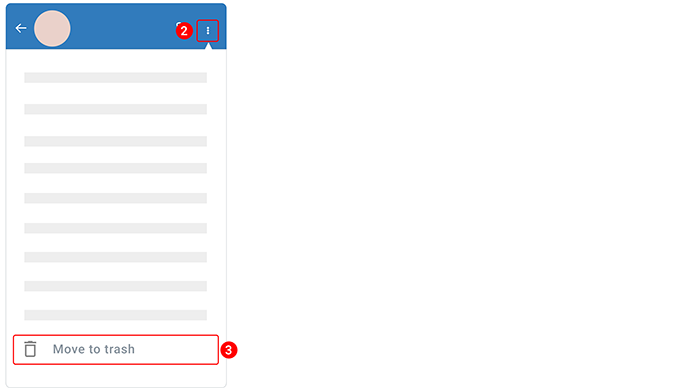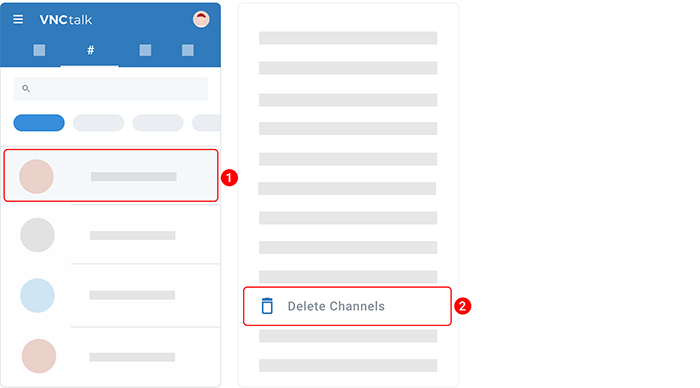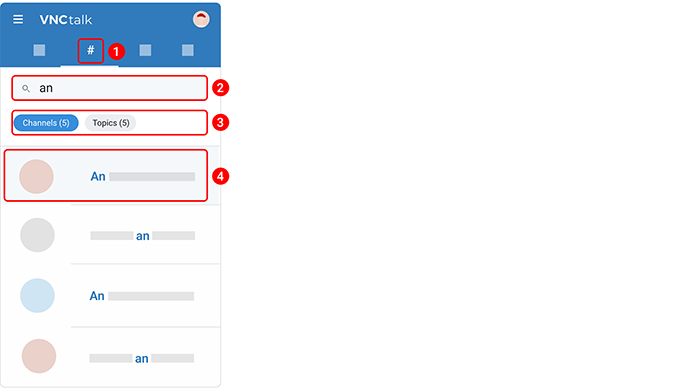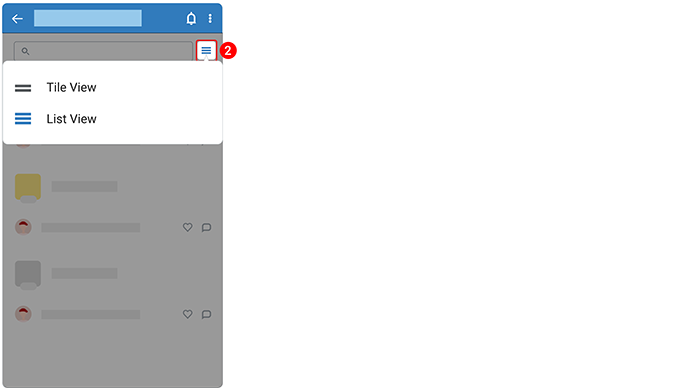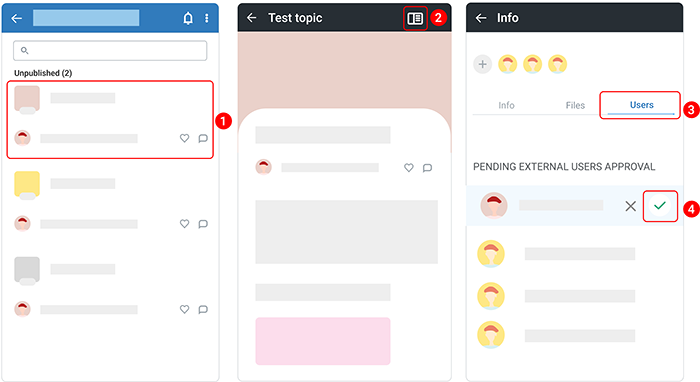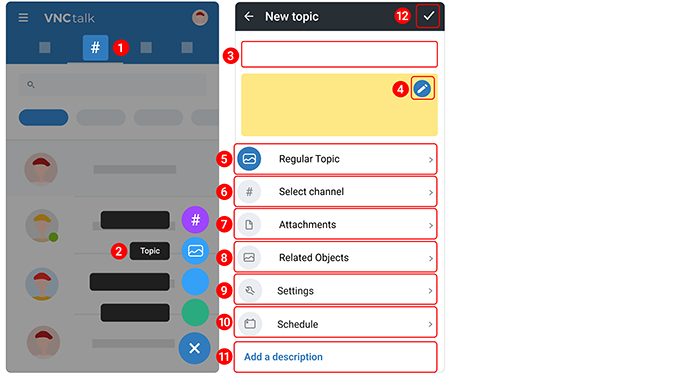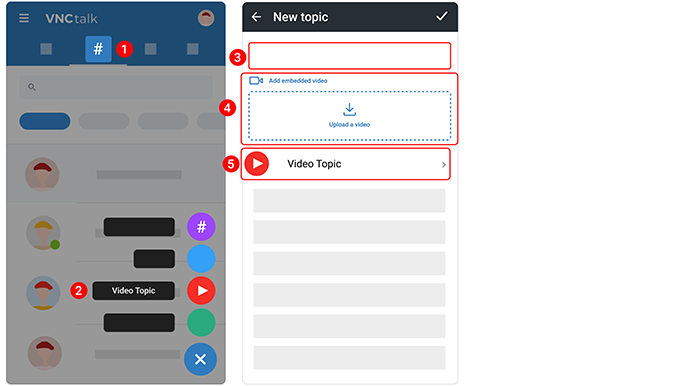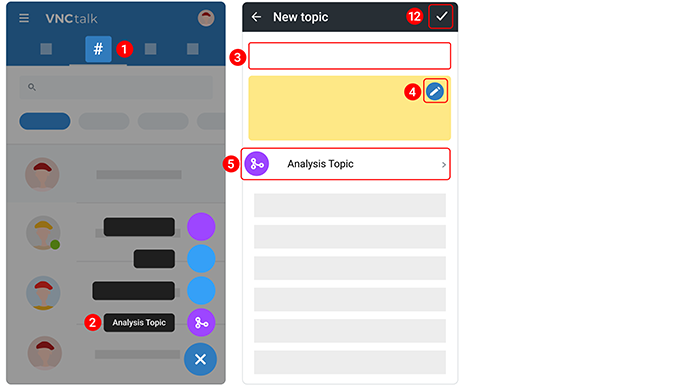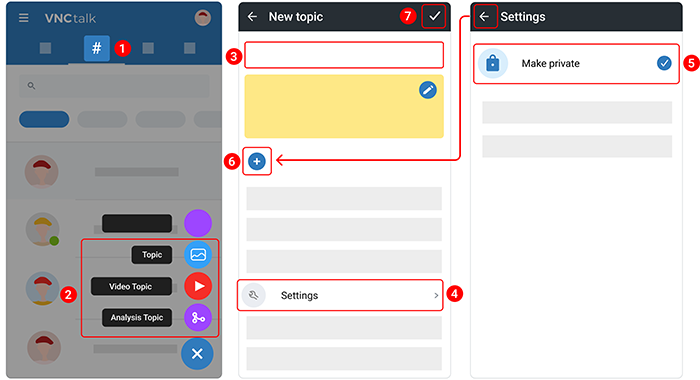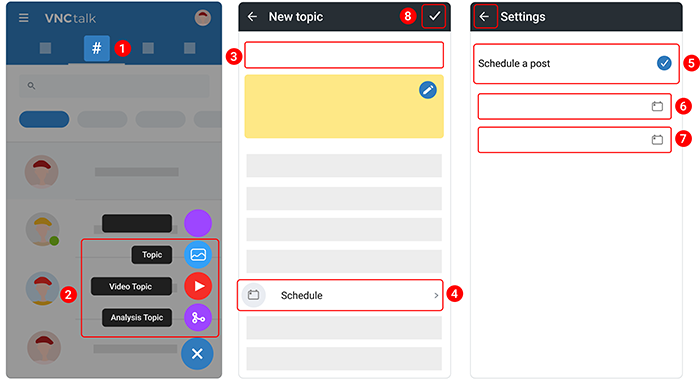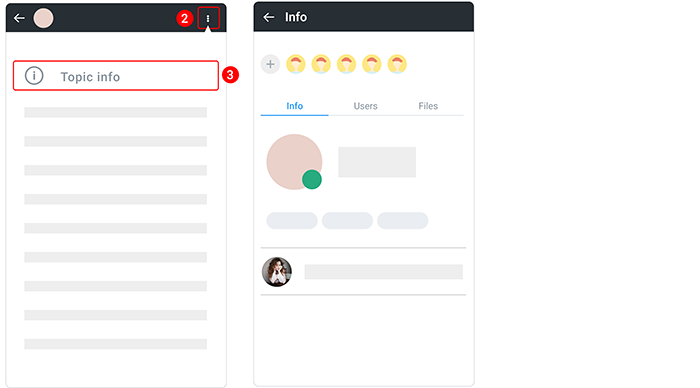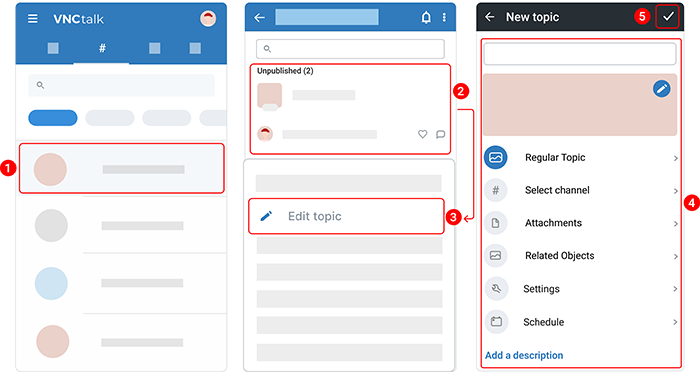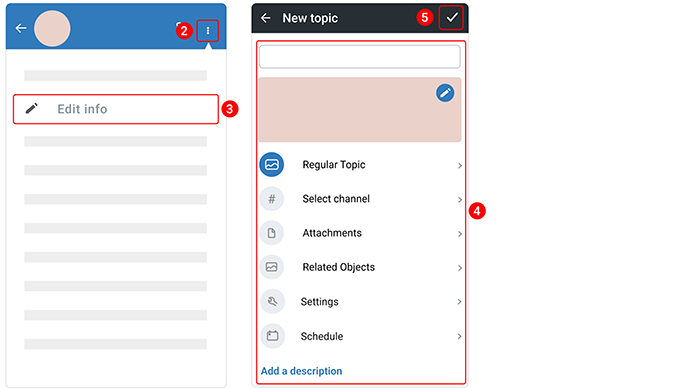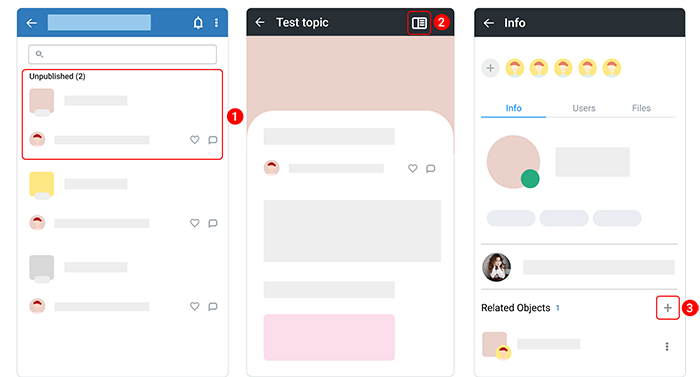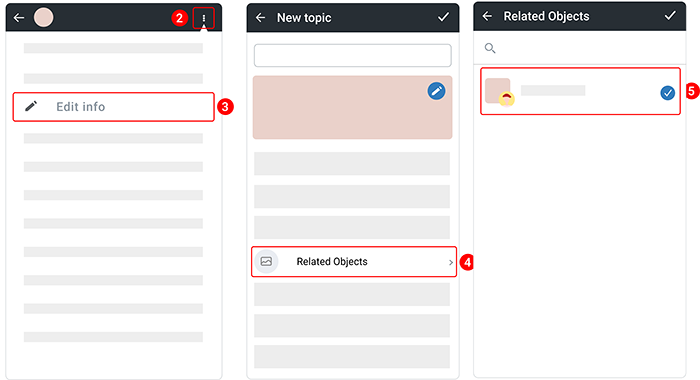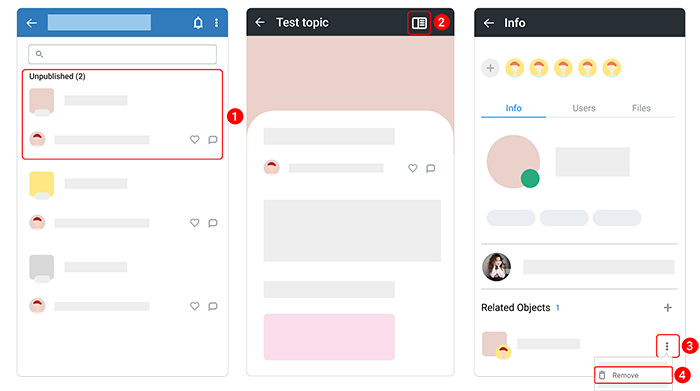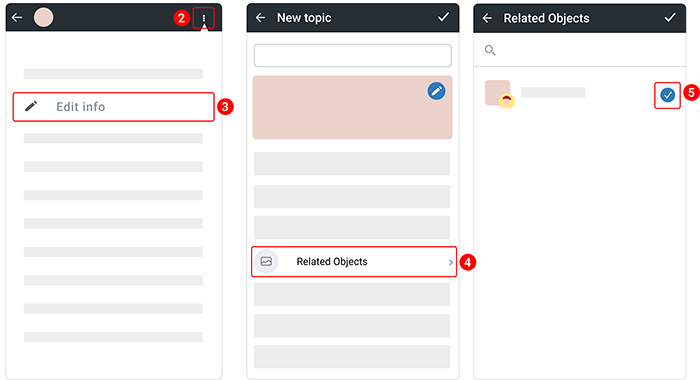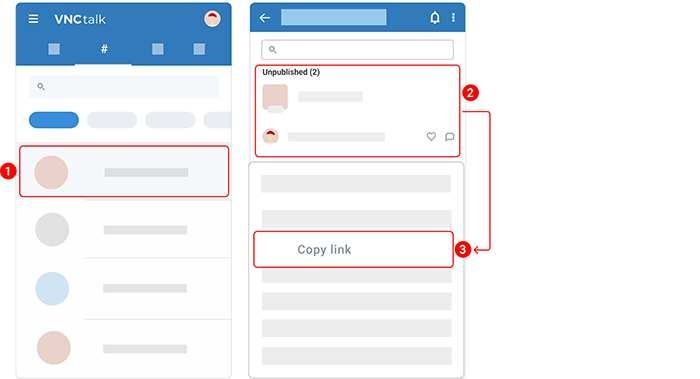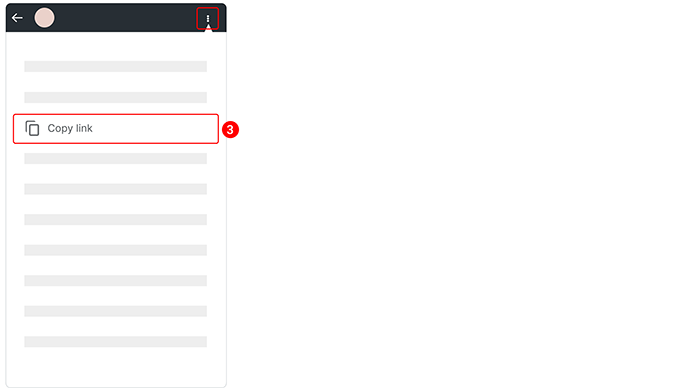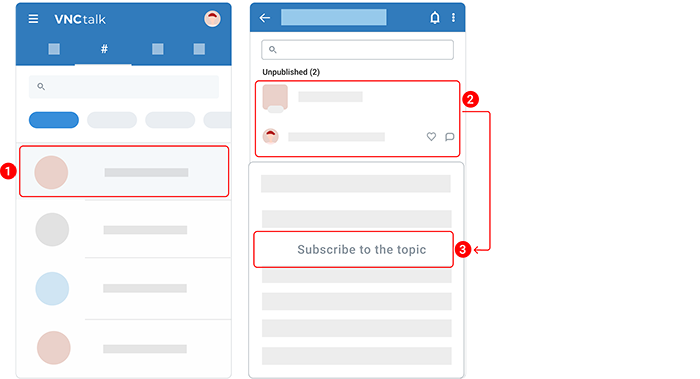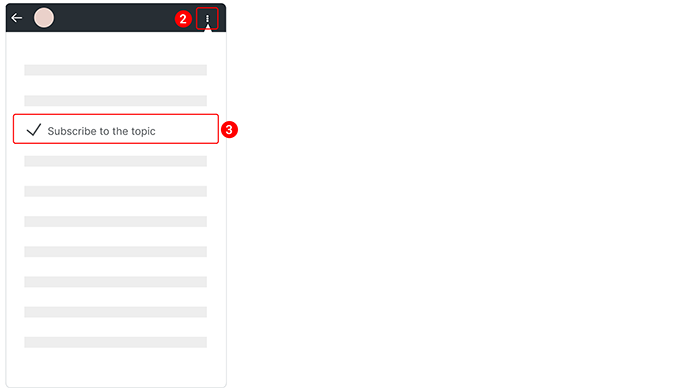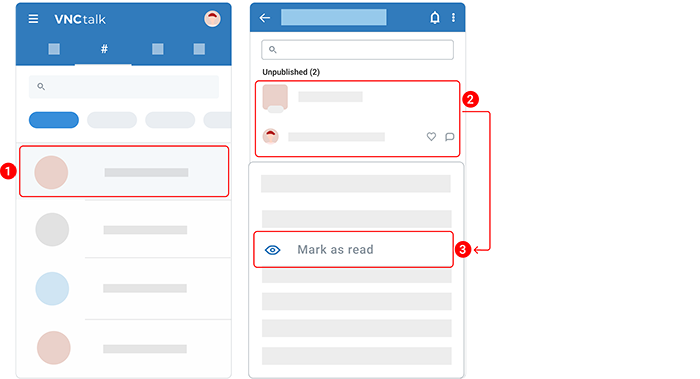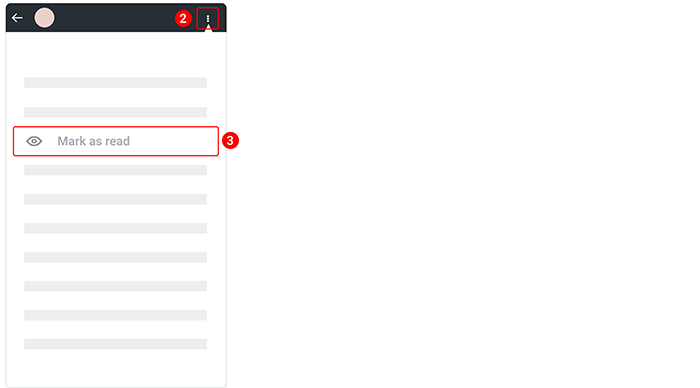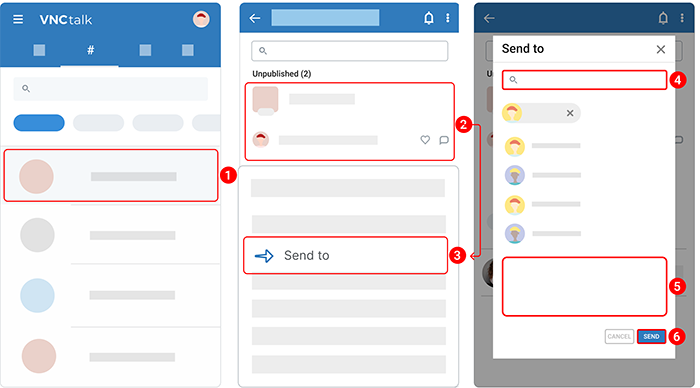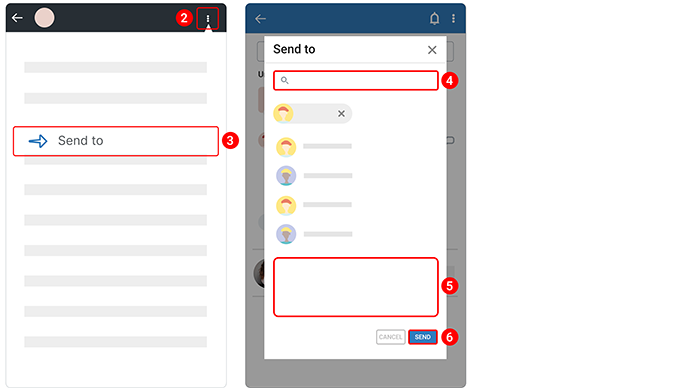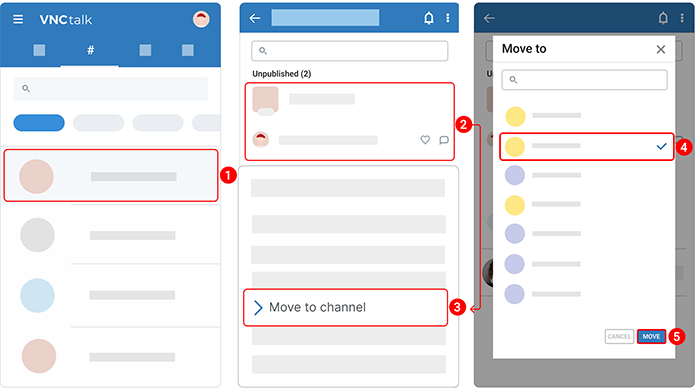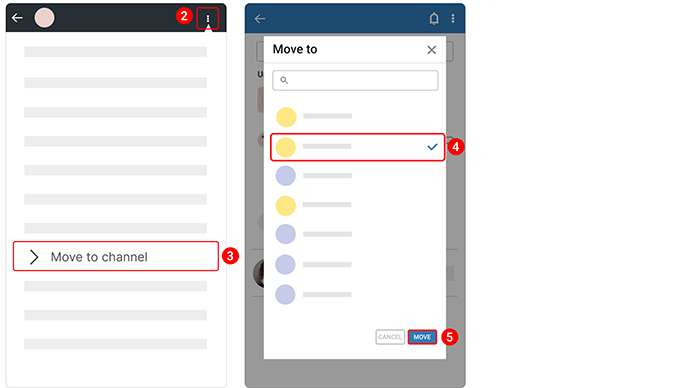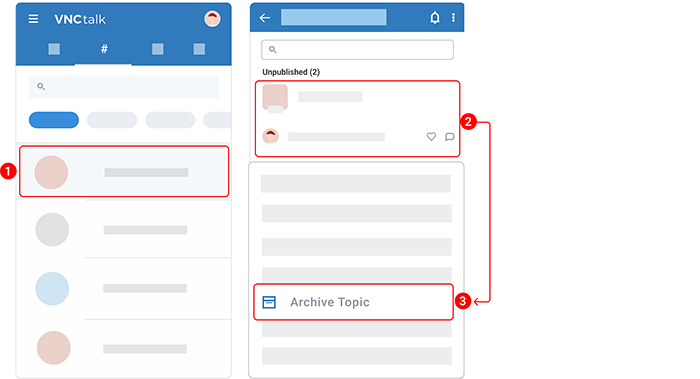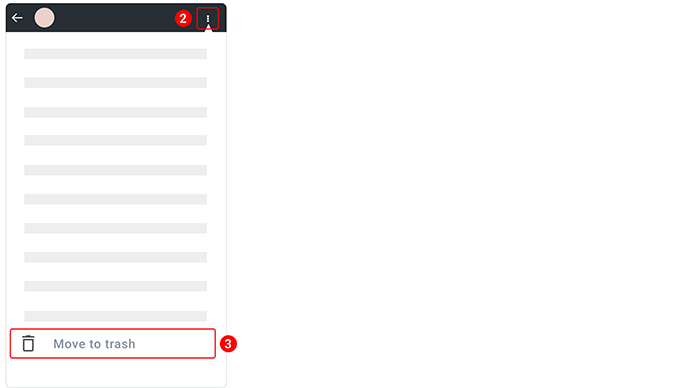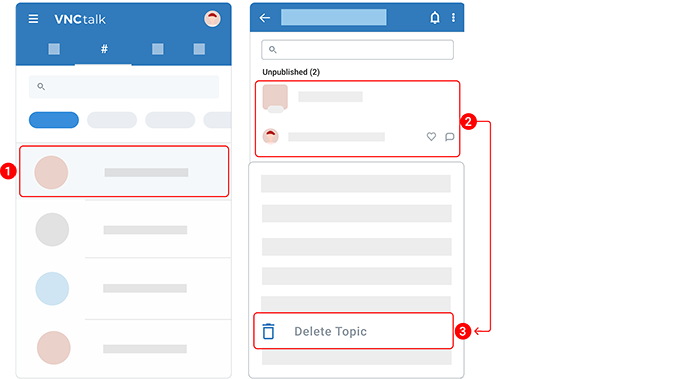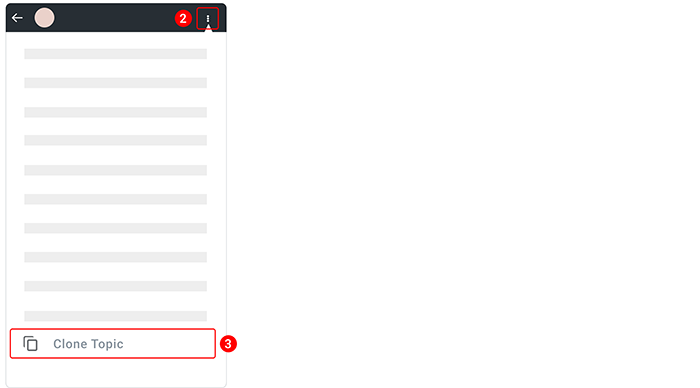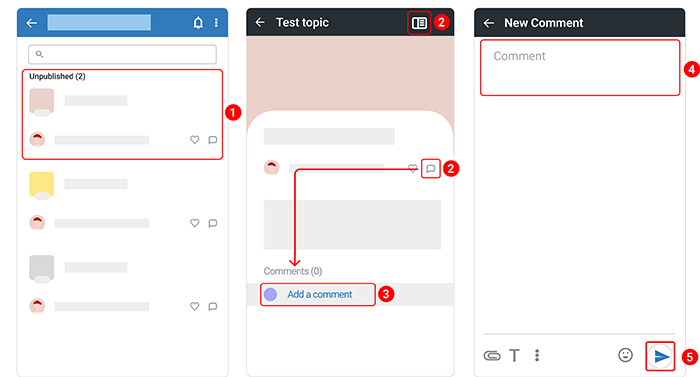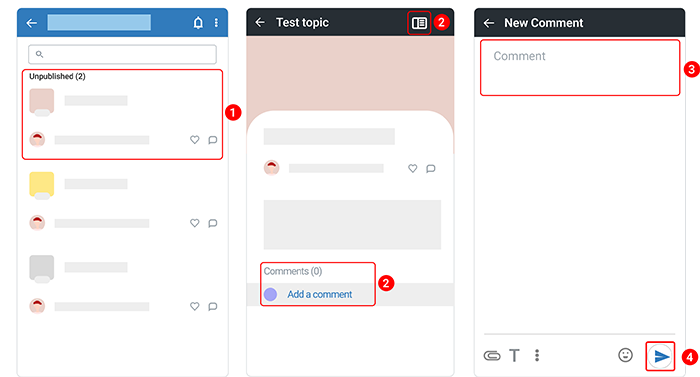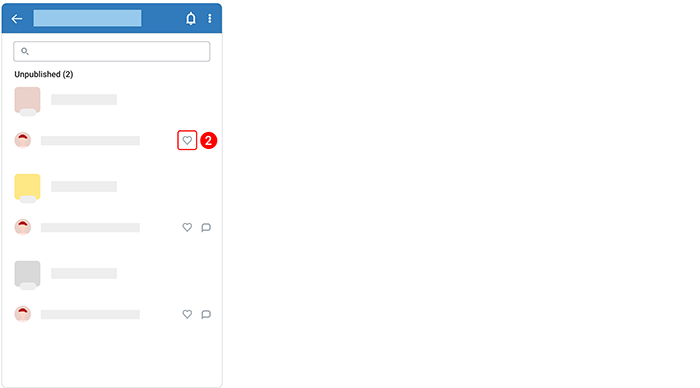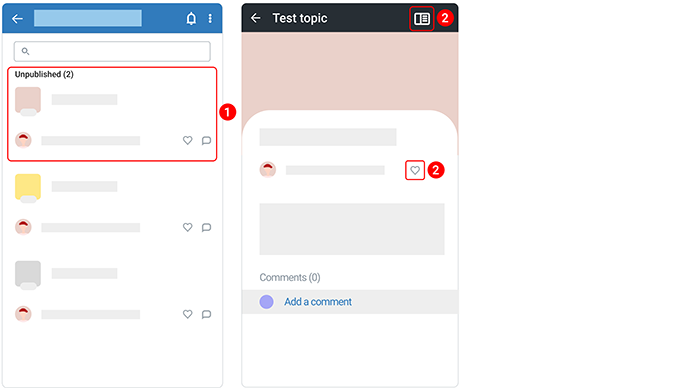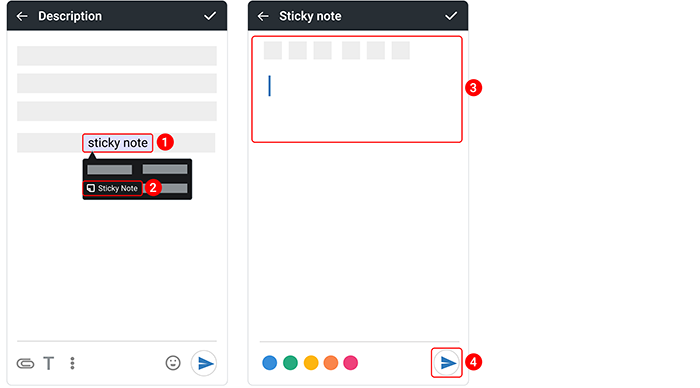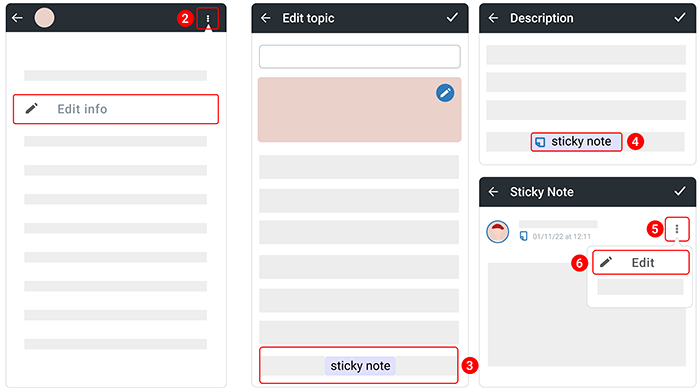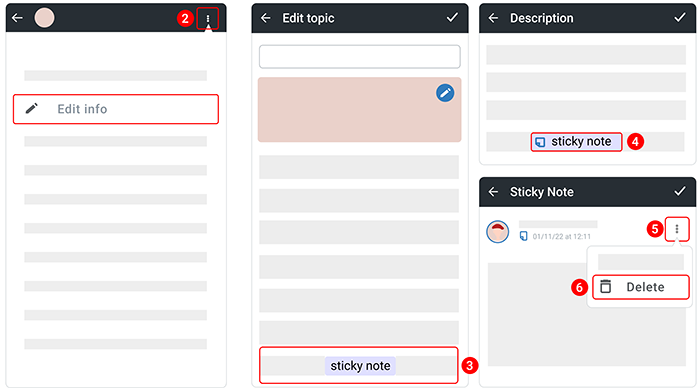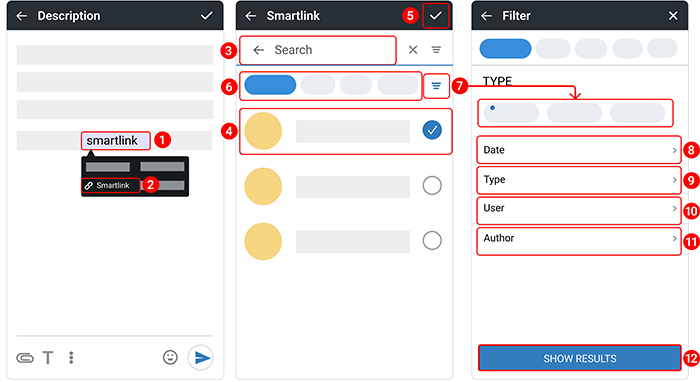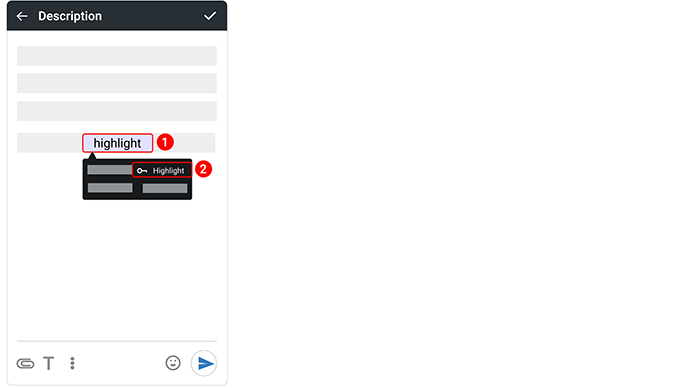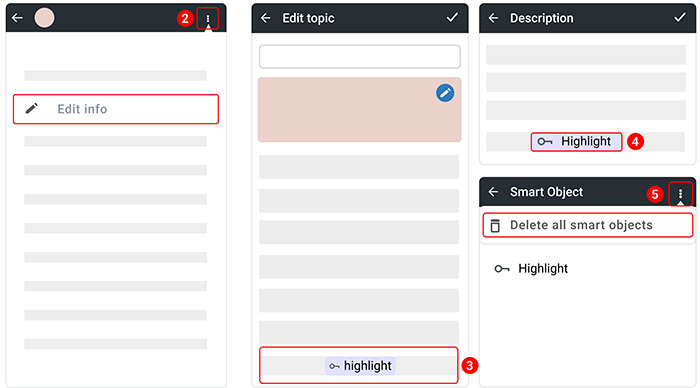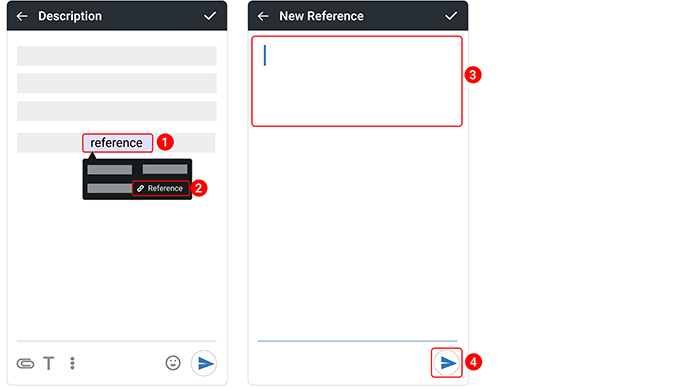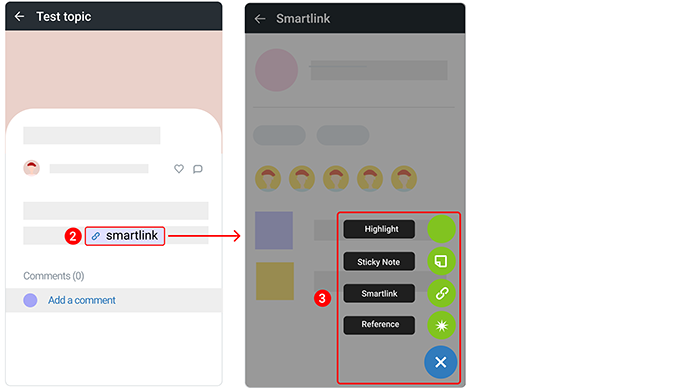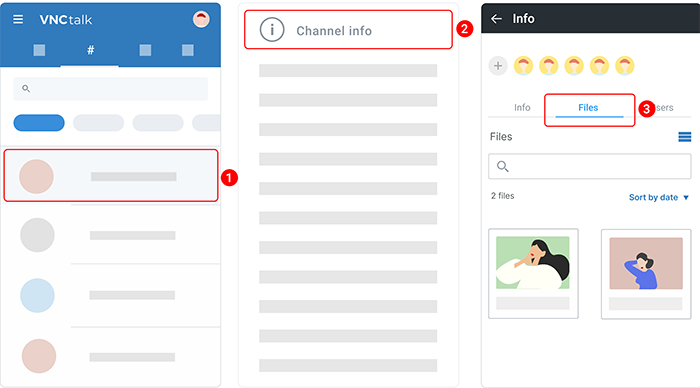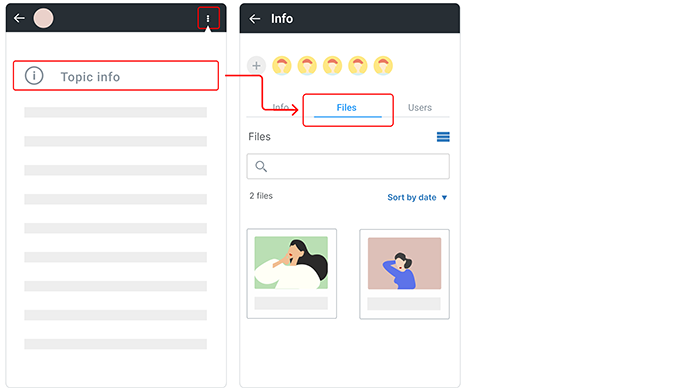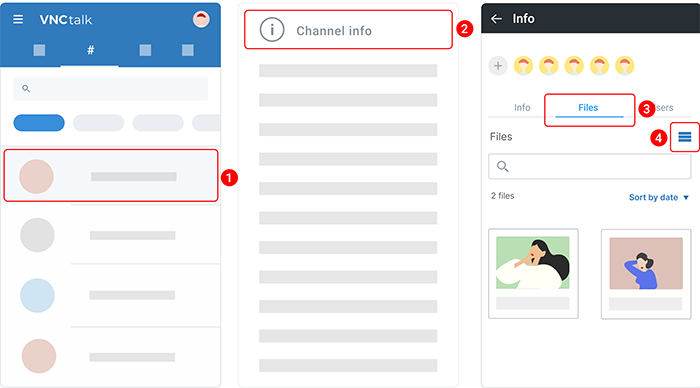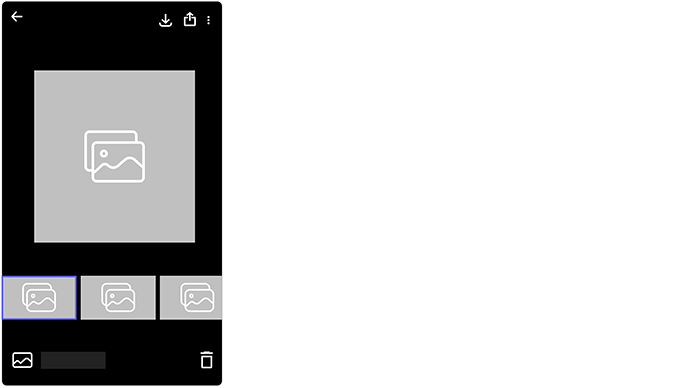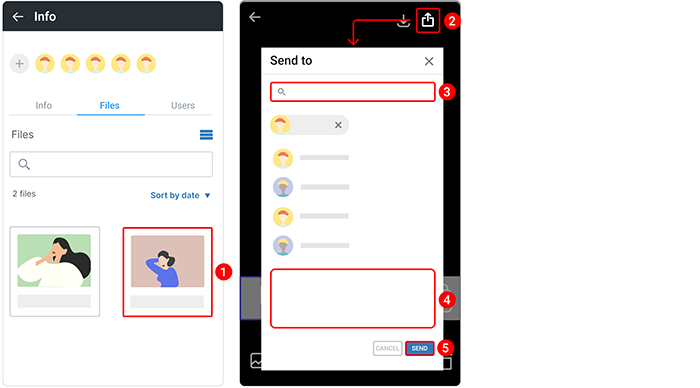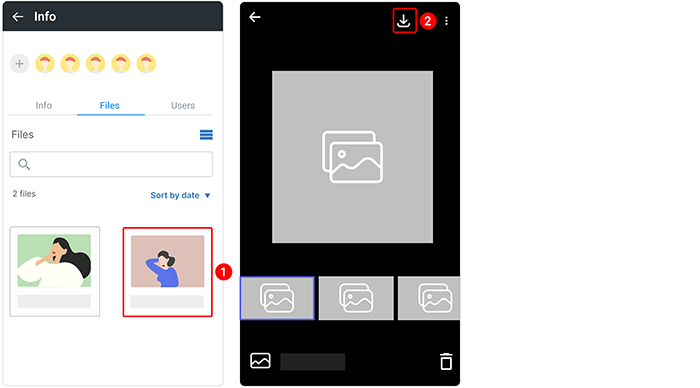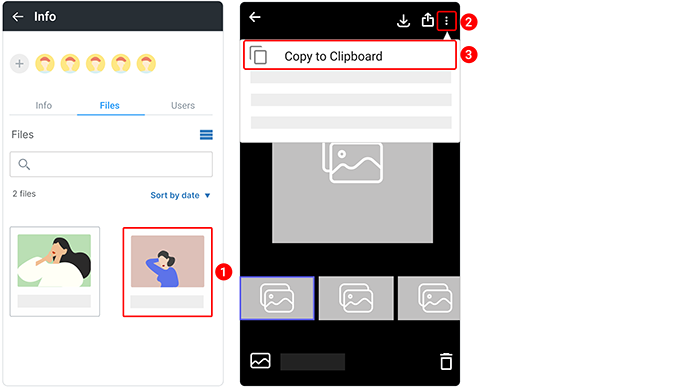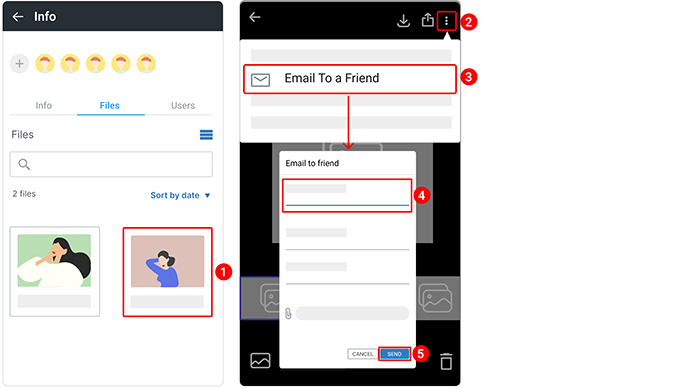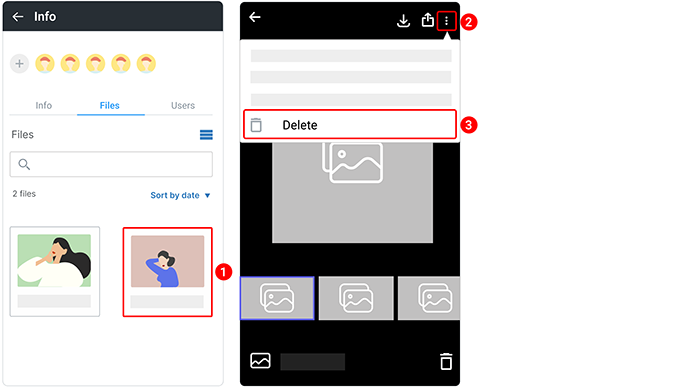VNCchannels App User Manual¶
Updated till version 2.0
Channels¶
VNCchannels is a collaborative space where you can store data, structure information by topics, and generate knowledge. With the right people and information in one place, teams can share ideas, come to conclusions, reach decisions, and move forward with a common purpose.
Each channel has the following components:
- The figure displays the number of unread topics in the channel. The picture is the channel avatar.
- The channel name and description.
- The left figure displays the number of unread topics and the right figure displays the total number of topics in the channel.
Public, private, intranet, extranet, and iOM channels¶
You cannot convert a public channel into a private, extranet, or intranet channel and vice versa.
There are 5 types of channels: Public, Private, Extranet, Intranet, and iOM.
- Public channel is viewable to everyone in your team/ organization. Team members can see the channel when they browse channels, and they can join the channel if they feel that the topic is relevant to them. Public channels are those with the following icon
 on the avatar.
on the avatar. - Private channel is visible to invited team/ organization members. It will not appear in the list of a team’s browsable channels. Private channels are those with a lock icon
 on the avatar.
on the avatar. - Extranet channel is for collaborating with users of the same domain and connected IOM instances. Extranet channels are those with the following icon
 on the avatar.
on the avatar. - Intranet channel is for collaborating with domain users. Only people who are moderators or members of an intranet channel can access it, so you must be invited to join one. Intranet channels are those with the following icon
 on the avatar.
on the avatar. - IOM channel is used to collaborate with users of the same and connected IOM instances, providing access to shared data. IOM channels are those with the following icon
 on the avatar.
on the avatar.
Filter channels¶
VNCchannels has the following chips to filter channels:
- All channels. This is the place where you can find all the channels: public, private, favorite, and channels you create and are subscribed to.
- Public. The chip is used to filter all the channels that are available for public viewing.
- Private. The chip is used to filter all the channels that are available only for a specific audience.
- iOM. The chip is used to filter all the iOM channels you subscribe to.
- Subscribed. The chip is used to filter all the channels you are subscribed to.
- Favorites. The chip is used to filter all the channels you mark as "favorite".
- My channels. The chip is used to filter all the channels you create.
Grant access to a private channel¶
Channel admins will have to approve participation requests before someone can join the channel. If a user is not a participant in the private channel, they will not be able to access that private channel. Clicking the private channel’s URL will result in a “Request access” screen:
- If a user is granted a private topic’s access in a private channel to which the user does not already have access, the user will get access to both: the private channel and the private topic.
- All public and private topics along with the private channel should be hidden from the user if revoked private channel’s access by the admin or unsubscribed from the private channel from the user’s end.
To grant access to a private channel, do the following:
- Tap and hold a channel to open an options menu.
- Select Channel Info.
- Tap the Users tab.
- Under the PENDING EXTERNAL USERS APPROVAL section, you can see a list of access requests. Click the checkmark icon next to the user you want to add to the channel.
- The private channel in the channel listing will appear immediately when the request is approved. The user will be notified via notifications about the granted access.
Once a channel admin has granted someone access, they can access that channel’s resources, add comments, and create a new topic.
Create a channel¶
- Open Channels.
- Tap the plus icon
 at the bottom and select Channel.
at the bottom and select Channel. - Give the channel a name.
- Tap the plus icon
 to add participants to your channel.
to add participants to your channel. - (Optional) Tap the camera icon to add a channel image. Tap Upload and select an image from your device, crop it, and then tap Save.
- (Optional) Under Settings you can add tags. Once done, tap the checkmark in the upper right corner to save all of the changes.
- Under Type, choose a channel type.
- (Optional) Tap Add description and enter an optional description.
- Tap the checkmark icon in the upper right corner.
You should see the notification stating Channel created.
Access channel information¶
There are 2 ways to access channel information.
Way 1. From the list of channels.
- Tap and hold a channel to reveal an additional menu.
- Select Channel Info.
Way 2. From the channel home page.
Info screen options available in channels:
- Add a user to the channel
- Update the channel image
The information available in channels:
- Info. See and edit the channel name, description, and tags. You can also update the channel image.
- Files. A collection of all the images, videos, and docs.
- Users. See who’s in a channel. A tap on the kebab icon
 in the participant list allows viewing participant profile information, changing the role, or removing the user from the channel.
in the participant list allows viewing participant profile information, changing the role, or removing the user from the channel.
Add a user to a channel¶
Only Channel Moderator can add users to channels.
There are 2 ways to add a user to a channel.
Way 1. From the list of channels.
- Tap and hold a channel to open an options menu.
- Select Channel Info.
- Tap the plus icon
 .
. - Select or search for a required user(s) and tap them.
- In the upper right corner, tap the checkmark.
Way 2. From the channel home page.
- Open a channel.
- In the upper right corner, tap the kebab menu icon
 .
. - Select Channel Info.
- The following steps are the same as for the first way of adding a user to a channel.
Remove a user from a channel¶
Only Channel Moderator can add users to channels.
There are 2 ways to remove a user from a channel.
Way 1. From the list of channels.
- Tap and hold a channel to open an options menu.
- Select Channel Info.
- Tap the plus icon
 .
. - Remove the tick next to a required user.
- In the upper right corner, tap the checkmark.
Way 2. From the channel home page.
- Open a channel.
- In the upper right corner, tap the kebab menu icon
 .
. - Select Channel Info.
- The following steps are the same as for the first way of removing a user from a channel.
Change a user's role¶
Each member of a channel has a specific role. Based on these roles, permissions can be enabled for users.
There are 3 roles that users can be categorized into Author, Moderator, and Regular User.
- Author. Author is the creator of the channel and can perform all actions in a channel.
- Moderator. Moderator is next to the authors and the role of a moderator is assigned to users by the author.
- Regular users. All the other users in the channel are considered regular users.
Authors can assign a role to any member and even change it later on.
To change a user's role:
- Open a channel.
- In the upper right corner, tap the kebab menu icon
 .
. - Select Channel Info.
- Tap the Users tab. Here, you can toggle between viewing All or Active users in your channel.
- Tap a user and then the kebab menu icon
 to reveal additional actions.
to reveal additional actions. -
Select one of the following options:
- Make a moderator if a user has a regular user role.
- Make a regular user if a user is a moderator.
-
When prompted, tap CONFIRM to confirm that you want to change a user's role.
Pin a channel¶
Some channels deserve to be prioritized and viewed at a glance.
The pin channel feature allows you to pin specific channels to the top of your channels list so you can quickly find them. You can select up to 5 channels to pin at once.
There are 2 ways to pin a channel.
Way 1. From the list of channels.
- Tap and hold a channel to open an options menu.
- Select Pin channel.
- To unpin a channel, tap and hold a channel to open an options menu. Select Unpin channel.
You should see the pin icon ![]() next to the channel.
next to the channel.
Way 2. From the channel home page.
- Open a channel.
- In the upper right corner, tap the kebab menu icon
 .
. - Select Pin channel.
- To unpin a channel, tap the kebab menu icon
 again and then Unpin channel.
again and then Unpin channel.
Add a channel to the "Favorite" list¶
You can mark channels as favorites to make them easy to find.
There are 2 ways to add a channel to favorites.
Way 1. From the list of channels.
- Tap and hold a channel to open an options menu.
- Select Add to Favorites.
- To remove a channel from the "Favorites" list, tap and hold a channel to open an options menu. Select Remove from Favorites.
Way 2. From the channel home page.
- Open a channel.
- In the upper right corner, tap the kebab menu icon
 .
. - Select Add to Favorites.
- To remove a channel from the "Favorites" list, tap the kebab menu icon
 again and then Remove from Favorites.
again and then Remove from Favorites.
You can view your favorite channels by tapping the Favorite chip, where you will see a list of channels you've marked as a favorite.
Edit a channel¶
Only Channels Moderator can edit channels information.
There are 2 ways to edit a channel.
Way 1. From the list of channels.
- Tap and hold a channel to open an options menu.
- Select Edit Channel.
- Update the channel information.
- In the upper right corner, tap the checkmark.
Way 2. From the channel home page.
- Open a channel.
- In the upper right corner, tap the kebab menu icon
 .
. - Select Edit Channel.
- The following steps are the same as for the first way of editing a channel.
Copy a channel link¶
There are 2 ways to edit a channel.
Way 1. From the list of channels.
- Tap and hold a channel to open an options menu.
- Select Copy link.
Way 2. From the channel home page.
Subscribe to a channel¶
There are 2 ways to subscribe to a channel.
Way 1. From the list of channels.
- Tap and hold a channel to open an options menu.
- Select Subscribe to the channel.
- To unsubscribe from the channel, tap and hold a channel to open an options menu. Select Unsubscribe from the channel.
Way 2. From the channel home page.
- Open a channel.
- In the upper right corner, tap the kebab menu icon
 .
. - Select Subscribe to the channel.
- To unsubscribe from the channel, click the kebab menu icon
 again and then Unsubscribe from the channel.
again and then Unsubscribe from the channel.
Mute a channel¶
There are 2 ways to mute a channel.
Way 1. From the list of channels.
- Tap and hold a channel to open an options menu.
- Select Mute channel.
- To unmute the channel, tap and hold a channel to open an options menu. Select Unmute channel.
Way 2. From the channel home page.
- Open a channel.
- In the upper right corner, tap the kebab menu icon
 .
. - Select Mute channel.
- To unmute the channel, click the kebab menu icon
 again and then Unmute channel.
again and then Unmute channel.
Send a channel link¶
There are 2 ways to send a channel link.
Way 1. From the list of channels.
- Tap and hold a channel to open an options menu.
- Select Send to.
- In the Send to box that pops up, enter the name of the person you want to forward a channel to or choose from the suggested account list.
- You have the option to add a comment to your message.
- Tap Send.
You should see the notification stating Link sent.
Way 2. From the channel home page.
- Open a channel.
- In the upper right corner, tap the kebab menu icon
 .
. - Select Send to.
- The following steps are the same as for the first way of sending a channel link.
Archive a channel¶
Only Moderators can archive/ unarchive channels at any time. Participants can still visit an archived channel, but won't be able to make any changes in that channel.
Archiving channels allows you better organize and visualize channels. When you archive a channel, it will no longer appear in your Channels list.
- Archiving a channel doesn't delete the channel.
- You will not receive notifications for archived channels unless you're mentioned or replied to.
There are 2 ways to archive a channel.
Way 1. From the list of channels.
- Tap and hold a channel to open an options menu.
- Select Archive channel.
- Tap ARCHIVE to confirm that you want to archive the channel.
Way 2. From the channel home page.
- Open a channel.
- In the upper right corner, tap the kebab menu icon
 .
. - Select Archive channel.
- Tap ARCHIVE to confirm that you want to archive the channel.
Move a channel to trash¶
Only Moderators can delete channels.
Delete a channel¶
Only Channels Moderator can delete channels.
- Tap and hold a channel to open an options menu.
- Select Delete channel.
- Tap DELETE to confirm that you want to delete the channel.
You should see the notification stating Channel deleted.
Search for a channel¶
- Open Channels.
- Type a keyword into the search box above a list of channels.
- When results appear, toggle between Channels and Topics.
- To open a result, tap it.
Topics¶
Topics are articles or blog posts that can be created using various content types.
- Topic (regular) is a generic article that can contain a wide variety of content such as text, images, files, videos. It is similar to a blog post.
- Video Topic is for adding a video as the main object in a topic. The video can be uploaded as a file or linked from a video service (Youtube, Vimeo, etc.). Furthermore, you can add a description that explains the video or gives additional information.
- Analysis topic is a special type of topic, which has similar functionalities as a regular topic content type, but serves a different purpose. An analysis topic is a condensation of e.g. research texts, fact finding documents or comprehensive studies and has the goal to deliver a concise version of something, especially a text.
The topic author can @mention specific users within a topic text or in comments. The topic author can schedule the topic's publish date/ time.
Public and private topics¶
By default, anyone within a team/ organization can create both types of topics. Rights and access are granted and revoked in the VNCdirectory.
When you create a new topic, you can choose it to be public or private according to the topic’s purpose.
- Public topic is visible to any members of the team. Any member can subscribe to a public topic by selecting a topic displayed on the channel home page.
- Private topic is only visible to its participants. Only the participants of the private topic can see the private topic on the channel home page.
Change the view of topics¶
Topics can be displayed in 2 ways: Tile and List.
Grant access to a private topic¶
Private topic authors will have to approve participation requests before someone can subscribe to the topic. If a user is not a participant in the private topic, they will not be able to access that topic. Clicking the private channel’s URL will result in a “Request access” screen:
- The person who creates a private topic is the private topic author and the private topic author can directly add or remove people from it. * Participants of a private topic have a secure conversation space, and when new participants are added, they can see the topic on the channel home page.
- If a user is granted a private topic’s access in a private channel to which the user does not already have access, the user will get access to both: the private channel and the private topic.
To grant access to a private topic, do the following:
- Open a topic.
- In the upper right corner, tap the following icon
 . You will be redirected to the "Topic Info" page.
. You will be redirected to the "Topic Info" page. - Tap the Users tab.
- Under the PENDING EXTERNAL USERS APPROVAL section, you can see a list of access requests. Click the checkmark icon next to the user you want to add to the topic.
- The private topic on the channel home page will appear immediately when the request will be approved. The user will be notified via notifications about the granted access.
Create a text topic¶
- Tap the Channels tab.
-
Tap the plus icon
 and then Topic.
and then Topic.- You can also open a channel you want to create a topic for and then tap the plus icon in the lower right corner.
-
Type a name.
- Tap the pencil icon
 to set the topic header.
to set the topic header. - (Optional) Under Article, choose a topic type.
- Tap the Select a channel to change the channel you want to create a topic for. Check the box next to a required channel.
- Tap the Attachments tab to add files to the topic. Then tap the plus icon and select a required document/ photo/ image from your phone.
- Tap the Related Objects tab to add a related topic. Check the box next to a required object and then tap the checkmark icon in the upper right corner.
-
Tap the Settings tab to:
- Make your topic private (only the channel users will be able to see the topic) by checking the Make private box.
- Disable comments by checking the Disable comments box.
- Add tags by entering a tag name in the field or selecting a tag from the existing list.
-
Tap the Schedule tab to schedule a topic.
- Tap Add description to add a topic description.
- In the upper right corner, tap the checkmark.
You should see the notification stating Topic created. Your topic will appear in the channel.
Create a video topic¶
- Tap the Channels tab.
-
Tap the plus icon
 and then Video topic.
and then Video topic.- You can also open a channel you want to create a topic for and then tap the plus icon in the lower right corner.
-
Type a name.
-
Choose an option:
- Add embedded video if you want to add the video URL.
- Drop or select a video if you want to select the video from your device.
-
(Optional) To change the type of the topic, tap the Video topic tab and then select a required topic type.
- The further steps are the same as for creating a text topic. Refer to the "Create a text topic" section, for a step-by-step guide.
Create an analysis topic¶
To create a video topic in a channel:
- Tap the Channels tab.
-
Tap the plus icon
 and then Analysis topic.
and then Analysis topic.- You can also open a channel you want to create a topic for and then tap the plus icon in the lower right corner.
- (Optional) To change the type of the topic, tap the Analysis topic tab and then select a required topic type.
- The further steps are the same as for creating a text topic. Refer to the "Create a text topic" section, for a step-by-step guide.
Create a private topic¶
- Tap the Channels tab.
-
Tap the plus icon
 and then select a topic type.
and then select a topic type.- You can also open a channel you want to create a topic for and then tap the plus icon in the lower right corner.
-
Type a name.
- Tap the Settings tab.
- Check the box next to Make Private and then tap the back arrow in the upper left corner.
- Tap the plus icon and select the names of those you would like to invite.
- In the upper right corner, tap the checkmark.
Schedule a topic¶
- Tap the Channels tab.
-
Tap the plus icon
 and then select a topic type.
and then select a topic type.- You can also open a channel you want to create a topic for and then tap the plus icon in the lower right corner.
-
Type a name.
- Tap the Schedule tab.
- Check the box next to Schedule a Post and then tap the back arrow in the upper left corner.
- Tap the calendar icon to set the publish date. Then tap the checkbox at the bottom.
- Tap the calendar icon to set the expiry date and then tap the checkbox at the bottom. The topic expires at the end of the specified day. Once done, tap the back arrow in the upper left corner.
- In the upper right corner, tap the checkmark.
Access topic information¶
There are 2 ways to access topic information.
Way 1. From the channel home page.
- Open a channel where a required topic is located.
- Tap and hold a topic to open an options menu.
- Select Topic Info.
Way 2. From the topic page.
Info screen options available in topics:
- Add a user to the topic
- Edit the topic information
The information available in topics:
- Info. See and edit the topic information. You can also add related topics.
- Files. A collection of all the images, videos, and docs.
- Users. See who is subscribed to the channel. A tap on the kebab menu icon
 in the participant list allows viewing participant profile information, changing the role, or removing the user.
in the participant list allows viewing participant profile information, changing the role, or removing the user.
Edit a topic¶
You can edit an existing topic. You might need to do this if you want to correct or add additional information to an existing topic page.
There are 2 ways to edit the topic.
Way 1. From the channel home page.
- Open a channel where a required topic is located.
- Tap and hold a topic to open an options menu.
- Select Edit topic.
- Edit the topic information.
- In the upper right corner, tap the checkmark.
Way 2. From the topic page.
- Open a topic.
- In the upper right corner, tap the kebab menu icon
 .
. - Select Edit topic.
- Edit the topic information.
- In the upper right corner, tap the checkmark.
Add a related topic¶
The Related topic option can be used to relate multiple topics about the same idea.
- Once you add the related tickets, they will appear in the Related Topics section.
- The related topics section is visible on both the original topic and the related one.
There are 2 ways to relate a topic.
Way 1. From the topic page.
- Open a topic.
- In the upper right corner, tap the following icon
 . You will be redirected to the Topic Info page.
. You will be redirected to the Topic Info page. - Under the Related Objects section, tap the plus icon.
- Check the box next to the required objects.
- In the upper right corner, tap the checkmark icon.
Way 2. By using the "Edit topic" menu option.
- Open a topic.
- In the upper right corner, tap the kebab menu icon
 and then Edit topic.
and then Edit topic. - Tap the Related Objects tab.
- Check the box next to the required objects.
- In the upper right corner, tap the checkmark icon.
Remove a related topic¶
There are 2 ways to remove a related topic.
Way 1. From the topic page.
- Open a topic.
- In the upper right corner, tap the following icon
 . You will be redirected to the Topic Info page.
. You will be redirected to the Topic Info page. - Under the Related topics section, tap the kebab menu icon
 next to a required topic.
next to a required topic. - Select Remove from the dropdown menu.
Way 2. By using the "Topic info" menu option.
- Open a topic.
- In the upper right corner, tap the kebab menu icon
 and then Edit topic.
and then Edit topic. - Tap the Related Objects tab.
- Uncheck the box next to the required objects.
- In the upper right corner, tap the checkmark icon.
Copy a topic link¶
There are 2 ways to copy a topic link.
Way 1. From the channel home page.
- Open a channel where a required topic is located.
- Tap and hold a topic to open an options menu.
- Select Copy link.
You should see the notification stating Link copied to the clipboard. You can now paste the copied message to chat.
Way 2. From the topic page.
Subscribe to a topic¶
There are 2 ways to subscribe to a topic.
Way 1. From the channel home page.
- Open a channel where a required topic is located.
- Tap and hold a topic to open an options menu.
- Select Subscribe to the topic.
- To unsubscribe from the topic, tap and hold a topic to open an options menu. Select Unsubscribe from the topic.
Way 2. From the topic page.
- Open a topic.
- In the upper right corner, tap the kebab menu icon
 and then Subscribe to the topic.
and then Subscribe to the topic. - To unsubscribe from the topic, tap the kebab menu icon
 again and then select Unsubscribe from the topic.
again and then select Unsubscribe from the topic.
Mark a topic as read/ unread¶
There are 2 ways to mark a topic as read/ unread.
Way 1. From the channel home page.
- Open a channel where a required topic is located.
- Tap and hold a topic to open an options menu.
- Select Mark as read/ unread.
Way 2. From the topic page.
Forward a topic¶
There are 2 ways to forward a topic.
Way 1. From the channel home page.
- Open a channel where a required topic is located.
- Tap and hold a topic to open an options menu.
- Select Send to.
- Enter the name of the person you want to forward a topic to or choose from the suggested account list.
- You have the option to add a comment to your message.
- Tap Send.
Way 2. From the topic page.
- Open a topic.
- In the upper right corner, tap the kebab menu icon
 and then Send to.
and then Send to. - Enter the name of the person you want to forward a topic to or choose from the suggested account list.
- You have the option to add a comment to your message.
- Tap Send.
Move a topic to another channel¶
You can move only topics created by you.
There are 2 ways to move a topic to another channel.
Way 1. From the channel home page.
- Open a channel where a required topic is located.
- Tap and hold a topic to open an options menu.
- Select Move to channel.
- Enter the name of the channel you want to move a topic to or choose from the suggested channel list.
- Tap MOVE.
You should see the notification stating "Topic moved to "Test" Channel".
Way 2. From the topic page.
- Open a topic.
- In the upper right corner, tap the kebab menu icon
 .
. - Select Move to channel.
- Enter the name of the person you want to forward a topic to or choose from the suggested account list.
- Tap MOVE.
Archive a topic¶
You can archive only topics created by you.
There are 2 ways to archive a topic.
Way 1. From the channel home page.
- Open a channel where a required topic is located.
- Tap and hold a topic to open an options menu.
- Select Archive Topic.
- When prompted, tap ARCHIVE confirming that you want to archive a topic.
Way 2. From the topic page.
- Open a topic.
- In the upper right corner, tap the kebab menu icon
 .
. - Select Archive Topic.
- When prompted, tap ARCHIVE confirming that you want to archive a topic.
Move a topic to trash¶
Delete a topic¶
Deleting a topic is permanent, so make sure that you proceed with caution.
- Open a channel where a required topic is located.
- Tap and hold a topic to open an options menu.
- Select Delete Topic.
Clone a topic¶
If you ever need to create a duplicate of a topic, there’s no need to do everything manually. Cloning enables you to duplicate a topic, copying over most information from a topic like the subject and description fields and more.
In the cloning process, the following information from the original topic is automatically cloned Topic name, Topic description, Type, Header, Attachments, Channel, Related topics. Additionally, all publishing settings are saved.
- The prefix Copy is automatically added to the name of a cloned topic.
- All cloned topics are saved as drafts and stored under the Unpublished section.
- You can remove the Copy prefix, add additional information, or publish a cloned topic by selecting the Edit topic menu option.
To clone a topic, do the following:
- Open a topic.
- In the upper right corner, tap the kebab menu icon
 .
. - Select Clone Topic.
- When prompted, tap YES to confirm that you want to clone the topic.
Add a comment to a topic¶
You can add a comment to a topic if comments are not disabled for it.
There are 2 ways to add a comment to the topic.
Way 1. Using the message icon.
- Open a topic.
- Tap the message icon
 on the topic. You will be redirected to the "Comments" section.
on the topic. You will be redirected to the "Comments" section. - Tap Add a comment.
- Enter a comment.
- Tap the send button
 .
.
Your comment should be visible under the topic.
Way 2. Using the "Add a comment" button.
- Open a topic.
- Scroll down to the "Comments" section and tap Add a comment.
- Enter a comment.
- Tap the send button
 .
.
Like a topic¶
There are 2 ways to like a topic.
Way 1. From the channel home page.
- Open the channel where a required topic is located.
- Tap the like button
 on the topic and it will turn red, confirming that you've liked the post.
on the topic and it will turn red, confirming that you've liked the post.
Way 2. From the topic page.
- Open a topic.
- Tap the like button
 on the topic and it will turn red, confirming that you've liked the post.
on the topic and it will turn red, confirming that you've liked the post.
Smart objects¶
The Smart Objects used in Analysis Topics are in particular:
- Smartlink is an object that contains links to various objects (channels, topics, comments, chats, emails, files, broadcasts, tasks) within VNClagoon. A Smartlink can also contain multiple links.
- Highlight is an object that highlights and emphasizes text (one word or a phrase) that is of specific importance to the author.
- Sticky note is an object that allows to add a meta comment to a selected word or phrase. A sticky note may have 6 colors.
- Reference is an object delivering further information inside a topic article about source documents, quotes, or background information. The in-text references or citations are placed next to the text that is paraphrased or quoted. The full details of all references are shown as a list of numbered footnotes at the end of the article, similar to Wikipedia.
Add a sticky note¶
While creating a topic, you can add a meta-comment to a selected word or phrase. The following icon ![]() indicates a sticky note.
indicates a sticky note.
- In Editing mode, tap and hold a required word/ sentence to open a menu.
- Select Sticky note.
- Enter your text. Here, you can format a text, add an image, attach a video, or insert a link. You can also change the background color.
- Once done, tap the following button
 at the bottom.
at the bottom.
Edit a sticky note¶
You can change the appearance of a sticky note or edit its content.
- Open a topic.
- In the upper right corner, tap the kebab menu icon
 and then select Edit topic from the dropdown menu.
and then select Edit topic from the dropdown menu. - Open the topic description section.
- Tap the sticky note.
- In the upper right corner, tap the kebab icon
 .
. - Select Edit. You can edit the text of your sticky note or change the note background color.
Delete a sticky note¶
- Open a topic.
- In the upper right corner, tap the kebab menu icon
 and then Edit topic.
and then Edit topic. - Open the topic description section.
- Tap the sticky note.
- In the upper right corner, tap the kebab icon
 .
. - Select Delete.
You will see the notification stating "Sticky note deleted successfully."
Add a smartlink¶
The "Add a smartlink" option is available for all topic types.
While creating a topic, you can add a smartlink to a selected word or phrase. The following icon ![]() indicates a smartlink.
indicates a smartlink.
- While creating a description for the topic, tap and hold a required word/ sentence to open a menu.
- Select Smartlink.
- Enter a search request in the search field. You will see results from channels, topics, and comments.
- Select a required channel/ topic/ comment.
- In the upper right corner, tap the checkmark.
- To get more specific search results, select the area where you want to search - channels, topics, broadcasts, chats, files, or comments.
-
To customize the filters, tap the filter icon
 and select one of the following options:
and select one of the following options:- Unread. If you tap it, the system will search for unread channels, topics, and comments;
- Starred. If you tap it, the system will search for starred channels, topics, and comments;
- Archived. If you tap it, the system will search for archived channels and topics.
-
Tap Date and select a required date to search.
- Tap Type and select a required channel type.
- Tap User and select a required user.
- Tap Author and select a required author.
- Tap Show results.
Add a highlight¶
The "Add a highlight" option is available only if you select an analysis topic type.
While creating a topic, you can highlight and emphasizes text (one word or a phrase) that is of specific importance to the author. The following icon ![]() indicates a highlight.
indicates a highlight.
- Tap and hold a required word/ sentence to open a menu.
- Select Smartlink.
You will see the notification stating "Highlight created successfully".
Delete a highlight¶
- Open a topic.
- In the upper right corner, tap the kebab menu icon
 and then Edit topic.
and then Edit topic. - Open the topic description section.
- Tap the highlight.
- In the upper right corner, tap the kebab menu icon
 and then Delete all smart objects.
and then Delete all smart objects. - When prompted, tap Delete confirming that you want to delete a highlight.
Add a reference¶
The "Add a smartlink" option is available only if you select an analysis topic type.
While creating a topic, you can add a reference to a selected word/ phrase/ sentence. References are indicated in your text with numbers and placed at the bottom of the page.
- Tap and hold a required word/ sentence to open a menu.
- Select Reference.
- Type the reference text.
- Once done, tap the following button
 at the bottom.
at the bottom.
You will see the notification stating "Reference created successfully".
Combine multiple smart objects¶
You can combine multiple smart objects in the same word/ phrase/ sentence.
- Open a topic.
- Tap a sticky note/ smartlink/ highlight/ reference.
- Tap the plus button at the bottom and select a required option.
Files¶
Attach a file to a topic¶
It is possible to upload only 5 files at once.
There are 2 ways to upload a file to a topic:
Way 1. From the topic page.
- Open a topic.
- In the upper right corner, tap the kebab menu icon
 .
. - Select Add files from the dropdown menu.
- Select the files you want to add.
Way 2. Using the Edit topic option.
- Open a channel where a required topic is located.
-
Tap and hold a topic to open an options menu.
-
Select Edit topic from the dropdown menu.
- Navigate to Attachments.
- Tap the plus button
 and then select the files you want to add.
and then select the files you want to add.
Access files¶
All attached images/ documents/ videos are stored in the "Files" tab.
There are 2 ways to access files for a channel.
Way 1. Using the "Channel Info" option.
-
Tap and hold a channel to open an options menu.
-
Select Channel Info from the dropdown menu.
- Navigate to the Files tab.
Files that you attach to the topic are stored under the Attachments section at the lower of a topic.
Way 2. Using the "Topic Info" option.
- Open a topic.
- In the upper right corner, tap the kebab menu icon
 .
. - Select Topic Info from the dropdown menu.
- Navigate to the Files tab.
Manage attached files¶
Here you can find all sent image(s)/ video (s)/ document(s) by entering the keyword in the search field.
When you search, you have these options:
- Group results by date or user: Below the search field, tap the Group dropdown and select Date or User.
- Start a new search: Tap
 in the search field.
in the search field. - Open a result: Tap it.
- Download a result: Tap the kebab menu icon
 next to the file you want to download. Select Download from the dropdown menu.
next to the file you want to download. Select Download from the dropdown menu. - Preview a result: Tap the kebab menu icon
 next to the file you want to preview. Select File preview from the dropdown menu.
next to the file you want to preview. Select File preview from the dropdown menu. - Send a result to a chat: Tap the kebab menu icon
 next to the file you want to send to a chat. Select Send to from the dropdown menu. In the Send to box that opens, select or search for a chat you want to send the file and tap it.
next to the file you want to send to a chat. Select Send to from the dropdown menu. In the Send to box that opens, select or search for a chat you want to send the file and tap it. - Email a result to a friend: Tap the kebab menu icon
 next to the file you want to email to a friend. Select Email to a friend from the dropdown menu. In the Email to friend box that opens, fill in the fields and then tap Send.
next to the file you want to email to a friend. Select Email to a friend from the dropdown menu. In the Email to friend box that opens, fill in the fields and then tap Send.
Change the view of files¶
Files can be displayed in two ways - list or tiles. To change the view of files:
-
Tap and hold a channel to open an options menu.
-
Select Channel Info from the dropdown menu.
- Navigate to the Files tab.
-
Tap
 or
or  to change to the view you want to see.
to change to the view you want to see.- Tiles. Displays medium-sized icons of the files with their names, the date when they were sent, and who sent them.
- List. Displays small icons of the files with their names, the date when they were sent, and who sent them.
File preview¶
Preview a media file¶
Media files are opened in a media previewer. You can navigate through all files shared in the respective channel/ topic. The action menu allows forwarding media to a different chat, downloading it, or emailing a file to a friend.
Forward a media file¶
- Tap an image to open it.
- In the top menu, tap the forward icon
 .
. - Search for or select a chat you want to forward an image to and tap it.
- You have the option to add a comment to your message.
- Tap Send.
Download a media file¶
Copy a media file¶
- Tapan image to open it.
- In the top menu, tap the kebab menu icon
 .
. - Select Copy to clipboard. It will copy the media link to a clipboard. You can now paste the copied link to another chat and send it.
Email a media file to a friend¶
- Tap an image to open it.
- In the top menu, tap the kebab menu icon
 .
. - Select Email to a friend.
- Enter an email address in the field.
- Tap Send.