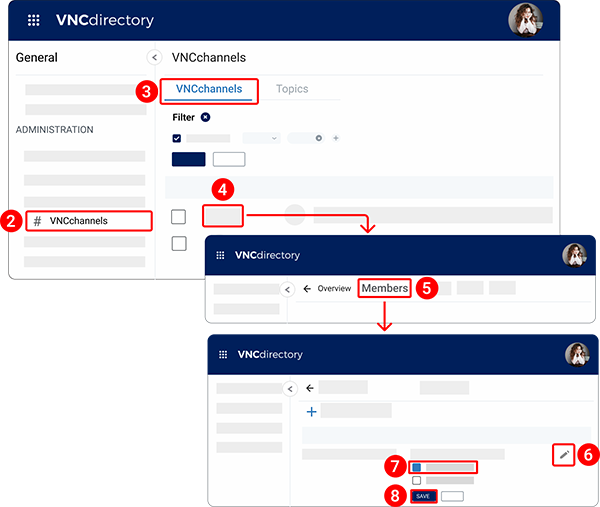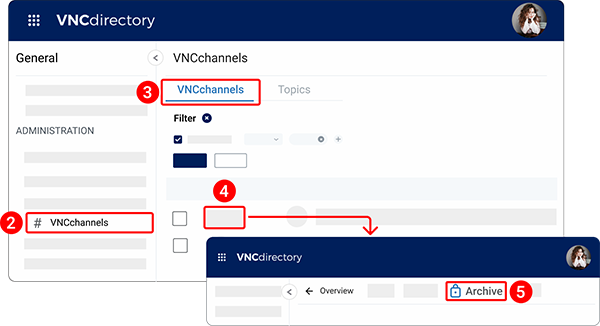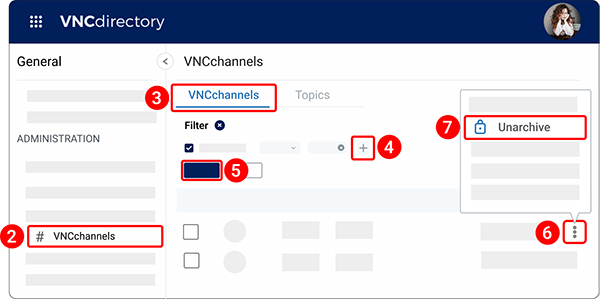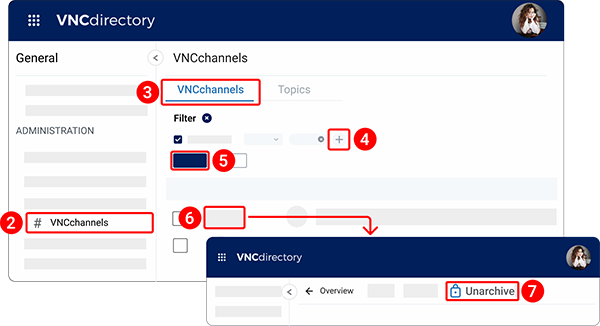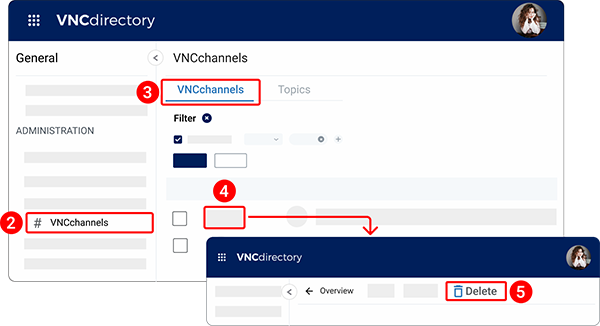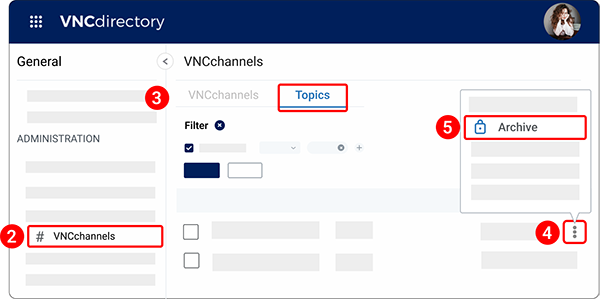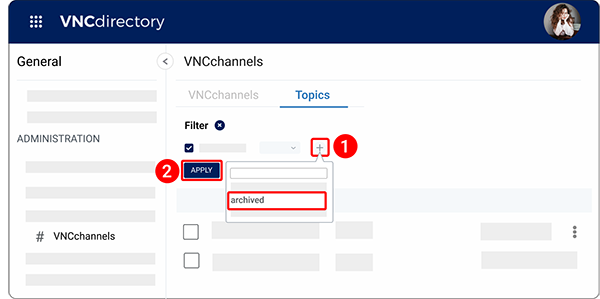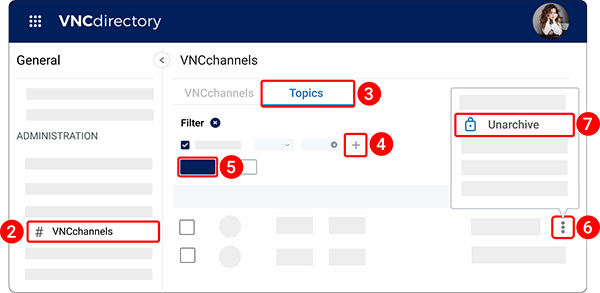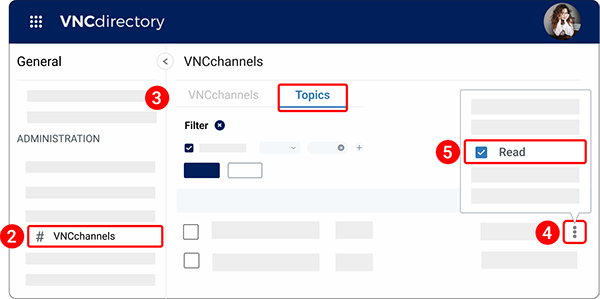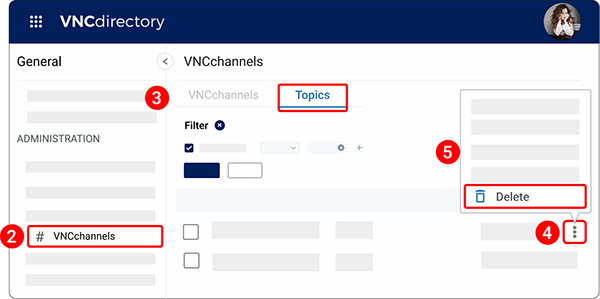Communication Tools
VNCtalk (Group chats)¶
Edit a group chat¶
There are 2 ways to edit a group chat.
Way 1. Clicking the group chat name.
- In the left sidebar, navigate to VNCtalk (Group chats).
- Click the required group chat.
- At the top, click Edit.
- Edit the group chat information.
- Click SAVE.
Way 2. Using the checkbox.
- In the left sidebar, navigate to VNCtalk (Group chats).
- Check the box next to the group chat you want to edit.
- Click the right mouse button anywhere in the area of the selected group chat. From the drop-down menu that opens, select Edit.
- Edit the group chat information.
- Click SAVE.
Filter group chats¶
You can filter group chats by author, histiry lenght, members, name, date, and other options.
- In the left sidebar, navigate to VNCtalk (Group chats).
- Under the
Filterssection, click the plus icon and select the filter you want to apply. - Click Apply.
- Click CLEAR to return to default filter.
Import new chats¶
You can import group chats from VNCtalk to VNCdirectory.
- In the left sidebar, navigate to VNCtalk (Group chats).
- At the top, click + Import new chats.
You should see the notification stating "New group chats imported successfully".
VNCchannels¶
VNCchannels management space allows users with administrative rights to view a list of channels and topics in their organization and take action on them from a central dashboard.
| Available Actions | Available Information |
|---|---|
| Add members | Channel name |
| Rename the channel | Number of members |
| Edit channel description | Number of topics |
| Convert channel to private | Creation date |
| Archive or unarchive channel | Last updated date |
| Delete the channel | |
| Manage topics |
Edit a channel¶
There are 2 ways to edit a channel.
Way 1. Using the "Edit" option.
- In the left sidebar, navigate to VNCchannels.
- Click the kebab menu icon
 next to the channel you want to edit.
next to the channel you want to edit. - Select Edit from the dropdown menu.
- Update the channel information.
- Click SAVE.
Way 2. Going to the Overview channel page.
- In the left sidebar, navigate to VNCchannels.
- Click the channel you want to edit.
- At the top, click Edit.
- Update the channel information.
- Click SAVE.
Add a member to a channel¶
- In the left sidebar, navigate to VNCchannels.
- Click the channel you want to edit.
- At the top, click Members.
- Click + New member.
- Under the
Search for user or groupsection, check the box next to the user you want to add to the channel. - Under the
Rolessection, check the box next to the role you want to assign to the user. - Click ADD.
Change a role for a member¶
- In the left sidebar, navigate to VNCchannels.
- Click the channel you want to edit.
- At the top, click Members.
- Click the pencil icon
 next to the user you want to change a role.
next to the user you want to change a role. - Select a required role for use: Channel Moderator or Channel Participant.
- Click SAVE.
Delete a member from a channel¶
- In the left sidebar, navigate to VNCchannels.
- Click the channel you want to edit.
- At the top, click Members.
- Click the trash bin icon
 next to the user you want to delete from the channel.
next to the user you want to delete from the channel.
Archive a channel¶
There are 2 ways to archive a channel.
Way 1. Using the "Archive" option.
- In the left sidebar, navigate to VNCchannels.
- Click the kebab menu icon
 next to the channel you want to archive.
next to the channel you want to archive. - Select Archive from the dropdown menu.
- When prompted, click Yes confirming that you want to archive the channel.
Way 2. Going to the Overview channel page.
- In the left sidebar, navigate to VNCchannels.
- Click the channel you want to archive.
- At the top, click Archive.
- When prompted, click Yes confirming that you want to archive the channel.
To find the archived channel:
Unarchive a channel¶
There are 2 ways to unarchive a channel.
Way 1. Using the "Unarchive" option.
- In the left sidebar, navigate to VNCchannels.
- Under the
Filterssection, click the plus icon and then select Archived. - Click APPLY.
- Click the kebab menu icon
 next to the channel you want to unarchive.
next to the channel you want to unarchive. - Select Unarchive.
Way 2. Going to the Overview channel page.
- In the left sidebar, navigate to VNCchannels.
- Under the
Filterssection, click the plus icon and then select Archived. - Click APPLY.
- Click the channel you want to unarchive.
- At the top, click Unarchive.
- When prompted, click Yes confirming that you want to unarchive the channel.
Delete a channel¶
There are 2 ways to unarchive a channel.
Way 1. Using the "Delete" option.
- In the left sidebar, navigate to VNCchannels.
- Click the kebab menu icon
 next to the channel you want to archive.
next to the channel you want to archive. - Select Delete from the dropdown menu.
- When prompted, click Yes confirming that you want to delete the channel.
Way 2. Going to the Overview channel page.
- In the left sidebar, navigate to VNCchannels.
- Click the channel you want to delete.
- At the top, click Delete.
- When prompted, click Yes confirming that you want to delete the channel.
Topics¶
Admins can view the following information:
- The name of the topic
- The number of members that are subscribed to the topic
- The channel where the topic is created for
- The date the topic was created
- The date the topic was updated
Admins can take the following actions:
- Archive or unarchive a topic
- Mark a topic ad read/ unread
- Delete a topic
Archive a topic¶
- In the left sidebar, navigate to VNCchannels.
- Go to the
Topicstab. - Click the kebab menu icon
 next to the topic you want to archive.
next to the topic you want to archive. - Select Archive.
- When prompted, click Yes confirming that you want to archive the topic.
To find the archived topic:
- Under the Filters section, click the plus icon and then select Archived.
- Click APPLY.
Unarchive a topic¶
- In the left sidebar, navigate to VNCchannels.
- Go to the
Topicstab. - Under the Filters section, click the plus icon and then select Archived.
- Click APPLY.
- Click the kebab menu icon
 next to the topic you want to unarchive.
next to the topic you want to unarchive. - Select Unarchive.
Mark a topic as read¶
- In the left sidebar, navigate to VNCchannels.
- Go to the
Topicstab. - Click the kebab menu icon
 next to the topic you want to archive.
next to the topic you want to archive. - Select Read.