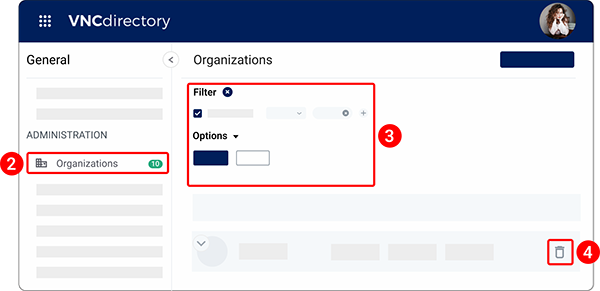Organizations & Sub Organizations
Organizations¶
Add an organization¶
You must have Admin or Organization Manager access to add a new organization.
Use the Organizations module to register and configure entities such as companies, departments, or business units. Each organization can be customized with its structure, contact details, and active products.
- In the left navigation bar, navigate to Organizations.
- Click the New organization + button.
- In the Organization name field, enter the organization's name. This field is required
- (Optional) To assign a parent organization, click the Parent organization dropdown and select the appropriate entry.
- In the Legal entity field, enter the official legal name of the organization. This field is required.
- From the Company type dropdown, select a company type (e.g., Partnership, Educational). This field is required.
- From the Type of relation dropdown menu, select the relationship type (e.g., Partner, Customer, Prospect).
- From the Industry dropdown menu, select the relevant industry sector.
- (Optional) To add a description of the organization, enter it in the Description field.
-
Expand the
Organization infosection and complete the following:- Address details: Enter the street address, city, state/province, postal code, and VAT number.
- Location and language: Choose the country, preferred language, time zone, and number of employees.
- Communication methods: Add email addresses, phone numbers, websites, and social media links.
-
Expand the
Productssection and select the products you want to activate for this organization. - Click Create.
A confirmation banner will appear, and the new organization will be listed in your organization directory.
Upload/ Change an organization’s avatar¶
Add a visual identity to your organization by uploading a custom avatar. This helps quickly recognize and differentiate organizations within the system.
- In the left navigation bar, navigate to Organizations.
-
Click the organization's name in the list to open the Organization details page.
- Use filters to quickly find the organization you need.
- Hover over the current avatar image and click Upload.
- Select an image from your device. Crop the image if prompted.
- Click Apply to save the changes.
Edit an organization's data¶
You must have Admin or Organization Manager access to add a new organization.
Way 1. From the "Organization list" page.
- In the left navigation bar, navigate to Organizations.
- Hover the pointer over the organization whose data you want to edit and click the pencil icon
 next to it.
next to it. - Update the organization’s information.
- Click Save.
Way 2. From the "Organization details" page.
- In the left navigation bar, navigate to Organizations.
-
Click the organization's name in the list to open the Organization details page.
- Use filters to quickly find the organization you need.
-
On the
Infotab, click Edit. - Update the organization’s information.
- Click Save.
Lock an organization¶
You must have Admin or Organization Manager access to add a new organization.
Way 1. From the "Organization list" page.
- In the left navigation bar, navigate to Organizations.
- Hover the pointer over the organization whose data you want to lock and click the lock icon
 next to it.
next to it. - When prompted, click Ok to confirm that you want to lock the organization.
Way 2. From the "Organization details" page.
- In the left navigation bar, navigate to Organizations.
-
Click the organization's name in the list to open the Organization details page.
- Use filters to quickly find the organization you need.
-
Click Lock at the top of the page.
- When prompted, click Ok to confirm that you want to lock the organization.
Unlock an organization¶
You must have Admin or Organization Manager access to add a new organization.
- In the left navigation bar, navigate to Organizations.
-
Apply filters to search for locked organizations.
- From the first dropdown menu in the filter panel, select is not to exclude unlocked organizations and display only those that are currently locked.
-
Hover over the organization you want to unlock and click the lock icon
 next to it.
next to it. - When prompted, click Ok to confirm that you want to unlock the organization.
Delete an organization¶
- In the left navigation bar, navigate to Organizations.
- Hover the pointer over the organization you want to delete and click the trash bin icon
 next to it.
next to it. - When prompted, click Ok to confirm that you want to delete the organization.
To find the deleted organization, you should select is not from the first dropdown menu in the filter panel to disply only those that are currently deleted.
Enable/ disable applications in an organization¶
You can control which applications are available to users in your organization by enabling and disabling applications.
- In the left navigation bar, navigate to Organizations.
-
Click the organization's name to open the "Organization details" page.
- Use filters to quickly find the organization you need.
-
On the
Productstab, use the toggles next to each product to enable or disable its availability for the organization. - To further customize an enabled application, click the name of the application.
- Use the on/off switchers to enable or disable specific features.
- Click Save.
Customize organization settings¶
You can personalize the look and feel of your organization to align with your brand. Customization options include uploading logos, updating background images, and changing application icons and visuals. These changes are reflected in user interfaces such as welcome pages, headers, and app launchers.
- In the left navigation bar, navigate to Organizations.
-
Click the organization's name to open the "Organization details" page.
- Use filters to quickly find the organization you need.
-
On the
Customizationtab, you can:- Customize backgrounds in an organization
- Customize an application icon
- Customize an application image
- Customize an application logo in the header
Customize backgrounds in an organization¶
You can customize background images to reflect your company's branding. These backgrounds appear in the following locations:
- Welcome page in VNCdirectory
- Meeting email header
- General email header
Supported formats: PNG, JPG. Recommended size: 1920x1080.
- From the "Organization details" page, navigate to the Customization tab.
- Under the
Backgroundssection, hover over the background you want to change and click Edit. - Click Upload and select an image from your device.
- Click Apply.
- Click Preview to see what your background will look like to users.
Customize an application icon¶
You can change the icon associated with an application. This icon appears in the menu used to access various apps.
Use a square image, such as 512x512 px, for optimal appearance.
- From the "Organization details" page, navigate to the Customization tab.
- Under the
Appearancesection, hover over the icon of the desired application and click the pencil icon .
. - Click Upload and select an image from your device.
- Click Apply.
Customize an application image¶
You can change the main image shown for an application on the welcome page.
Recommended size: at least 1280x720 px. Format: PNG, JPG.
- From the "Organization details" page, navigate to the Customization tab.
- Under the
Appearancesection, hover over the image of the desired application and click the pencil icon .
. - Click Upload and select an image from your device.
- Click Apply.
Customize an application logo in the header¶
You can upload a logo that appears in the header of the VNC application interface.
Recommended size: approx. 300x80 px. Format: PNG, JPG.
- From the "Organization details" page, navigate to the Customization tab.
- Under the
Appearancesection, hover over the header of the desired application and click the pencil icon .
. - Click Upload and select an image from your device.
- Click Apply.
Summary of image recommendations¶
| Element | Where it Appears | Recommended Size | File Format |
|---|---|---|---|
| Welcome Page Background | VNCdirectory Welcome Screen | 1920x1080 | PNG, JPG |
| App Icon | Application Menu | 512x512 | PNG, JPG |
| App Image | Application Welcome Page | 1280x720 (min) | PNG, JPG |
| App Logo (Header) | App Interface Header | 300x80 (approx.) | PNG, JPG |
Synchronize all users¶
- In the left navigation bar, navigate to Organizations.
-
Click the organization's name to open the "Organization details" page.
- Use filters to quickly find the organization you need.
-
Click Sync all users.
- When prompted, click Ok to confirm that you want to synchronize all users.
Sub Organizations¶
Add a sub-organization¶
You must have Admin or Organization Manager access to create a sub-organization inside the parent organization.
- In the left navigation bar, navigate to Organizations.
-
Click the organization's name to open the "Organization details" page.
- Use filters to quickly find the organization you need.
-
On the
Infotab, click + Add sub organization. -
Fill out the form fields as described in the "Add an organization" section.
- Alternatively, scroll down to the
Sub organizationssection and click + Add sub organization.
- Alternatively, scroll down to the
-
Click Create to finish the setup.
View sub-organizations¶
- In the left navigation bar, navigate to Organizations.
- Locate the parent organization in the list and then click the down arrow
 on the organization's avatar to view sub-organizations that are associated with the parent one.
on the organization's avatar to view sub-organizations that are associated with the parent one.
Lock a sub-organization¶
- In the left navigation bar, navigate to Organizations.
- Locate the parent organization in the list and then click the down arrow
 on the organization's avatar. You will see all sub-organizations associated with the parent one.
on the organization's avatar. You will see all sub-organizations associated with the parent one. - Click the lock icon
 next to the sub-organization you want to lock.
next to the sub-organization you want to lock.
Edit a sub-organization¶
- In the left navigation bar, navigate to Organizations.
- Locate the parent organization in the list and then click the down arrow
 on the organization's avatar. You will see all sub-organizations associated with the parent one.
on the organization's avatar. You will see all sub-organizations associated with the parent one. - Click the pencil icon
 next to the sub-organization you want to edit.
next to the sub-organization you want to edit. - Edit/ change the fields. You will be able to access and edit all the fields shown in the "Add an organization" section.
- Click SAVE.
Delete a sub-organization¶
- In the left navigation bar, navigate to Organizations.
- Locate the parent organization in the list and then click the down arrow
 on the organization's avatar. You will see all sub-organizations associated with the parent one.
on the organization's avatar. You will see all sub-organizations associated with the parent one. - Click the trash bin icon
 if you want to delete a sub-organization.
if you want to delete a sub-organization. - When prompted, click OK confirming that you want to delete the sub-organization.